Location of interface ports and led’s, Ethernet connection tx (4 ports) – Westermo Lynx-x06-F2G User Manual
Page 10
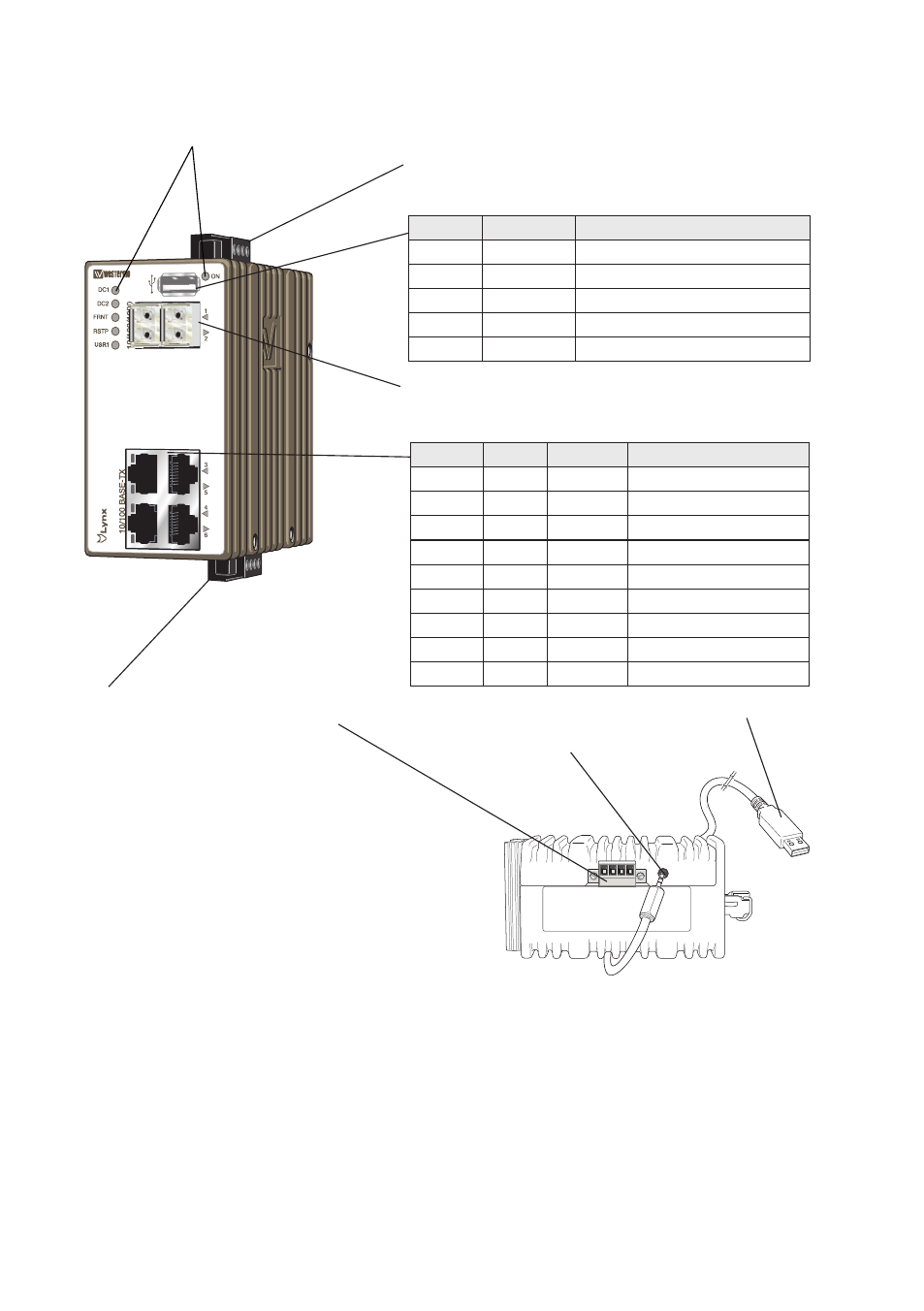
10
6643-2250
Location of interface ports and LED’s
LED Indicators (for details see page 12)
Power connection (for details see page 11)
SFP transceivers (for details see page 9)
I/O connection (for details see page 11)
Console port
(for details see page 9)
Cable 1211-2027
Connection to console port
The console port can be used to connect to the CLI
(Command Line Interface).
The following steps needs to be taken
1. Connect the serial diagnostic cable to the console port
(use only Westermo cable 1211-2027).
2. Connect cable to your computer (USB port, if drivers are needed they can be downloaded
from our Web page).
3. Use a terminal emulator and connect with correct speed and format (115200, 8N1)
to the assigned port.
For more information about the CLI, see the WeOS management guide.
Bottom view
Ethernet connection TX (4 ports)
Position Signale Direction Description
No.1
TD+
In/Out
Transmitted/Received data
No. 2
TD–
In/Out
Transmitted/Received data
No. 3
RD+
In/Out
Transmitted/Received data
No. 4
–
Not Connected
No. 5
–
Not Connected
No. 6
RD–
In/Out
Transmitted/Received data
No. 7
–
Not Connected
No. 8
–
Not Connected
Shield
Connected to PE
USB
Position
Direction
Description
No. 1
Out
VBUS
No. 2
In/Out
D–
No. 3
In/Out
D+
No. 4
Out
GND
Shield
In/Out
Connected to protective earth