Basic installation – ZeeVee ZvPro 600 Series (QAM) User Manual
Page 5
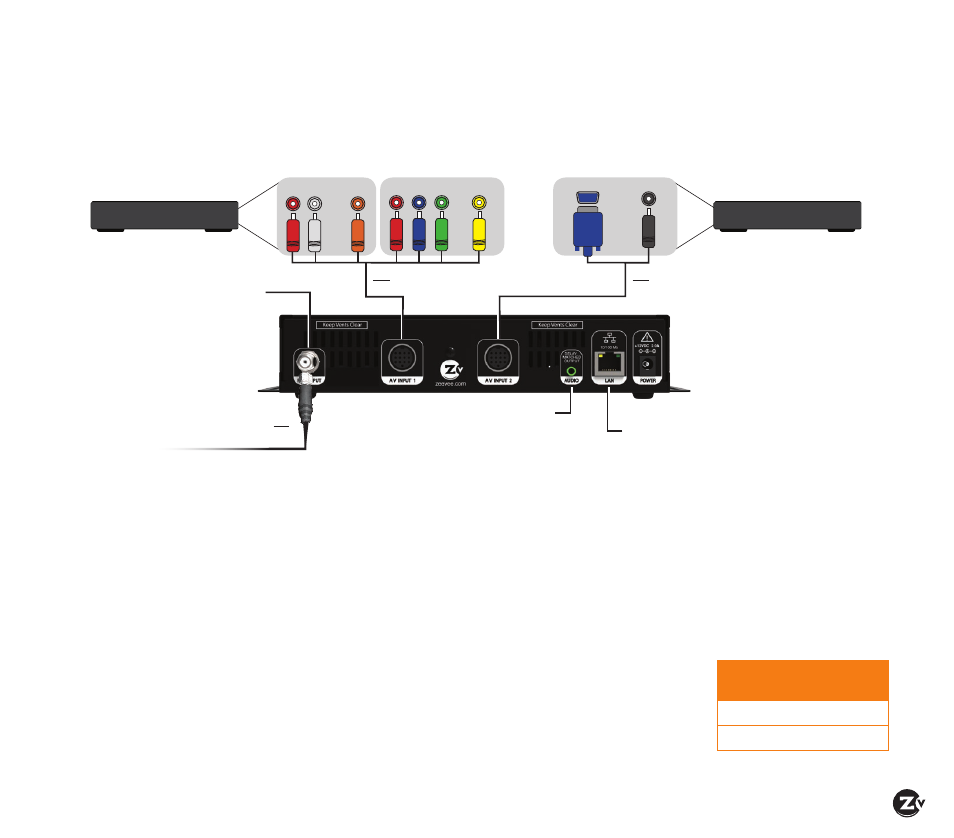
ZvPro 600 Configuration Guide
|
Page 5
Beginning setup
1. Apply power.
2. Connect the cables according to your cable choice:
HYDRA AV CABLE—
Connect the Component
(RED/GREEN/BLUE)
Video connectors on the A/V Cable to the corresponding
Video Outputs on your video source. Use the Composite
(YELLOW)
connector for closed captioning. Connect either the
Digital
(ORANGE)
or Analog
(RED/WHITE)
Audio connectors on
the A/V Cable to the Audio Outputs on your video source.
Connect the DIN to the A/V Input on the ZvPro.
If you want to implement the delay matched audio feature,
you need to use analog audio.
VGA/DIN CABLE—
Connect the VGA connector to the
VGA Output on your video source. Use the Analog Audio
connector with the Audio Out on the Video Source. Connect
the DIN to the A/V Input on the ZvPro.
Tuning your channel at the HDTV (Auto Scan)
1. Connect the Coaxial Output of the ZvPro to your RF network.
If the RF power for your network is too high, you will
observe video breakup.
2. Specify Cable (not Air or Antenna) setting in your TV menu.
3. Enter the RF number to tune directly to the channel.
For default channel lineup information, refer to the
Default Channel Lineup table.
If you cannot tune directly to
the channel at this point, it is
because most TVs will require
you to run a full Auto Scan.
4. Run the Auto Scan through
the menu system of your
HDTV to find the channels.
Basic Installation
DEFAULT CHANNEL LINEUP
AV Input
RF
#
HDTV
Channel
AV Input 1
2
2.1
AV Input 2
3
3.1
Factory default settings allow ZvPro 600 series modulators to broadcast up to two sources on RF channels 2 and 3 for
reception at connected HDTVs.
We recommend using the most updated version of firmware. You can find the latest version on the Support section of our website.
Audio Out
Composite
Video Out
Component
OR
f
or Closed
Cap
tion
only
Video Source
Component Video Source
Analog
Digital
Video Source
VGA Video Source
Video Out Audio Out
Hydra AV Cable
VGA DIN Cable
VGA
Analog
Coax cable connects
to coax network
RF Output
+25 dBmV
Ethernet to network or
directly to computer
Optional Delay Matched
Audio Output (Analog)
to audio system