Audio input command, Video input commands – ZeeVee ZvBox 170 Front Panel User Manual
Page 10
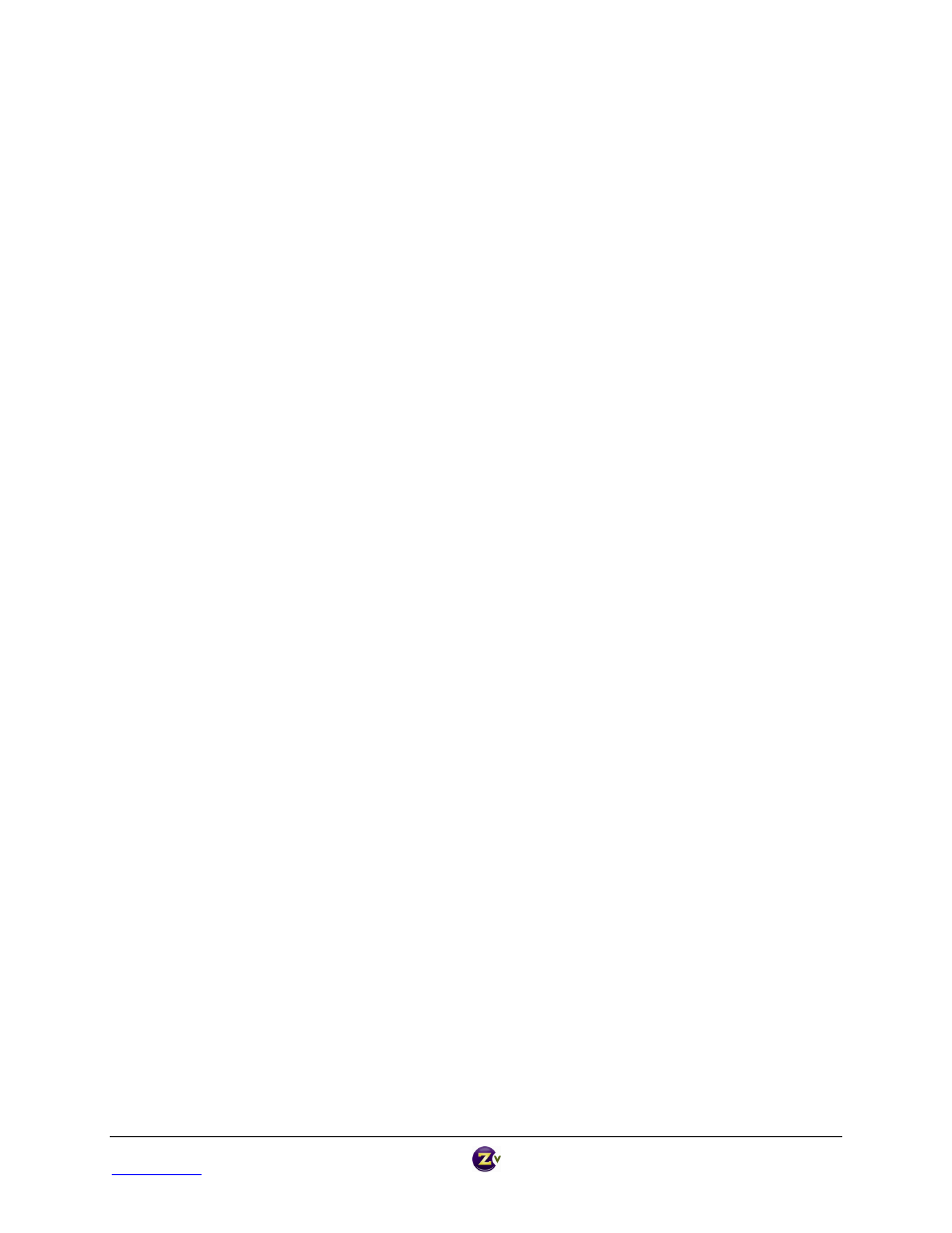
ZvBox
®
170 Configuration Manual
Page 10
www.zeevee.com
Rev 1.0
Audio Input Command
These commands are used to associate an audio input to the currently selected video input. It is
allowable to use the same audio input for both video inputs, though that may not make the most sense.
Associate Audio Input for VGA and Component Inputs
Syntax
SET AUDIO‐SOURCE {Dig‐optical | Dig‐coax | USB | None}
This command sets the audio input that is associated with the currently selected video input. If the
video input is neither VGA nor Component, then the selected audio source is associated with both VGA
and Component inputs.
The Dig‐ optical input is a TOSLINK connection that delivers digital audio. The Dig‐ coax input carries the
same information in a different physical form. If the received audio is PCM, it is encoded into a Dolby
Digital 2.0 stream. All other Dolby encodings, including 5.1, are directly passed through as‐is to the video
stream. Note that DTS encoding is not supported.
If USB is selected, the USB port will present itself as a standard USB audio device to whatever device it is
connected. No special software is required to use this connection.
If None is selected, no audio will be passed with the video stream
Video Input Commands
These commands are used to select which video source to broadcast, and set some parameters for how
to process that video.
Select Active Video Source
Selects the video input that will be encoded and broadcast. Audio will be processed based on the audio
port associated with the selected video input.
Syntax
SET VIDEO‐SOURCE {Component | VGA | Test‐image‐1 | Test‐image‐2 | None}
factory default: component
If idle‐screen is selected (‘None’), the animated Zv logo is played. If a test image is selected, a fixed test
image is displayed. These are designed to help you calibrate your HDTVs‐ test images are broadcast in
720p.
On very rare occasions, the audio and video processing may need to be restarted. To do so, change the
video‐source to ‘None’ and then back to the previous setting.
Note that video‐source can be selected via the IR control port on the rear panel of the ZvBox® 170.