Read the log – ACTi CMS 2 User Manual
Page 59
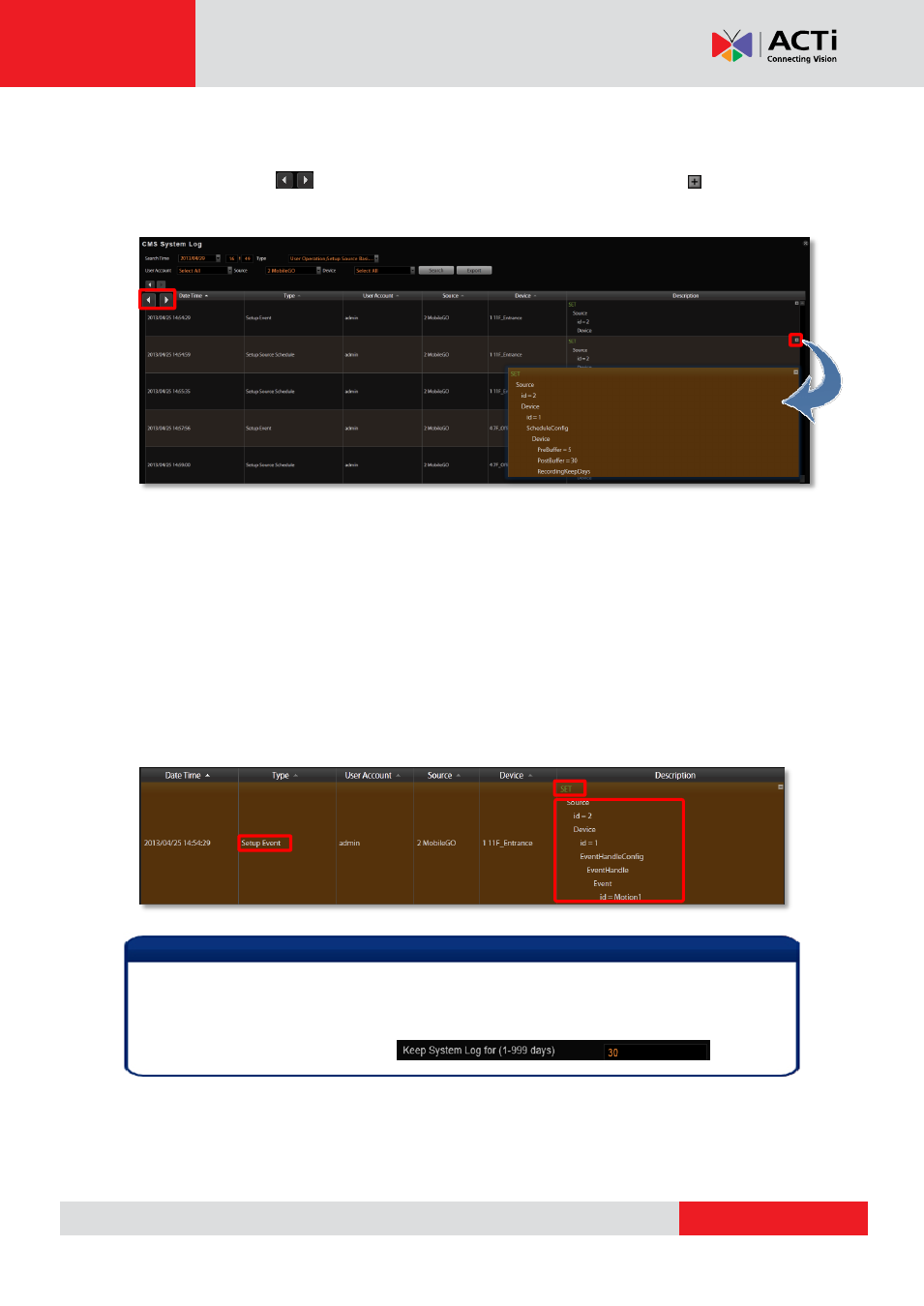
CMS 2.0 System Administrator’s Manual
Read the Log
The search result will show 1000 records before and after your query time. You may click the
pagination buttons
to navigate earlier or later records. If there is an icon
on the top
right corner of an entry, click it to view the full description content.
A log entry contains several kinds of information including Date Time, Type, User Account,
Source, Device and Description. Check Type and Description fields to know what the user
has done or what happened to the whole system. In Type field shows what major functions this
behavior was involved in, in Description field narrates how the change was done (in green font
color, uppercase) and the result (in white font color).
Take the case below for example, you can tell that the admin user set up an event rule on
2013/4/25 for #1 device(11F_Entrance) on #2 NVR(MobileGo) to trigger a response upon the
motion detected by #1
device(11F_Entrance)’s motion region 1.
Note
If the pagination button appears to be disabled, that means no more records are found on
CMS server. By default, the server will keep the logs for 30 days. If you wish to adjust the
period, please go to Setup page System tab Settings, in System Log Settings
section, key in the value in this field: