Single channel options, Ptz operation, Search – ACTi NVR 3 User Manual
Page 2: Playback, Export video
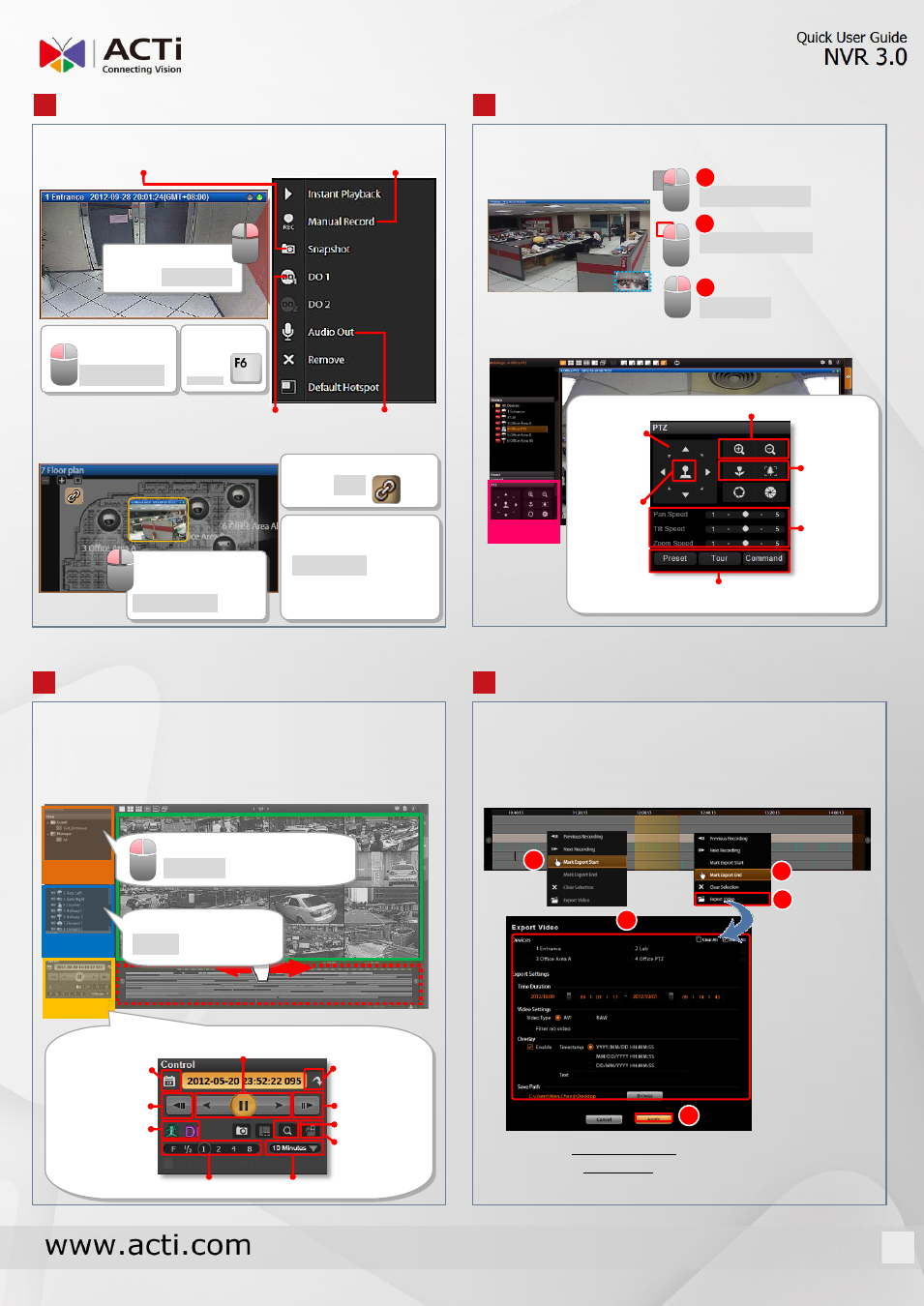
SINGLE CHANNEL OPTIONS
PTZ OPERATION
SEARCH
PLAYBACK
EXPORT VIDEO
Operate digital PTZ function
Use the mouse to do digital PTZ operation on a selected
channel.
Operate optical PTZ function
Operate a PTZ camera with on-screen controls/joystick.
1. On Time Bar, drag to video start, right-click and
select “Mark Export Start” on quick menu.
2. Drag to video end, right-click and select “Mark Export
End” on quick menu.
3. Right-click and select “Export Video”.
5
t
e
p
1
On Live View screen, select to focus a single channel
.
Show live view windows on a map
6
t
e
p
1
7
t
e
p
1
1. On Search screen, select a View /drag a camera to
Display area.
2. Use the scroll wheel to adjust the time frame in the
Time Bar, or drag it to find a specific scene, and use
the controls on Control panel to play and search.
8
t
e
p
1
●
Open channel
menu: Right-click
P
P
P
i
i
i
c
c
c
t
t
t
u
u
u
r
r
r
e
e
e
-
-
-
i
i
i
n
n
n
-
-
-
P
P
P
i
i
i
c
c
c
t
t
t
u
u
u
r
r
r
e
e
e
w
w
w
i
i
i
n
n
n
d
d
d
o
o
o
w
w
w
1.
Draw a zoom area:
Hold left button and draw.
2.
Navigate:
Hold left-button and move
the red frame.
3. Cancel digital PTZ:
Right-click in PiP window.
PTZ
Direction
keys
Zoom in / Zoom out
Near/Far
focus
Pan/Tilt/
Zoom
Speed
Digital
/Optical
zoom
switch
Preset / Tour / Command menu
T
T
T
i
i
i
m
m
m
e
e
e
B
B
B
a
a
a
r
r
r
D
D
D
i
i
i
s
s
s
p
p
p
l
l
l
a
a
a
y
y
y
A
A
A
r
r
r
e
e
e
a
a
a
View
Device
Control
Rewind /Pause /Play
Next
Previous
Play speed Time bar scale
Go to specific
time
Go to
current time
Display
event
Search
Export video
4.
Set the export
settings, and
then click
“Apply”.
NOTE
: The exported video is saved to your designated
file location; snapshots are saved to Windows default
picture folder as .jpg file.
5
2
4
2
3
2
1
2
2
2
2
●
Enlarge to
full display:
Double-click
●
Stretch
view:
Press
Send audio to camera
Trigger output device
Take a snapshot
Start / Stop recording manually
1
2
3
●
Apply a preset layout:
Left-click on a view layout
●
Watch a camera:
Drag it to a channel
●
Show single
camera live view:
Double-click
●
Show all camera
live view:
Right-click to open
channel menu
“Show All Live View”
●
Link to another
map: Click
□
X2
□
X2