Acti floor planner user’s manual – ACTi Floor Planner V2.3.2 User Manual
Page 9
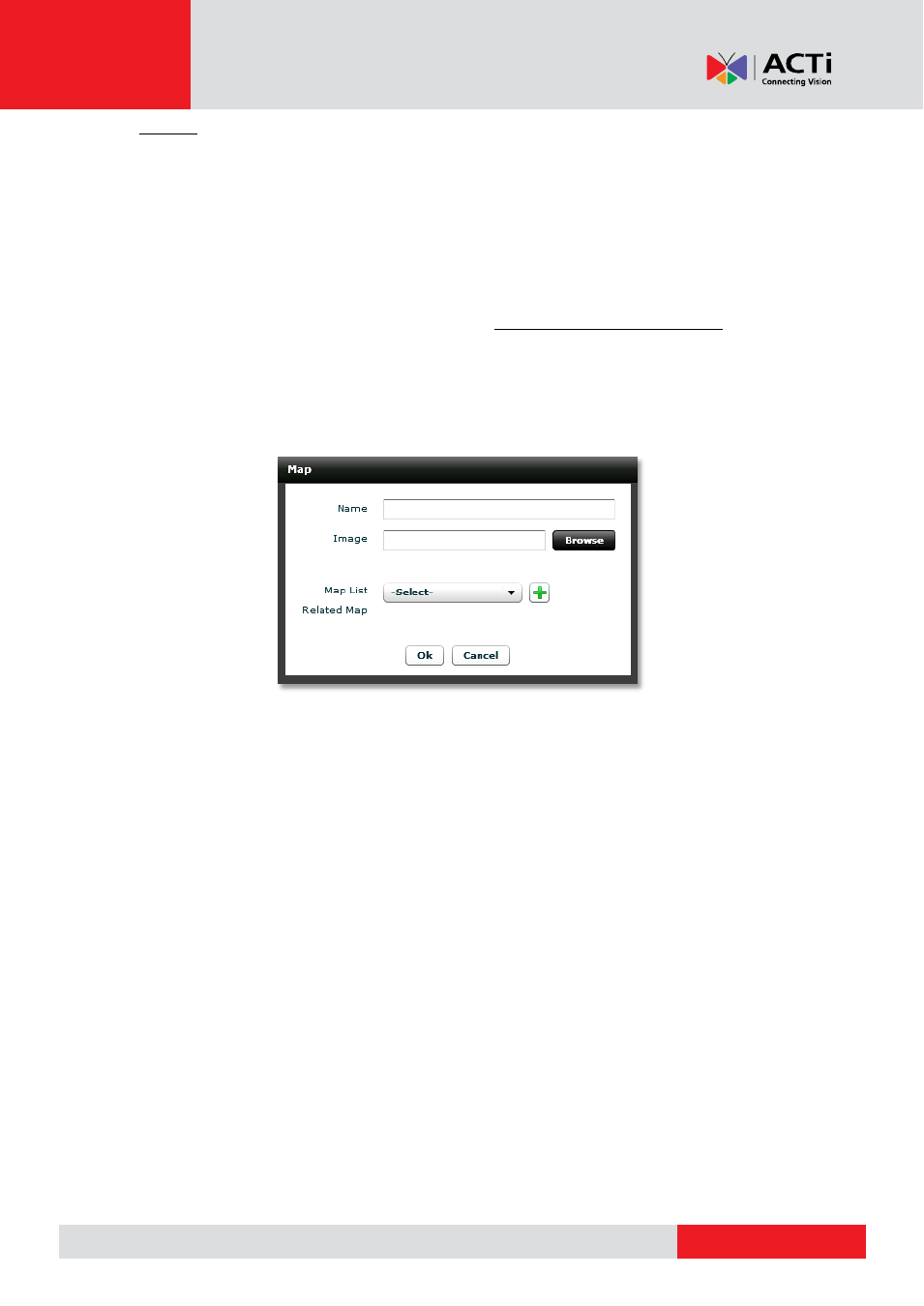
ACTi Floor Planner User’s Manual
Relation Setting on page 16 for details. Floor Planner allows importing of .BMP, .JPG, .PNG
and .GIF files. Image size is limited to 16 million pixels. This means 4096 x 4096 pixels for
square images, or 5796 x 2892 pixels for images twice as wide as high. The screen area
available for display at one time is 800 x 400 pixels. The original image is kept in the
background and zoomed in or out.
If you have AutoCAD or other file formats, please export them to one of the four supported
above, then import into Floor Planner. Please see Use AutoCAD with Floor Planner on page
24 for details.
As Floor Planner allows for multiple maps, you can either separate one big map into
convenient areas to allow detailed processing on the whole project, or put them all together to
get an overview.
You may change the background image or the map name or the related map by clicking on
the edit map button. In the edit map dialog box, you may also remove the current map. All
information associated with this map will be lost if you delete the map. Select from the
drop-down map list to go to the target map.
Defining Map Scale
As the camera view pies are displayed according to real distance, we need to properly define
map image magnification so that the pie sizes make sense. To do so, there is a scale bar
shaped like an arrow in the map view area.