Video display, Playback control, Seek bar – ACTi Archive Player V.2.1.18 User Manual
Page 6: Archive player v2.1.18 user’s manual
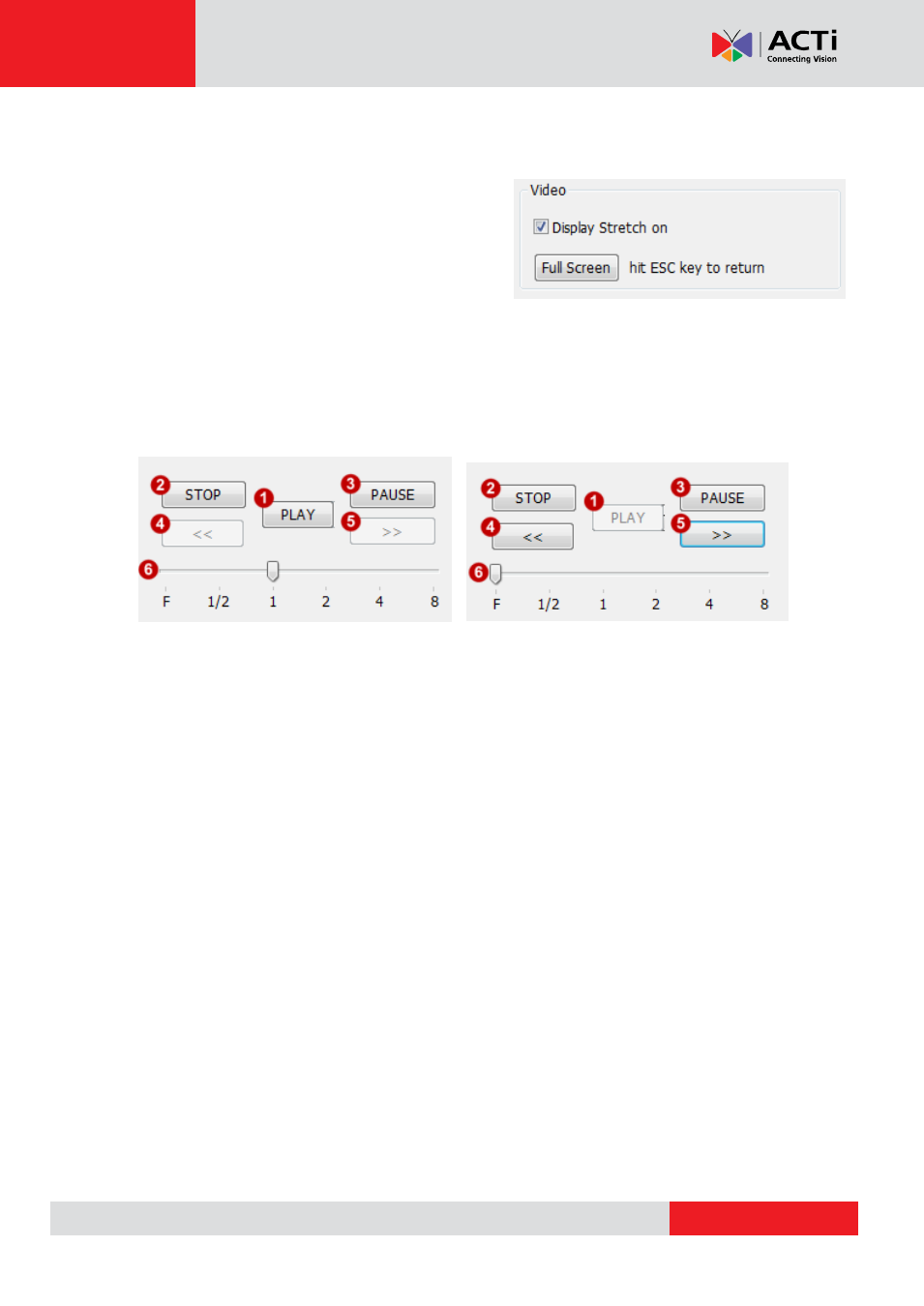
Archive Player V2.1.18 User’s Manual
5. Video Display
When playing video, it will be fitted to the display
frame size. If the video is displayed in Full Screen
mode, it will be stretched to fit the screen. You may
uncheck the
“Display Stretch on” checkbox to show
video in original proportion during full screen view.
Click on the
“Full Screen” button to go to full screen mode. Hit ESC key to return at any time.
6. Playback Control
7.
Smooth Playback Mode Frame-by-Frame Playback Mode
The Playback Control interface will look slightly different depending upon the current speed of
playback. When the speed is from one-half up to 8x speed, the forward/backward buttons will
be disabled. When the speed is Frame-by-Frame Mode, the Play button will be disabled, and
the Forward / Backward buttons will be enabled.
1) Play: This starts to play the video from the current frame.
2) Stop: Ends playing this clip completely. The video display will go blank. You must first
stop current video clip to select another.
3) Pause: Pauses video clip at current frame.
4) Backward: step back for one frame in Frame-by-Frame mode.
5) Forward: step forward for one frame in Frame-by-Frame mode
6) Speed selection bar: click and drag to the playback speed you desire.
7. Seek bar
This shows the position of current frame in the video clip. Click and drag to play from a new
time. On the top center it shows the time (in milliseconds) of the current frame. The times on
the top left and top right corners are start and end times of the video clip.