Device setting – Amer Networks SRPM12 User Manual
Page 14
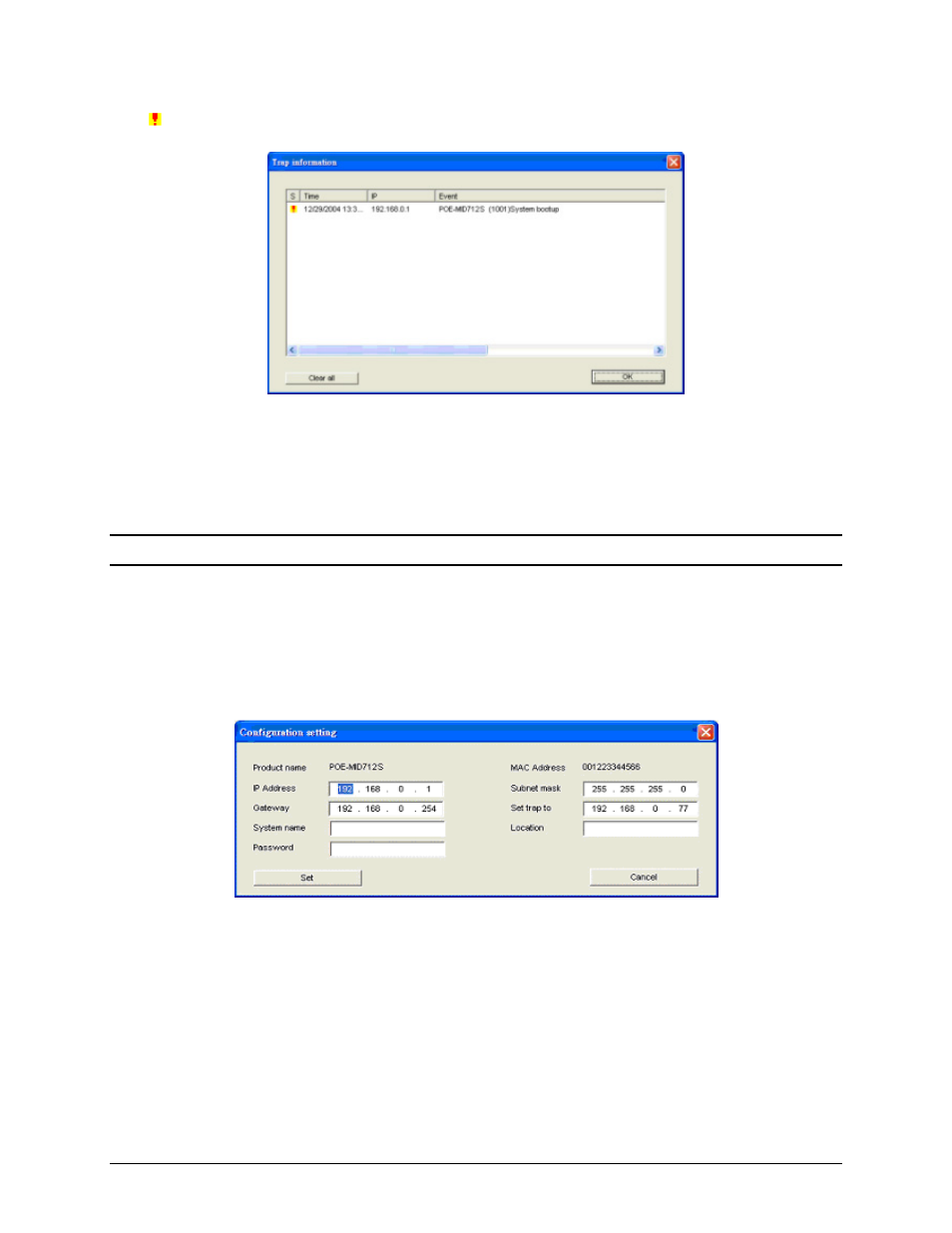
15
The “ ” symbol represents traps that have not been viewed yet. This symbol will disappear after you
review and click on the event record.
Figure 11 - Trap information window
Note: In order to receive Trap information, the Midspan has to have Trap IP and Trap Events
configured in the Web browser, under the Trap Setting Menu.
Add Item: To add a device to the Monitor List manually, enter the IP Address of the device that you want
to monitor.
Delete Item: To delete the device in the Monitor List.
Device Setting
You can configure the Midspan by using the buttons in the Device Setting section at the bottom of the
window.
Configuration Setting: From this window, you can set the IP Address, Subnet Mask, Gateway, Set Trap
to (Trap IP Address), System Name and Location of the Midspan.
Select the device in the Discovery List or Monitor List and click “Configuration Setting”. The
Configuration Setting window will open (Figure 12). After making the desired changes, you enter the
password for the Midspan and click “Set” to save the changes to the Midspan.
Figure 12 - Configuration Setting
Password Change: This option allows you to change the password for the Midspan. After clicking the
button to open the Change Password Window (Figure 13), enter the new password in both the “New
password” field and “Confirm password” field. You also have to enter the current password for the
Midspan in the “Original password” field. Click “Set” to save the changes.