Panasonic Toughpad FZ-A2 User Manual
Page 15
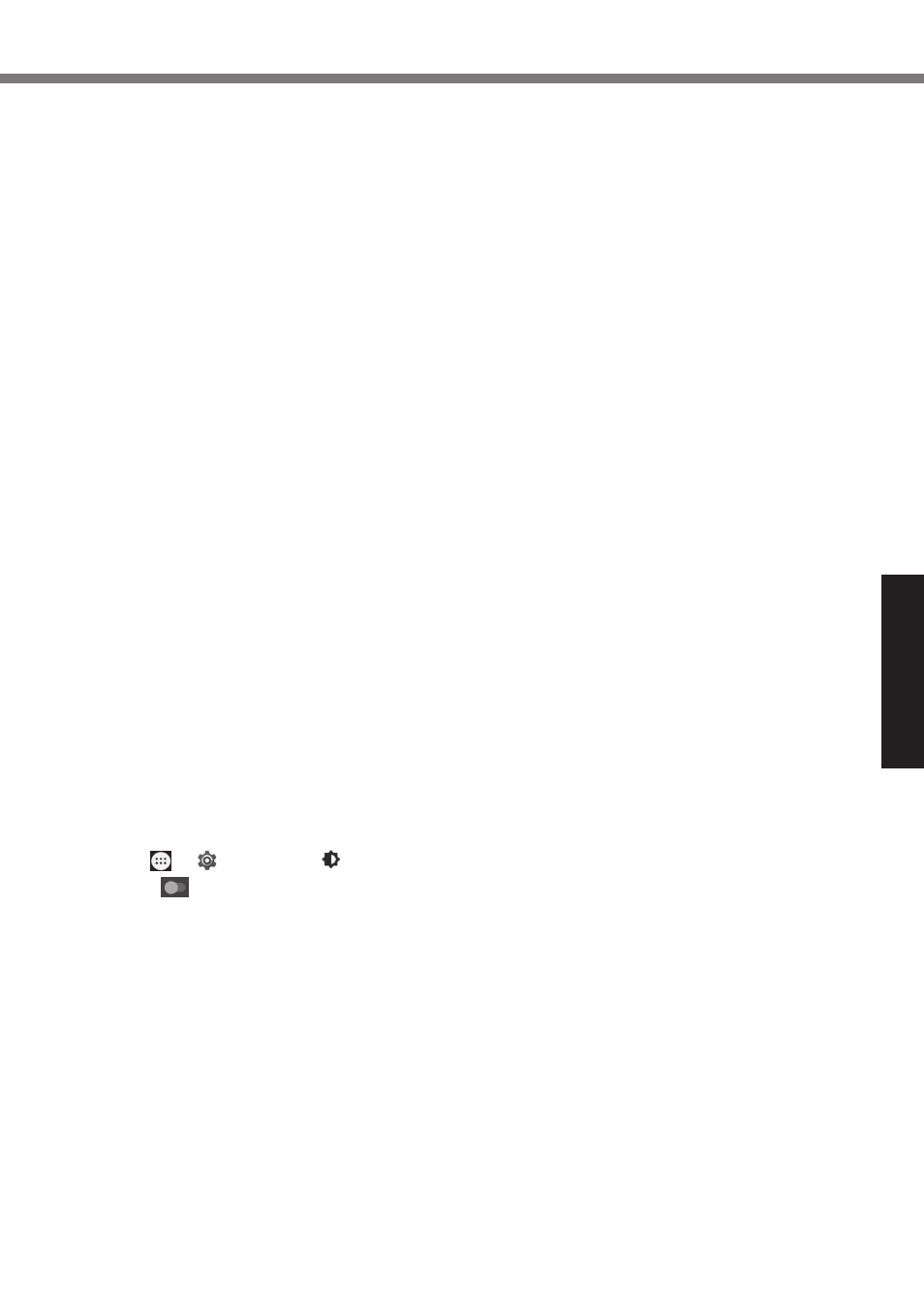
15
Useful Information
n
When the battery indicator does not light on
The battery indicator may not light on even if the AC adaptor and the battery pack are correctly
connected to the computer, due to the following reasons.
l
The AC adaptor’s protection function may be working. In this case, pull out the AC cord and
wait for more than 1 minute before reconnecting the AC cord.
n
When using peripheral devices
Follow these instructions and the Operating Instructions - Reference Manual to avoid any dam-
age to the devices. Carefully read the instruction manuals of the peripheral devices.
l
Use the peripheral devices conforming to the computer’s specifications.
l
Connect to the connectors in the correct direction.
l
If it is hard to insert, do not try forcibly but check the connector’s shape, direction, alignment of
pins, etc.
l
If screws are included, fasten them securely.
l
Remove the cables when you carry the computer. Do not pull the cables forcibly.
n
Preventing your computer from unauthorized use via Wi-Fi/Bluetooth/Wireless WAN
l
Before using Wi-Fi/Bluetooth/Wireless WAN, make the appropriate security settings such as
data encryption.
n
Sensors
This computer is equipped with four sensors (acceleration sensor, gyro sensor, magnetic sensor,
ambient light sensor), and you can use these sensors with any software that is compatible.
As the accuracy of each sensor output is dependent on the operating environment and other con-
ditions, the results should only be used as a reference.
The acceleration sensor, gyro sensor, and magnetic sensor are located at the bottom center of
the LCD. The detection results of each sensor may vary depending on the display mode, how you
are holding the computer, the application software you are using, and other factors.
l
Automatic brightness adjustment
The computer is equipped with an automatic brightness adjustment function that adjusts the
display screen based on the ambient light sensor. You can configure the automatic adjustment
function as follows.
A
Touch - [ Settings] - [ Display].
B
Touch [
] for [Brightness level] and turn it on.
The ambient light sensor is located at the top of the LCD and to the left of the camera.
(è page 4 “Description of Parts”)
The ambient light cannot be detected properly if this area is obstructed or dirty.