Turning on / turning off, Turning on, Turning off – Panasonic Toughbook CF-D1 User Manual
Page 11: Precaution against starting up/shutting down
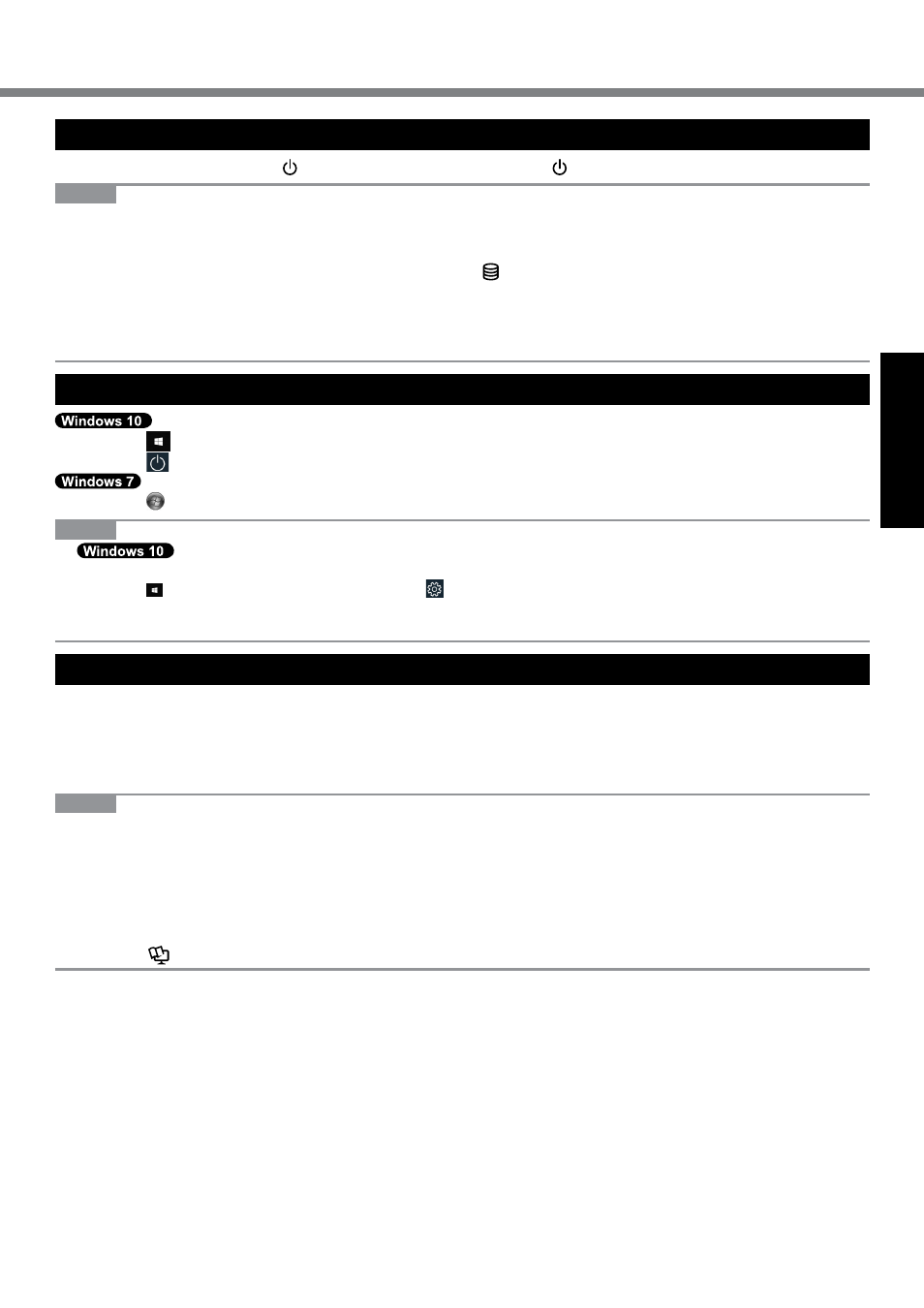
11
Getting Started
Turning On
Press and hold the power switch (è page 4) until the power indicator (è page 4) lights.
NOTE
l
Do not press the power switch repeatedly.
l
The computer will forcibly be turned off if you press and hold the power switch for four seconds or longer.
l
Once you turn off the computer, wait for ten seconds or more before you turn on the computer again.
l
Do not perform the following operation until the drive indicator turns off.
• Connecting or disconnecting the AC adaptor
• Pressing the power switch
• Touching the tablet buttons, screen or external mouse
• Turn on/off the wireless switch
Turning Off
A
Touch
(Start) at the lower left.
B
Touch
(Power) - [Shutdown].
A
Touch (Start) - [Shutdown].
NOTE
l
To turn off the computer completely, proceed as follows.
A
Touch (Start) at the lower left, and the touch (Settings) - [Update & security] - [Recovery].
B
Touch [Restart now] under “Advanced startup”.
C
Touch [Turn off your PC].
Precaution against Starting Up/Shutting Down
l
Do not do the following
• Connecting or disconnecting the AC adaptor
• Pressing the power switch
• Touching the tablet buttons, screen or external mouse
• Turn on/off the wireless switch
NOTE
l
To conserve power, the following power saving methods are set at the time of purchase.
• The screen automatically turns off after :
10 minutes (when AC adaptor is connected) of inactivity
5 minutes (when operating on battery power) of inactivity
• The computer automatically enters sleep*1 after :
20 minutes (when AC adaptor is connected) of inactivity
15 minutes (when operating on battery power) of inactivity
*1
Refer to
Reference Manual “Sleep or Hibernation Functions” about resuming from sleep.
Turning On / Turning Off