Troubleshooting (basic) – Panasonic Toughbook CF-D1 User Manual
Page 20
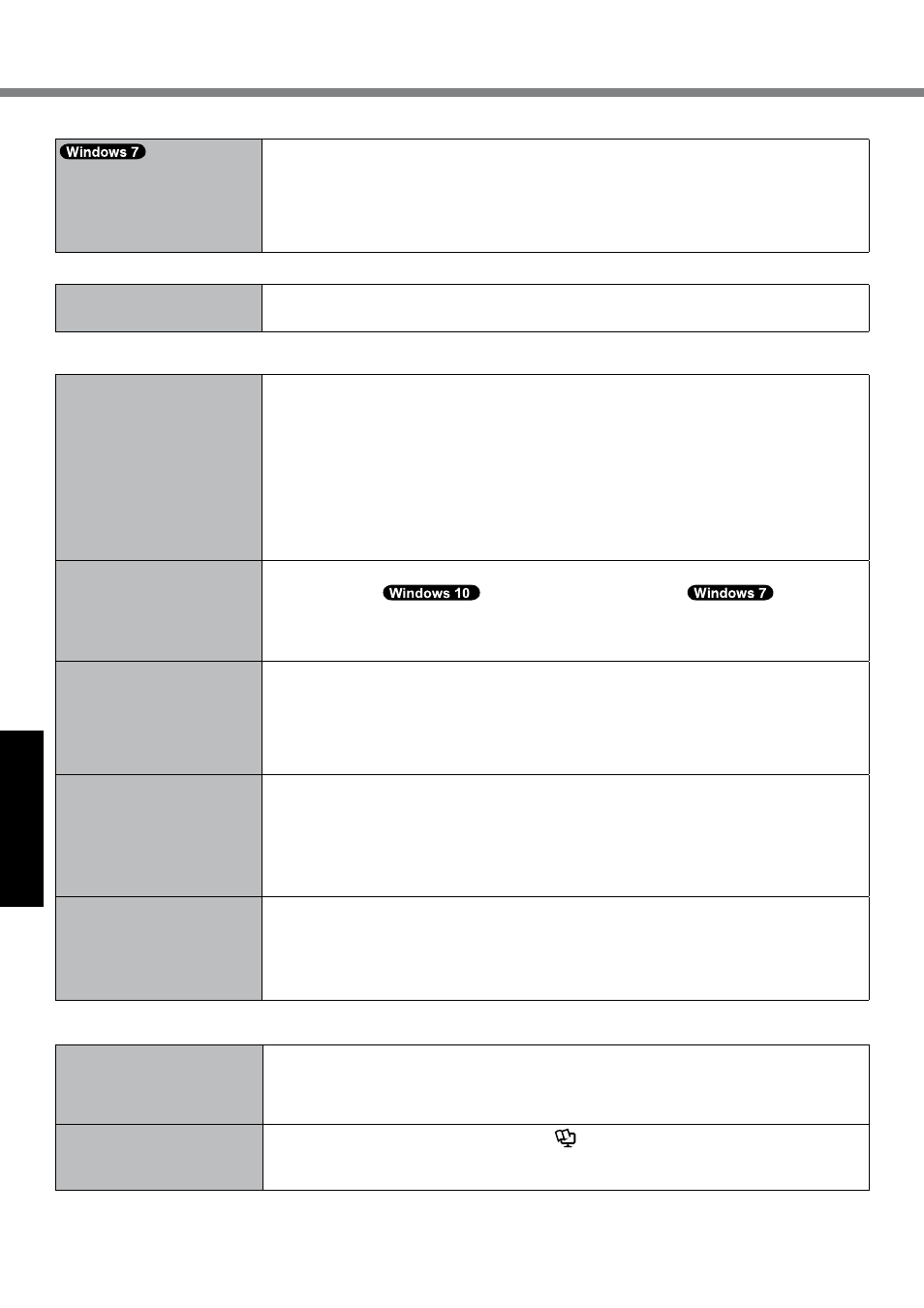
20
Troubleshooting
Troubleshooting (Basic)
n
Entering Password
Cannot log on to Windows.
(“The user name or pass-
word is incorrect.” is dis-
played.)
l
The user name (account name) includes an “@” mark.
-If another user account name exists:
Log on to Windows using another user account name and delete the account name
that includes “@”. Then create a new account name.
-If no other account name exists:
You need to reinstall Windows (è page 14).
n
Shutting down
Windows does not shut
down.
l
Remove the USB device.
l
Wait one or two minutes. It is not a malfunction.
n
Display
No display.
l
<Only for model with VGA port>
The external display is selected. Change the display output destination.
l
<Only for model with VGA port>
When using an external display,
• Check the cable connection.
• Turn on the display.
• Check the settings of external display.
l
The display is turned off by the power-saving function. To resume, touch the screen.
l
The computer entered sleep or hibernation by the power-saving function. To resume,
press the power switch.
The screen is dark.
l
The screen might be darker when the AC adaptor is not connected. Adjust the bright-
ness by using
Panasonic PC Settings Utility /
Dashboard
for Panasonic PC. As you increase the brightness, battery consumption increases.
You can separately set the brightness for when the AC adaptor is connected and when
not connected.
The screen is disordered.
l
Changing the number of display colors and resolution may affect the screen. Restart the
computer.
l
Connecting/disconnecting an external display may affect the screen. Restart the com-
puter.
l
Resuming from sleep or hibernation may affect the screen of the external display. Re-
start the computer.
<Only for model with VGA
port> <When connecting the
cradle>
During Simultaneous dis-
play, one of the screens
becomes disordered.
l
When using the Extended Desktop, use the same display colors for the external display
as those used by the LCD.
If you continue to experience problems, try changing the display.
A
Long-touch on the desktop, and touch [Graphics Properties].
l
Simultaneous display cannot be used until Windows startup is complete (during Setup
Utility, etc.).
<Only for model with VGA
port> <When connecting the
cradle>
The external display does
not work normally.
l
If the external display does not support the power saving function, it may not work nor-
mally when the computer enters the power saving mode. Turn off the external display.
n
Touchscreen
The cursor does not work.
l
When using the external mouse, connect it correctly.
l
Restart the computer using the external keyboard.
l
If the computer does not respond to the external keyboard commands, read “No re-
sponse” (è page 21).
Cannot point the correct
position using the included
stylus.
l
Perform the touchscreen calibration. (è
Reference Manual “Screen Input Opera-
tion”)