PRESTIGIO MultiPad Visconte V PMP1012TE3GRD User Manual
Page 59
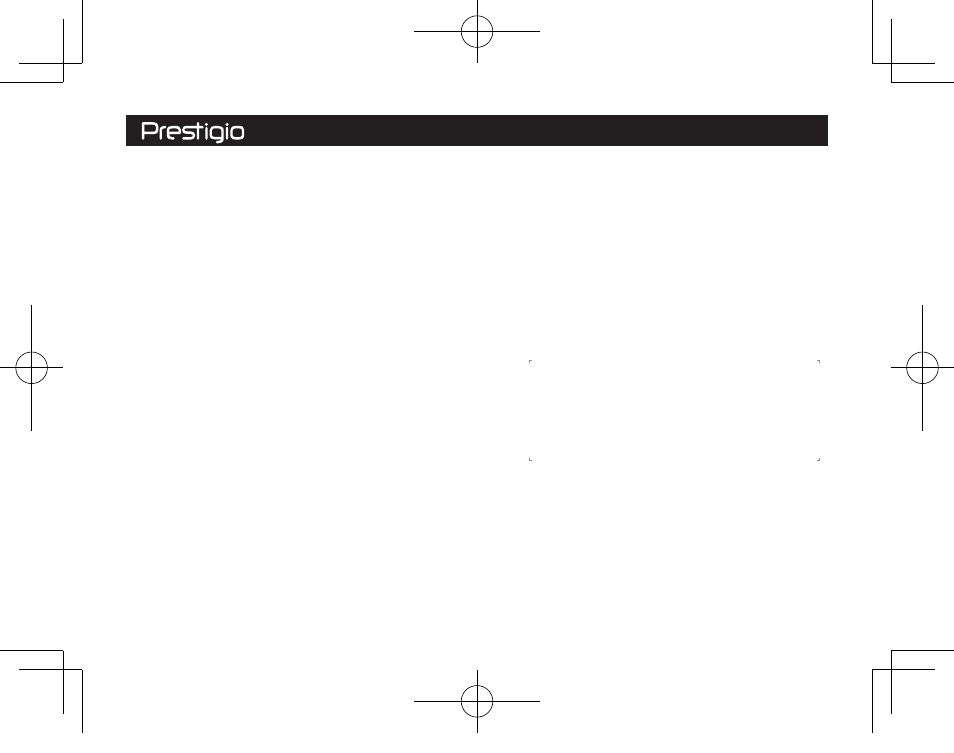
When I turn on my Windows tablet, nothing appears on the screen.
The screen goes blank while my Windows tablet is on.
Troubleshooting
• If the screen is blank, make sure that:
- The power adapter is connected to the tablet and the power cord is
• plugged into a working electrical outlet.
- The tablet power is on. Press and hold the Power button for three seconds for
confirmation.
- Press and hold the Power button for seven seconds to force shut down
the tablet. Then press the power button for three seconds to restart.
• If these items are set correctly and the screen remains blank, have the tablet
serviced.
• If the tablet does not return from sleep mode, it might be because the battery is
depleted.
• If your tablet is in sleep mode, connect the power adapter to the tablet. Then
press the Windows button or the Power button.
• If your tablet is powered-off, connect the power adapter to the tablet. Then press
the Power button to resume operation.
The tablet does not return from sleep mode and it does not work.
The screen is unreadable or distorted.
• Make sure that the screen resolution and color quality are correctly set.
Incorrect characters appear on the screen.
• Make sure that the operating system or programs are installed correctly.
No sound can be heard from the speaker even when the volume is
turned up.
• Make sure that:
- The Mute function is off.
- The combo audio jack is not being used.
- Speakers are selected as the playback device.
Your tablet shuts down before the battery status icon shows it is empty.
• Recharge the battery.
Your battery seems to over heat
• You might be using a charger that was not intended for use with your tablet.
Make sure you always use the authentic accessory shipped with your tablet.
Your tablet is not charging
• If the battery is completely flat, it might take several minutes of precharge (up to
5 minutes in some cases) before the charging icon is displayed on the screen.
The Microsoft® Windows operating system does not start.
• For details, see “Recovery system” chapter.
Your tablet does not respond.
• To turn off your tablet, press and hold the Power button for seven seconds or
more. If the tablet still does not respond, remove the power adapter.
Failure to restore system partition to factory default.
• The system partition (e.g. the partition size or the drive capacity of C) has been
modified. Pls connect with the official service center for support.
• Your power management is enabled. Press the Power button to resume from
sleep mode.
The critical low-battery error message appears, and the Windows
tablet immediately turns off.
• The battery power is getting low. Connect the power adapter to the Windows
tablet.
The Windows tablet enters sleep mode immediately after Power-on.
• Make sure that:
- The battery is charged.
- The operating temperature is within the acceptable range.
If the battery is charged and the temperature is within range, do the following:
1. Press the Power button for three seconds to turn on the tablet.
2. Press and hold the Power button for seven seconds to force shut down.
3. Press the Power button for three seconds again to restart.
If the problem persists, have the tablet serviced.
The touch screen responds slowly or improperly
If the touch screen is not responding properly, try the following:
- Remove any protective covers from the touch screen. Protective covers may
prevent the device from recognising your inputs and are not recommended for
touch screen devices.
- Ensure that your hands are clean and dry when tapping the touch screen.
- Restart your device to clear any temporary software bugs.
- Ensure that your device software is upgraded to the latest version.
- If the touch screen is scratched or damaged, take it to your local dealer.
PMP1012T_QSG_V1.0
8/26/2016 17:50:42 PM