And outputs, Settings web page – Grass Valley 8949MDA-CFR v.1.0.X User Manual
Page 23
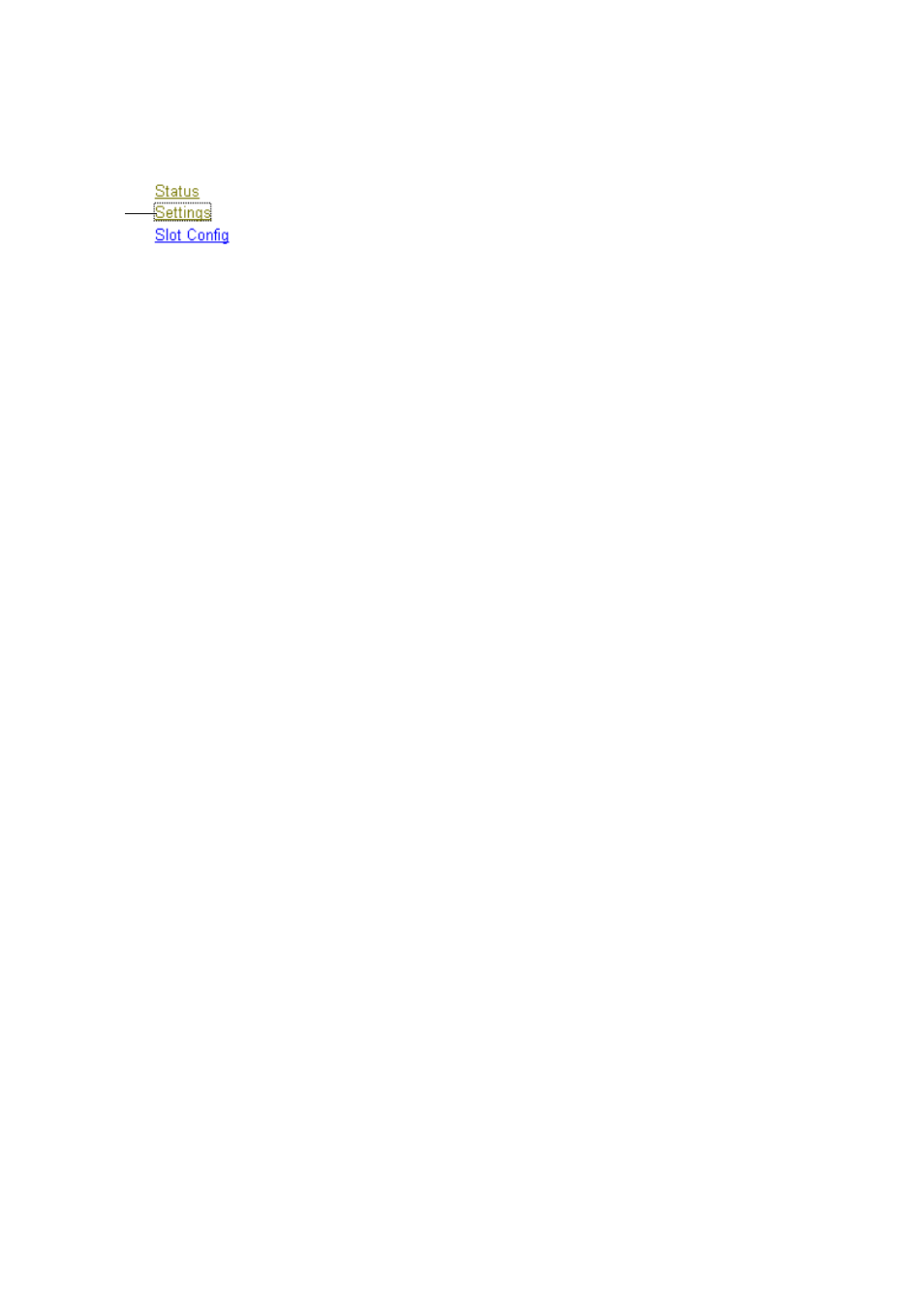
8949MDA-CFR and 8949MDA-SFR Instruction Manual
23
Remote Configuration
Settings Web Page
The Settings web page for 8949MDA-CFR (
) and
8949MDA-SFR (
) provides a reporting of signal control for
DA output. This page gives the model, the description and the frame location. The
input configuration is made on this web page.
The parameters concerning the configuration of a 8949MDA module are explained
below:
The Routing Mode area will be different, depending on the presence and the type
of fiber optic submodules. This area shows the selected inputs and the outputs.
•
Coax In 1
– Selection of J9 input.
•
Optic 1 or/and 2
– Selection of the optical input.
•
Optic Outputs
– Not Applicable in the case of the Dual Receiver
(1310NM-DRL) fiber optic submodule type. In the other cases choose between
Enable or Disable the optical outputs.
•
Input Reporting
– Choose between Enable or Disable. The Enable parameter
raises alarms towards 8900NET module on the input signals (presence of
signal). The color of arrows on the Status page will be automatically changed.
The Disable parameter will change the color of arrows on the Status web page
to gray to show they are not being monitored or reported to upper level control
devices.
•
Input Format
– Selection of the input format transported on the HD-SDI or
SD-SDI signal. Refer to the
.
•
Carrier Detect
– Indicates the input signal presence on DA.
•
Locked Rate
– This value is linked to the input bitstream rate detected.
•
Video Format
– This value reports the input format detected.
•
Monitoring Format
– This value indicates the downscaled output format.
•
Composite Color Bar
– This parameter allows the selection of a composite color
bar pattern on the downscaled outputs.
•
Composite Setup
– This parameter is shown if the Monitoring Format is
480i/59.94 and allows to be set to Setup or No Setup as shown in
Use
this
link