Adding general information, Adding keywords – Grass Valley Aurora Browse v.7.0 User Manual
Page 43
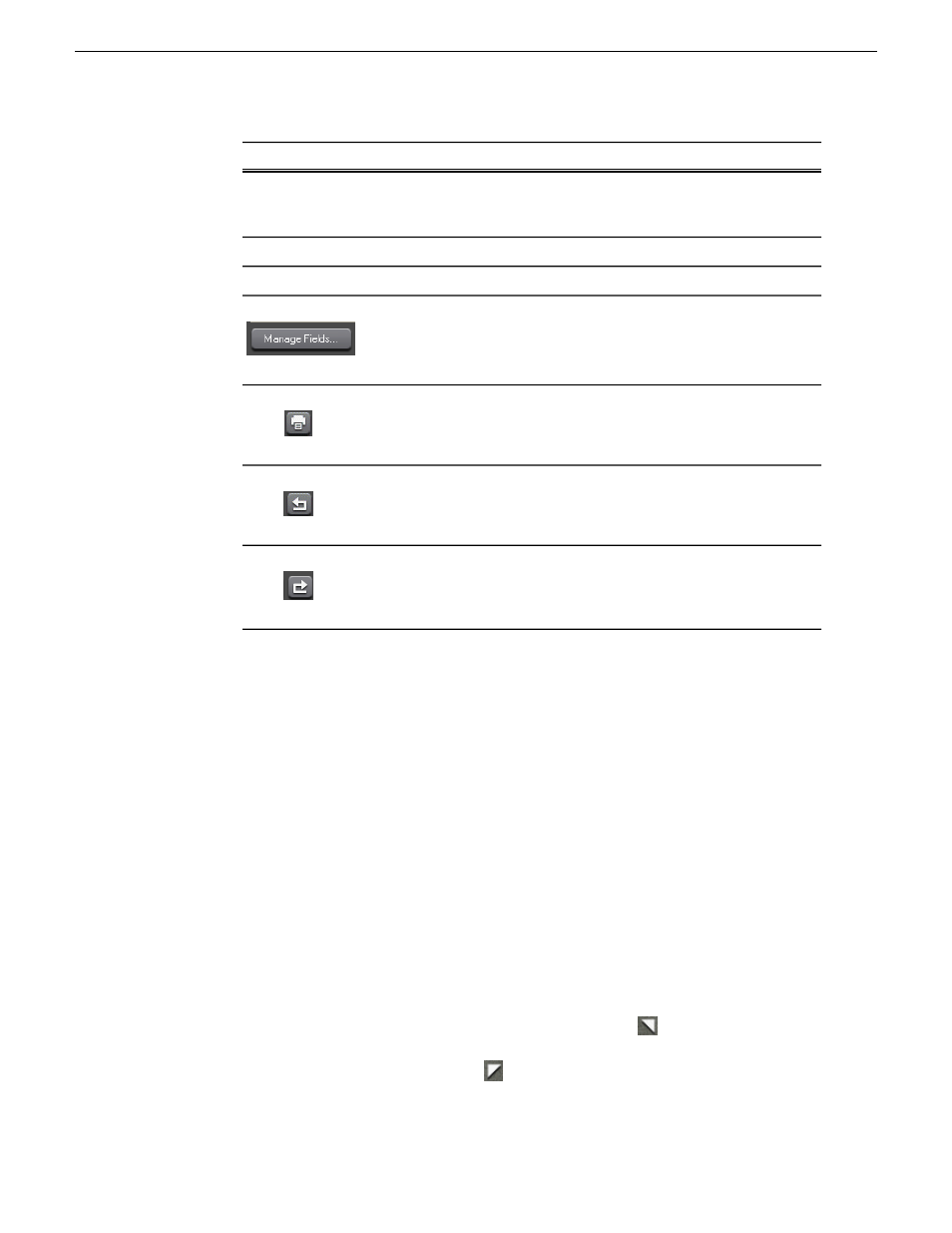
Description
Component
Expires field. Check the hold box if you don't want the asset to expire.
The asset cannot be deleted until the hold box is unchecked. The duration
indicates the length of the asset.
Click in the Description text field to enter text, if desired.
Description
Additional search information.
Search Terms
Add, delete, or add options to custom metadata fields.
Print the general metadata.
Undo the metadata change.
Redo the metadata change.
Adding General Information
You can add general information about an asset to make it easier to find.
1. To add general information to an asset, load the asset.
The asset displays in the clip player, and the General metadata tab is displayed.
If you located the asset using a search, the search term is highlighted.
2. In the General metadata area, enter the information.
Adding keywords
Keywords reference a specific timecode location in the media file; they provide a
powerful way to find specific assets.
To add keywords:
1. Create an In point by playing the footage and clicking
Mark In at the starting
point for the keyword.
2. Create an Out point by clicking
Mark Out at the end point for the keyword.
3. In the Clip Player, select the
Keyword
tab.
10 March 2010
Aurora Browse User Guide
43
Metadata