Using custom metadata fields, Printing metadata – Grass Valley Aurora Browse v.7.0 User Manual
Page 46
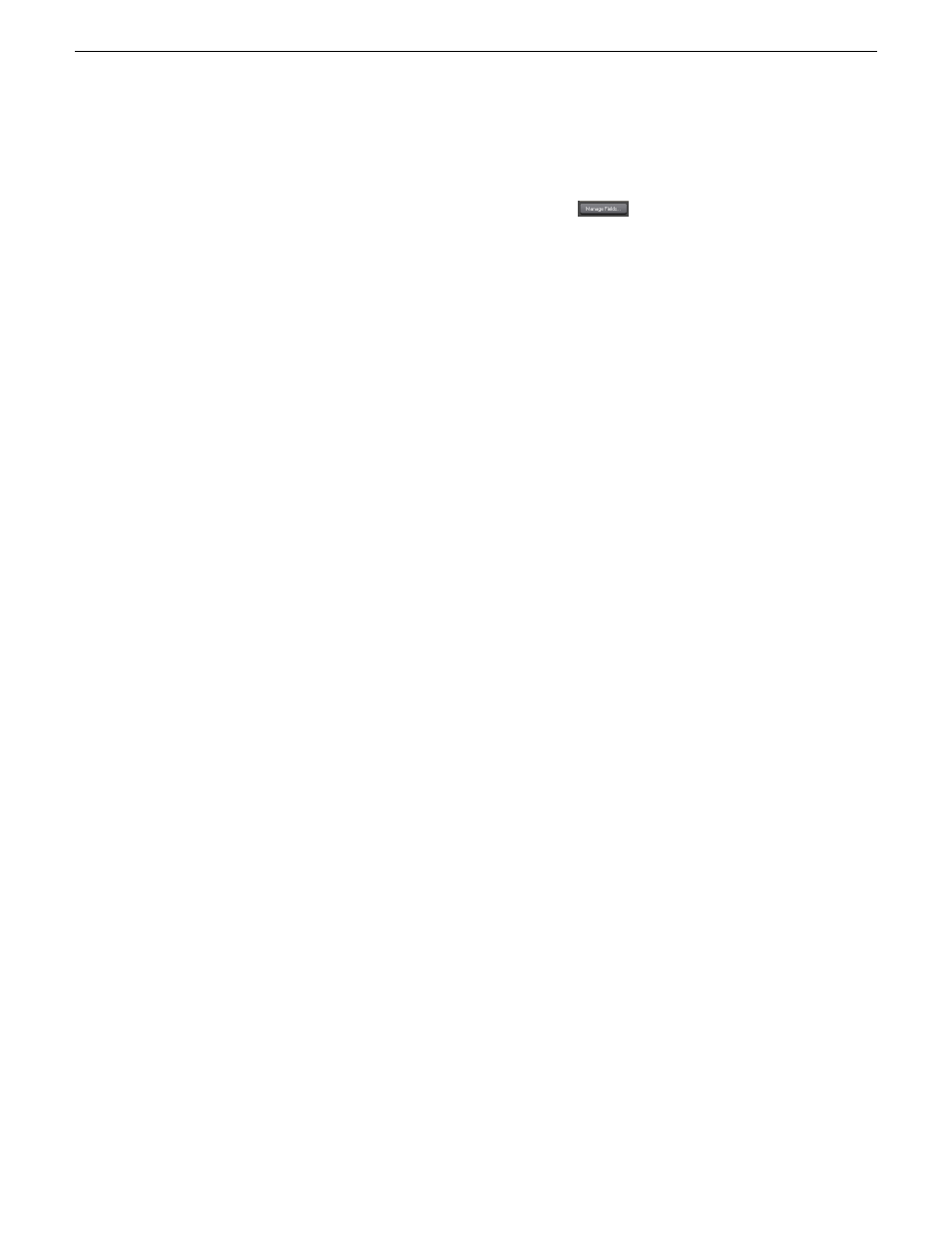
1. Load the asset.
In the Asset Details view, the clip player displays.
2. In the Custom tab, click the
Manage Fields
icon.
The Edit Custom Metadata Fields dialog box displays.
3. Click
Add.
The Add Custom Metadata field displays.
4. Once the metadata field has been added, you can add options to the fields, if desired.
The Up and Down arrows let you select a metadata field to modify with options
or to delete the field.
5. Once you have finished managing the metadata fields, click
Close
.
The new field is displayed in the Field column.
Related Links
Using custom metadata fields
Custom fields allow you to enter additional asset metadata such as names, air dates,
or source locations.
An administrator can create custom metadata fields.
1. Add values to the custom fields by one of the following methods:
•
Select a choice from a drop-down list
•
Type the data into the field
•
If the custom field is a date field, click in the date area and then pick the correct
date on the calendar
2. Click
Accept Changes
.
The field data is associated with the asset.
Printing metadata
•
To print the metadata from the General, Keywords, or Custom tabs, click the Print
icon.
46
Aurora Browse User Guide
10 March 2010
Metadata