Grass Valley Aurora Playout v.6.5 User Manual
Page 141
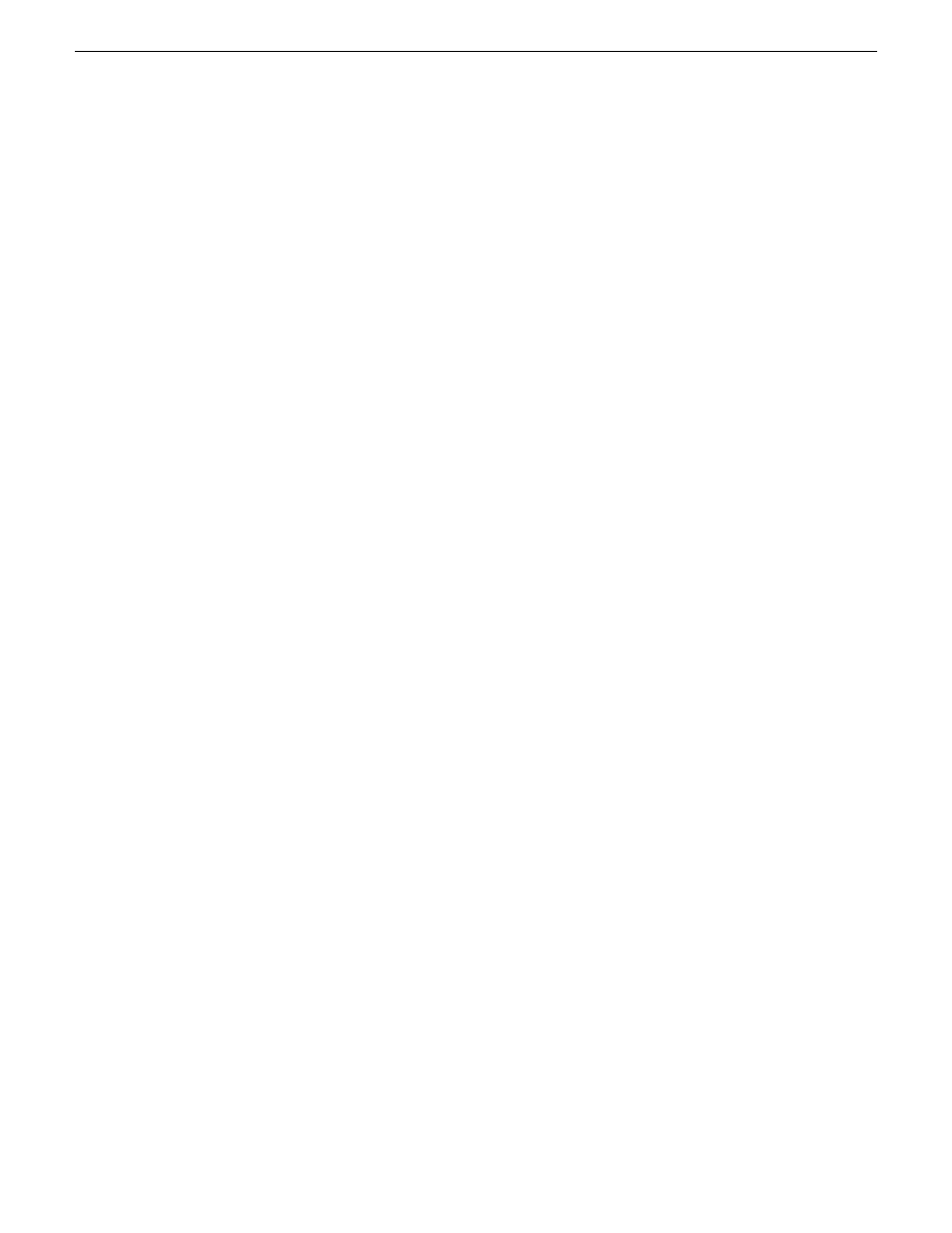
Clip Name
— Enter a placeholder name. The name identifies the placeholder in
the Assignment List Plug-in (in the NCS), the Assignment List (in the Aurora
Edit system or standalone), and in the Aurora Playout playlist.
•
•
Story Type
— Select a Story Type from the drop-down menu. Story types are
set in the SDB Server Options.
NOTE: Default story types are
SOT
(Sound On Tape) or
VO
(Voice Over).
You can also leave this field blank.
•
Editorial Duration
— Enter a duration for the placeholder or select one from the
drop-down list. The Editorial Duration is an optional value you can set for an
estimated on-air duration of the clip that is changed to a more precise value
later.
NOTE: Editorial Duration has the priority over media duration. Once an
Editorial Duration is set; it will not be adjusted to clip duration, even after
media is associated with the placeholder. The editor needs to set the final
Editorial Duration before the clip is sent for playback.
•
Category
— Select a category from the drop-down menu. The category
determines how stories are grouped and sorted.
•
Description
— Enter a description for the placeholder. The description helps
news editors identify the clip they need to create.
•
Protected
— Check this box to prevent the clip from being erased or deleted
from the database.
•
Being Edited
— Check this box to indicate when the sequence for a placeholder
is currently being edited. This field allows users to easily determine that a clip
is already being worked on.
NOTE: When checked, these areas designate that the clip is Being Edited:
the clip in the Aurora Playout playlist and in the Assignment List Manager
turns blue, and the text for the clip in the standalone Assignment List Manager
turns blue.
3. If you already configured MediaFrame for use with Aurora Playout, you can enter
metadata for the placeholder in the Metadata tab.
•
Name
— The name of the clip will be the same as the one that you entered in
the Settings tab.
•
Source
— Enter the source of the clip.
•
Expires
— Select the expiry date for the placeholder. If no expiry date is needed,
you can leave it at its default setting: Not Defined.
•
Description
— The description will be the same as the one that you entered in
the Settings tab.
•
Search Terms
— Enter the search term for the clip so that it will be easy to find
when you search for it using MediaFrame Search component later.
19 November 2008
Aurora Playout User Guide
141
Managing Clips with Housekeeper