Page 9 – Grass Valley 3e Student CameraMan Rev.B User Manual
Page 12
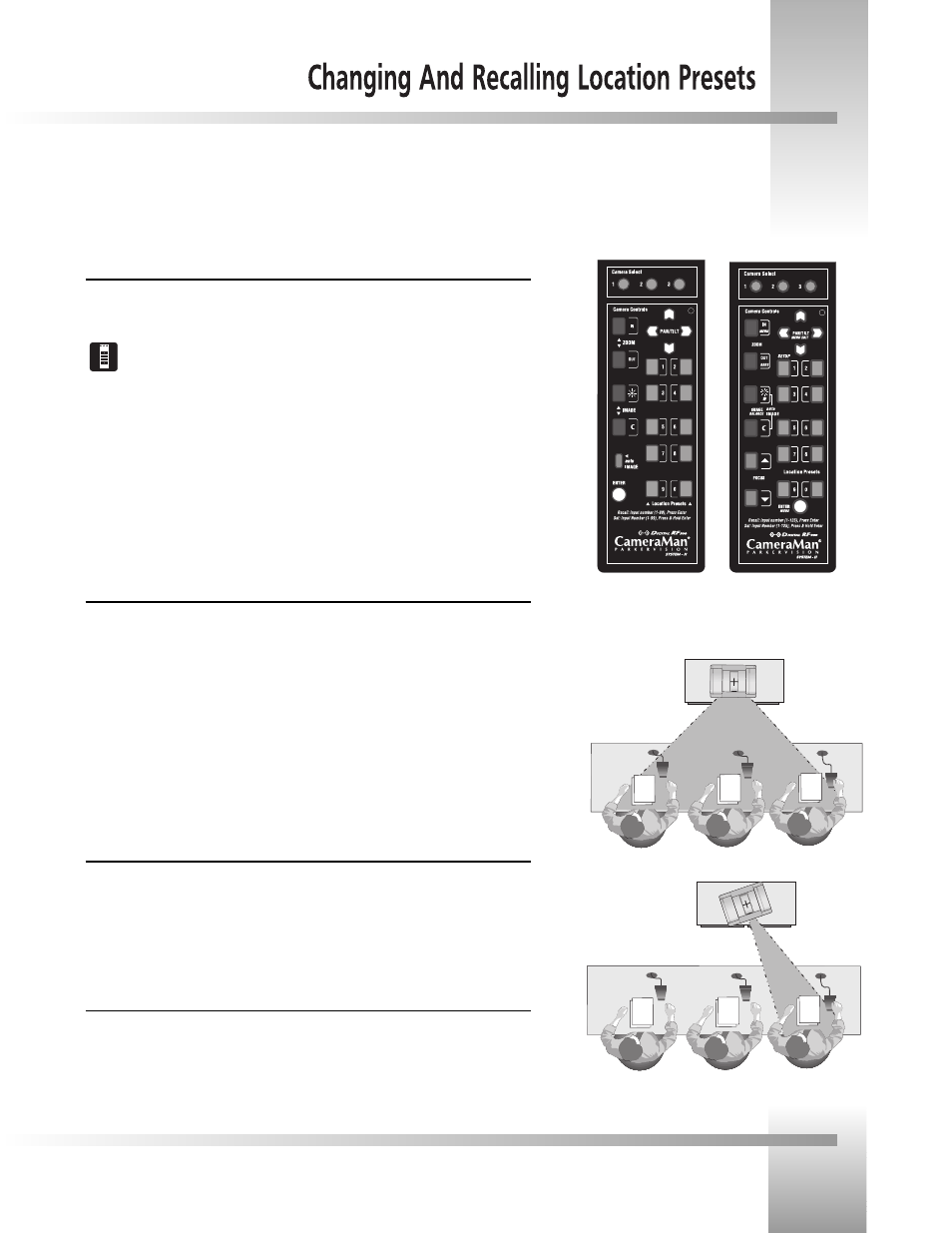
Page 9
Now that youve connected and configured your Student Camera System, you can are ready to begin using the system. To start,
plug in the PRM , CameraMan, and any other audio or video components in your system, and power them up.
Using the Camera Control Keypad
The Camera Control Keypad included with your Student Camera System comes in a
1-CCD or 3-CCD version.
For information on the specific features of your systems Keypad Controller, refer to
the included Keypad operations manual.
Both versions of the Keypad include the following control features:
Camera Select Buttons Used to select which camera the keypad will control.
Zoom IN and OUT Used to tighten and widen the on-screen image.
Pan/Tilt Arrows Used to move the camera left and right, up and down.
IMAGE controls Used to manually brighten (sun icon) and darken (moon icon) the
on-screen image.
Location Preset Buttons Used to recall Location Presets 34-71 and 73-99.
Enter Button Used to store and recall Location Presets.
To Set or Change a Student Location
1. Select the camera you want to program using the CAMERA SELECT buttons. (If only
using one camera, be sure CAMERA SELECT 1 is pressed.)
2. Use the PAN/TILT arrows to move the camera to the desired location.
3. Only when desired, use the manual ZOOM buttons to set the needed Zoom
perspective.
4. Only when desired, use the manual IMAGE buttons to set the needed light/dark
contrast.
5. Input the Location Preset number (133)
6. Then press and hold the ENTER button until you hear two beeps. The two beeps
indicate the Location Preset has been stored.
To Set the Wide-angle Group View
1. Follow steps 1-4 listed above to achieve a wide-angle view.
2. Input Location Preset Number 72 to be the default preset.
3. The press and hold the ENTER button until you hear two beeps. The two beeps
indicate the GROUP View has been stored.
To Recall a Student Location
When a student wishes to speak, the student simply presses the locator button on the
microphone and the CameraMan Camera will pan, tilt and zoom in on that student,
magnifying his or her image. When the student is done speaking, the CameraMan Camera will
return to a wide-angle shot of the classroom (preset 72).
...focus on a location
preset when a press-to-
talk microphone button
is pressed.
The camera can be set
to show a wide-angle
group view, or...
3-CCD Camera
Control Keypad
1-CCD Camera
Control Keypad