Operating your camera control keypad – Grass Valley CameraMan Control Keypad User Manual
Page 12
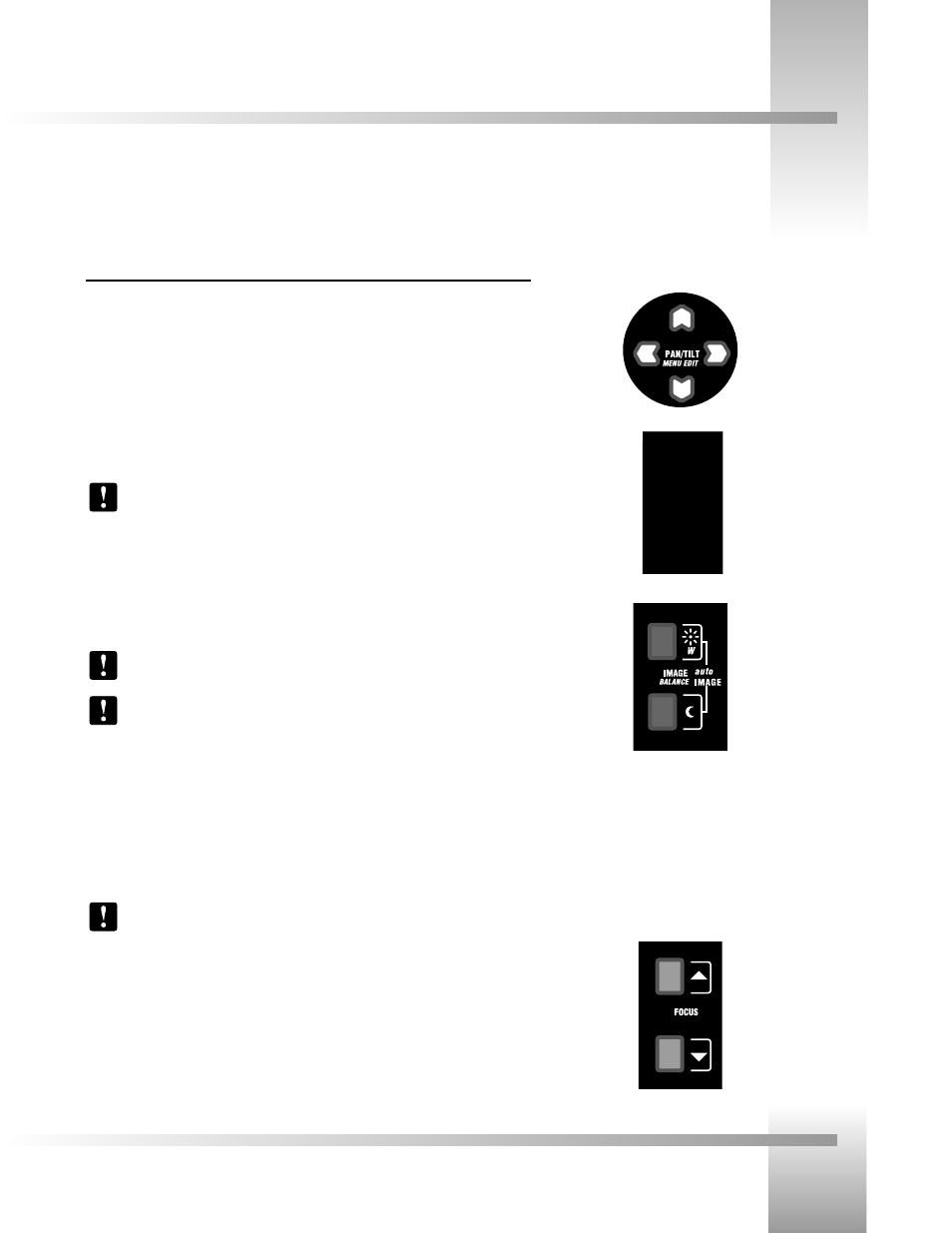
Page 9
Use Your 3-CCD Camera Control Keypad
Operating Your Camera Control Keypad
Now that you’ve learned what the buttons are for and configured them to work properly, it’s time to put them to use. Here is the
basic functionality of each button.
Controlling The Camera and Image
Manual Pan/Tilt Arrows
Press the up, down, left, and right PAN/TILT arrows to pan or tilt the camera according to
your setup (see page 4).
Zoom Perspective Buttons
• Press the Zoom IN button for the camera to zoom in for a tighter view.
• Press the Zoom OUT button for the camera to zoom out for a wider view.
The Zoom can be adjusted manually and stored in a Location Preset.
IMAGE Setting Buttons
Manual
• Press and release the top IMAGE button to brighten the picture.
• Press and release the bottom IMAGE button to darken the picture.
The IMAGE setting can be adjusted manually and stored in a Location Preset.
You may want to use the Manual IMAGE setting when you are not fully satisfied
that the video image is as dark or light as you want. Otherwise, the IMAGE setting
adjusts itself automatically to the lighting conditions in all areas of the room.
autoIMAGE
In this mode, CameraMan adjusts the IMAGE (light & dark) automatically for each camera
view. Press and release both the top and bottom IMAGE buttons to enable automatic
operation of the CameraMan’s IMAGE function.
An autoIMAGE setting can be stored in a Location Preset.
FOCUS Setting Buttons
• Press the UP arrow button to focus far (send the focal point farther from the camera).
• Press the DOWN arrow button to focus near (bring the focal point closer to the camera).