Orienting the pan arrows – Grass Valley CameraMan Control Keypad User Manual
Page 7
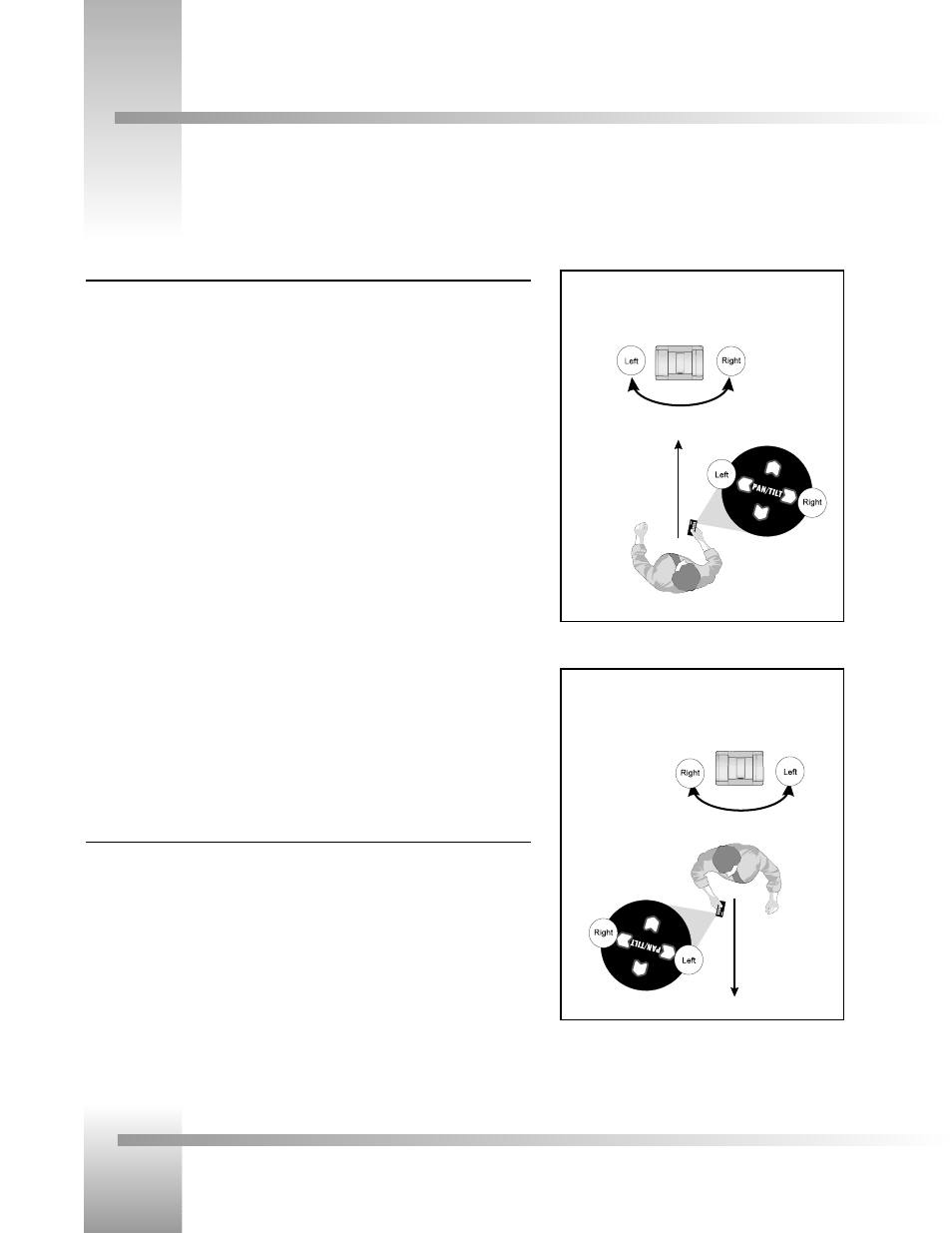
Page 4
CameraMan
®
3-CCD Camera Control Keypad Operations Manual
Orienting the Pan Arrows
You can configure the Camera Control Keypad to pan left and right according to your specific application needs. The following
explains how to understand, configure, and control the camera’s panning motion.
Example 2: Facing away from the camera.
Your line of sight
Example 1 (Default setting): Facing toward the camera.
Your line of sight
Understanding The Panning Motion
The examples on the right explain when you might want to re-configure the pan arrows on
your Camera Control Keypad.
The default setting, shown in Example 1, is designed to operate as if you are facing the
CameraMan camera. Some examples of applications that would benefit from the default
settings are:
• Distance Learning where you are the instructor.
• Presentations where you are the presenter and the audience members are watching
you on a monitor.
• Videoconferences where the you are an on-screen participant.
• Any other application where you, the camera controller, need to be on camera.
There are applications, however, in which you are not facing the camera (example 2), so the
default setting will not work. These applications require that you re-orient the PAN arrows (see
below). Some examples of applications that might benefit from this re-orientation are:
• Presentations where you are not the presenter, but are controlling the camera’s
movement.
• Videoconferences where you are a moderator, but not an on-screen participant.
• Applications where you are controlling the camera from a control room.
• Any other application where you, the camera controller, do not need to be on
camera.
Re-Orienting The Pan Arrows
To re-orient (reverse) the setting of the pan arrows on your Camera Control Keypad, use the
following procedure:
1. Select the camera you wish to re-orient (see page 6).
2. Press and hold ENTER and autoIMAGE simultaneously.
3. Listen for a beep, indicating that the reversal is complete.
4. Release the buttons.
5. Verify that the orientation has changed.