Grass Valley Cobalt v.1.14 User Manual
Page 27
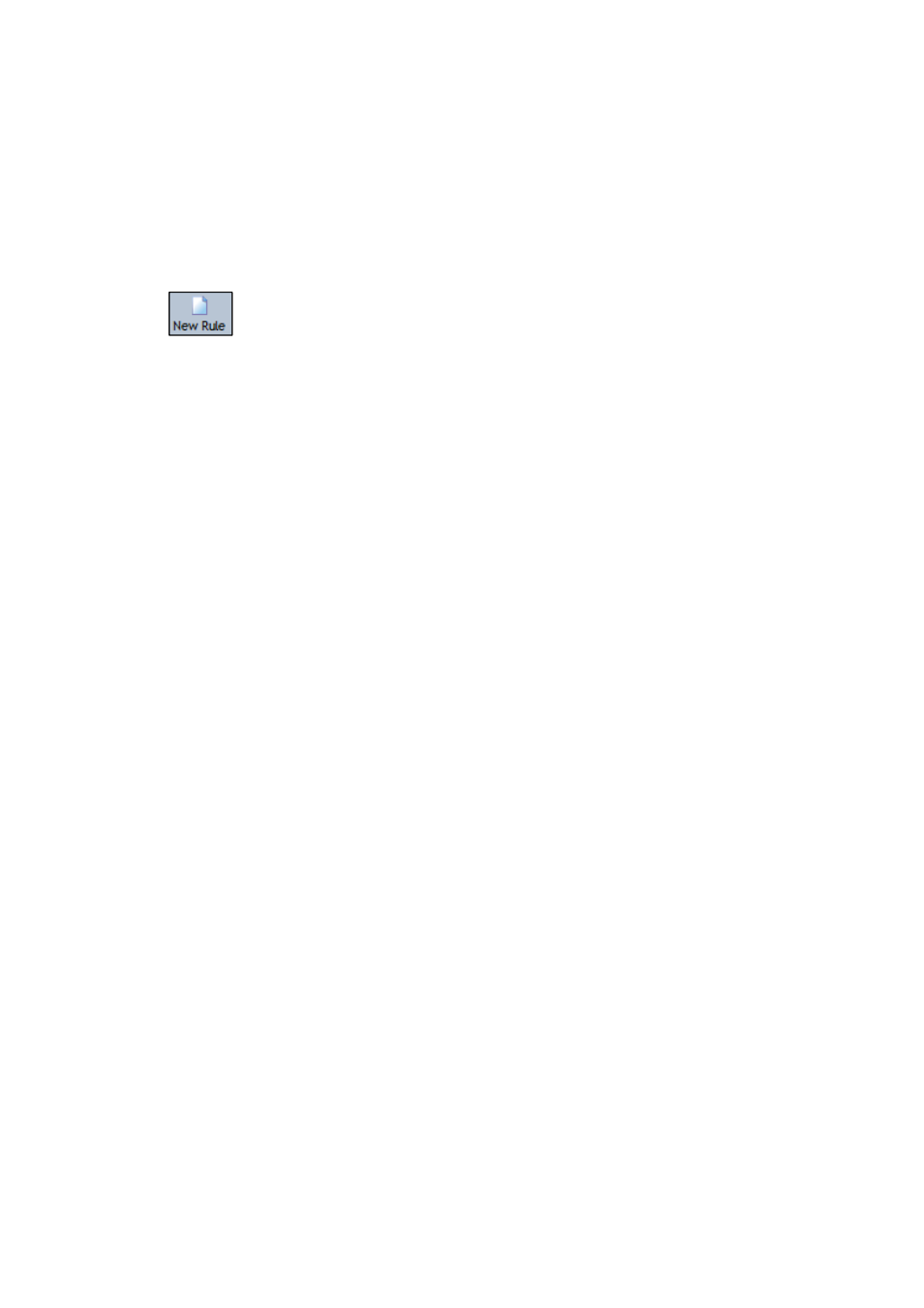
Cobalt User Manual- document version: 3.0 – Page 27
9.3
Actions
You can define Actions for:
Formats: add a Format to or remove a Format from Event(s) that match a Decision
Blocks: define a block
9.4 Creating new Rules
In Format Control, click the
New Rule
button.
A new Rule is added to the list of Rules; double-click to edit.
The Edit rule window opens [see next paragraphs for options].
9.4.1
Adding decisions and actions to rules
In Format Control, double-click the Rule you want to edit. The Edit rule window opens.
To insert a Decision, on the menu click the
Decision option and select the Decision you
want to add
.
Click the canvas to insert (if first object on canvas), or, move the cursor over the object
you want to link the Decision to. The orange mark indicates where the decision can be
linked.
To insert an Action, on the menu click the
Action
option
and select the Action you want to
add
.
Click the canvas to insert (if first object on canvas), or, move cursor over the object you
want to link the Action to. The orange mark indicates where the action can be linked.
9.4.2 Defining
Decisions
Double-click the object you want to edit.
Time of day
Select
Greater than
/
Equal
/
Smaller than
.
Specify time of day.
Click
Save
to save,
Cancel
to discard.
Combine ‘greater than’ and ‘smaller than’ to specify a time slot.
Metadata
Select
Asset type
/
Custom Metadata
/
Type Metadata
.
Specify ‘type’, ‘field’ and ‘value’.
Click
Save
to save,
Cancel
to discard.
Schedule (third party schedulers)
Specify ‘field’ and ‘value’.
Click
Save
to save,
Cancel
to discard.
Format
Specify a Format.
Click
Save
to save,
Cancel
to discard.