Jobs query, Service monitor, Editing the dashboard – Grass Valley iTX SmartClient v.2.6 System Administrator Guide User Manual
Page 38: Jobs query service monitor
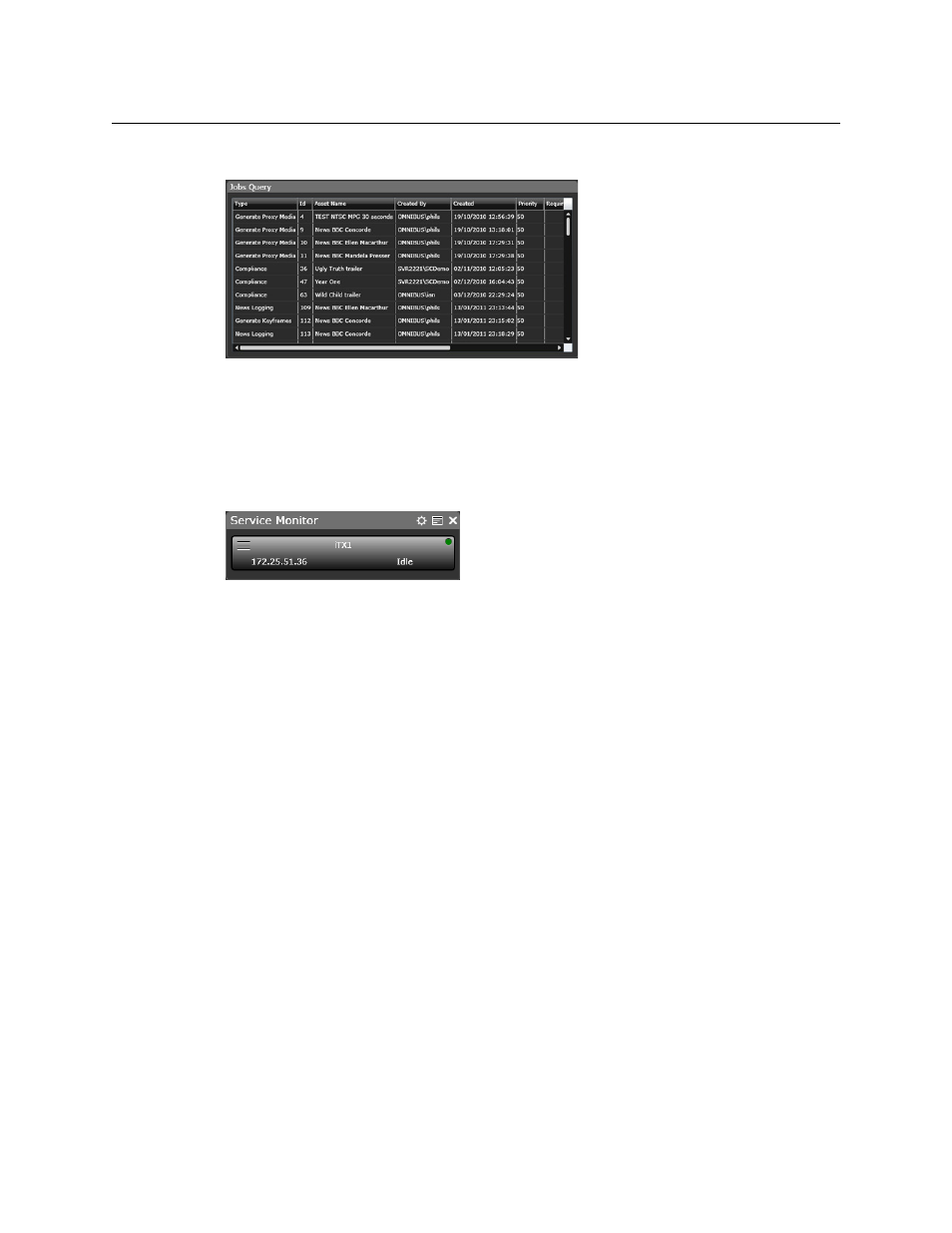
34
Configuring the Dashboard
Editing the dashboard
Jobs Query
The Jobs Query widget allows you to
load a filtered version of the Jobs
workspace with a specific set of user
defined search criteria used to query
your iTX workflow operations. This
works in similar way to the Asset
Search widget but queries the iTX
workflow system.
The frequency of the query can be
configured (1-100) seconds along
with details of the individual job you might require, such as job ID number, the Asset Name
associated with the job, the priority, current state and which user is working on that job
currently. The search criteria itself can be based on a job type e.g. Keyframe Generation, a
job status, e.g. a list of jobs currently active on the system, or both.
Service Monitor
The Service Monitor widget allows you to select any
service running on the system via drop down list and
monitor it’s current status. Information available to the
user include the IP address and URI location details,
whether the service is active (performing a task) or
idle, and most importantly, if the service is live. Each instance of the Service Monitor widget
displays details for one service, so multiple widgets need to be added for each service you
wish to monitor.
Editing the dashboard
As a user, if you are a member of a group that has rights to edit and create Dashboards, you
can right-click anywhere in the Dashboard home workspace and load the Dashboard
Editing Menu, which contains the following options:
• Dashboard: The title of the currently loaded Dashboard.
• Edit Dashboard: Unlocks the dashboard to allow the user to edit widgets and their
components.
• Add Widget: Allows the user to add widgets to the Dashboard.
• Create Dashboard: Allows the user to create a new Dashboard.
• Load Dashboard: Allows the user to load an existing Dashboard.
• Save Dashboard: Allows the user to save the currently edited, if an existing Dashboard
has been modified.
• Copy Dashboard: Allows the user to save an existing dashboard under a new name -
useful if a user requires a version of an existing Dashboard that can then be modified
but the original Dashboard mus t be retained.
• Manage Access: This option allows administrators to assign Dashboards to user groups
in order control which users have access to which Dashboards. Users are in turn added
to those user groups via the iTX Security Tool.