Creating a log file from delivery manager, Viewing trace logs from the itx desktop – Grass Valley iTX Delivery Manager v.2.6 User Manual
Page 94
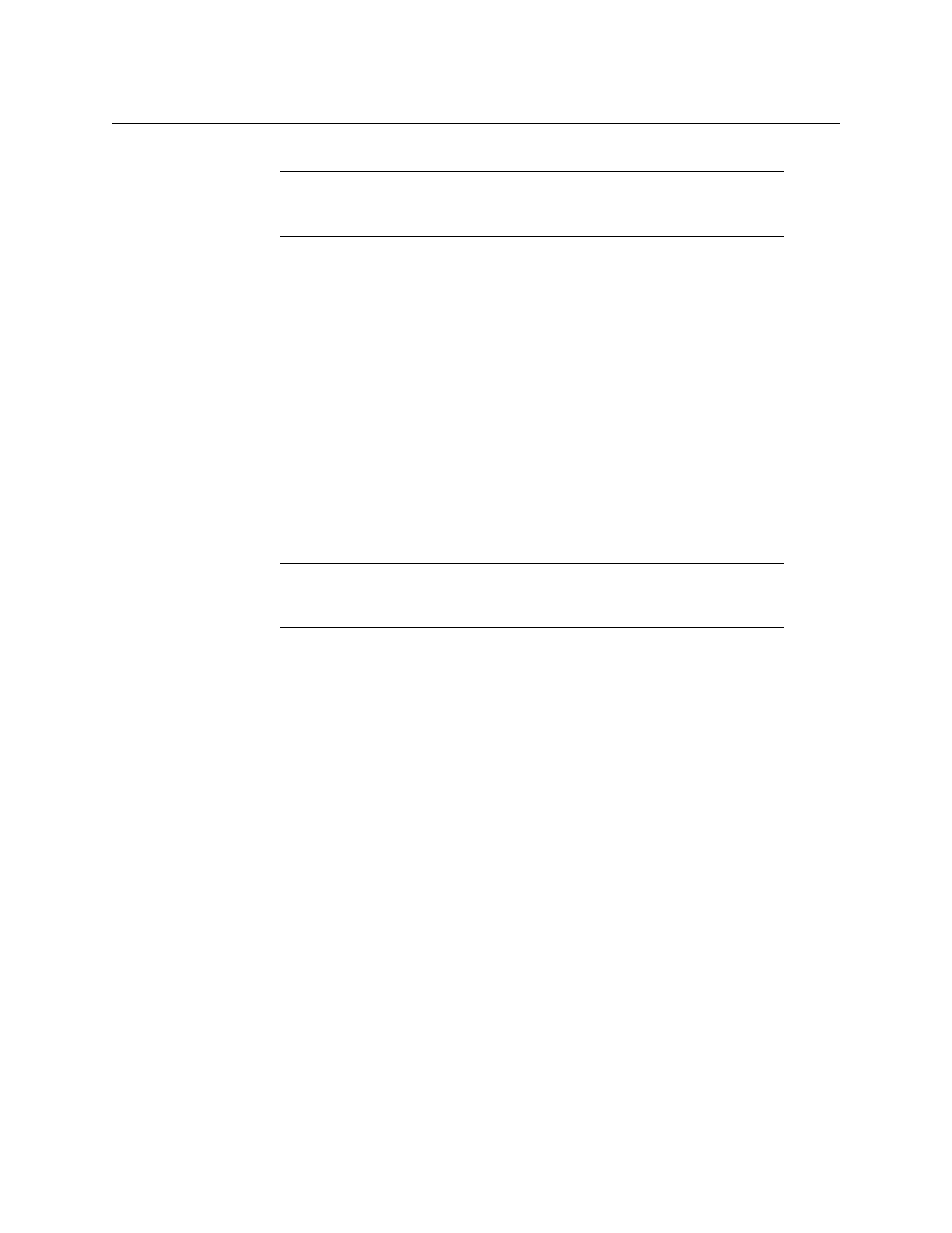
Note:
In this mode, the amount of logging carried out will generate very
large log files very quickly. It is therefore not advised to run in this mode any
longer than necessary.
88
Troubleshooting
Viewing trace logs from the iTX Desktop
Creating a log file from Delivery Manager
The logging is not automatically written to a log file. The information is retained by the
Opus service. In order to write the logs to a log file, a Logging Profile must be loaded. This is
a special XML configuration file that tells Delivery Manager the categories of information,
the level of detail and where you wish the file to be created and what you want it to be
called.
To load a profile:
1 On the Trace Logs tab, click the Load Profile button.
2 Delivery Manager logs are written as simple text files with a
.log
file extension.
3 Log files can then be zipped up and sent to Grass Valley.
You may also want to highlight any errors logged in List window, using the right mouse
button, then copy and paste the log entries into a text file to send to Grass Valley
Support.
Note:
Remember to turn off logging after you have acquired the informa-
tion you need, as log files can become very large and fill hard disk space if
logging is left switched on.
To acquire a logging profile configuration file, contact Grass Valley support or your Grass
Valley sales representative.
Viewing trace logs from the iTX Desktop
Within the iTX Desktop, the Logging layout allows you to view any logs being generated by
any service in your iTX system. It allows you to connect to each endpoint and select the
logging categories you wish to see.
To view any endpoint's logging from the Logging Layout:
1 In the top right of the layout, click Remote Service Trace Logging (FOR DEBUG USE
ONLY).
2 Click Category, then select Opus.
3 Click Service Provider, then select any one of the listed named endpoints (they will be
labeled
endpoint:
followed by the name you gave it on initial configuration).
4 In the Log Categories column check the Delivery Manager checkbox.
5 In order to stop the logging momentarily while you read any on screen messages, click
Pause. You can also configure the level of logging you wish to see (Information,
Verbose, Warning or Errors) via the checkboxes at the bottom of the logging window.