Adding the domain user as local administrator – Grass Valley iTX Ingest Appliance v.2.3 User Manual
Page 27
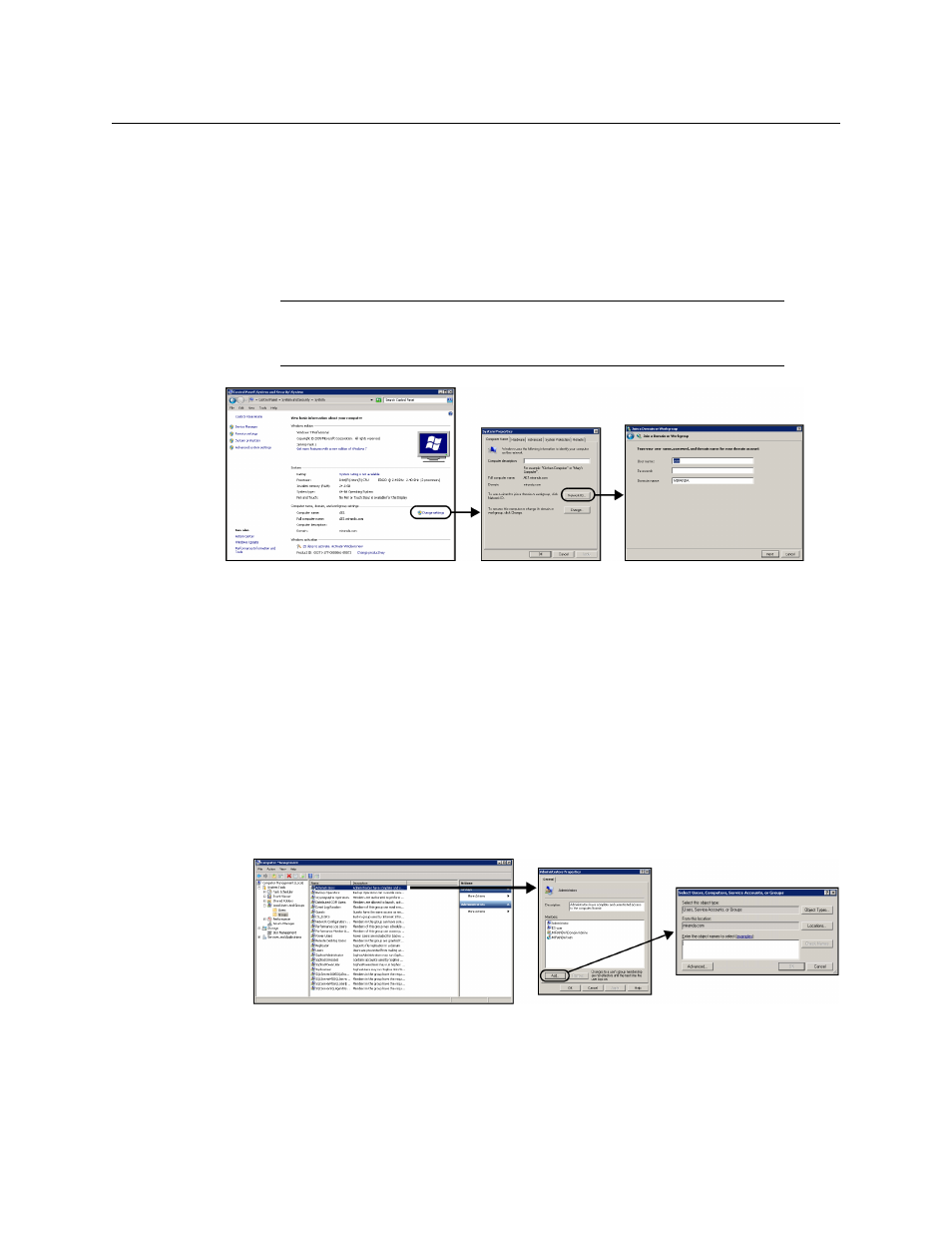
15
iTX Ingest Appliance
Installation & Quick Start Guide
Setting the Server’s Hostname and Domain Membership
Factory configured servers have an initial computer name assigned to them. We
recommend that you change the computer description and computer name to help
identify the server within your organization.
At the same time, we recommend that you verify and/or edit the Domain and Workgroup
information for which the server belongs (see Figure 3-2).
Note:
For domain membership, you may need to consult with your IT
department to obtain the user name and password for a user that has
permission to join the server to the domain.
Fig. 3-2: Configure the server’s hostname and domain membership
Adding the Domain User as Local Administrator
To add the domain user as a Local Administrator:
1 If the server is intended to be joined to a domain, contact your IT department to obtain
the user name of a valid domain user account.
2 Add the domain user as an administrator on the server by typing the Domain and
Username details in the Select Users, Computers, Service Accounts, or Groups
window.
3 Click the Check Names button to validate.
4 Click OK to add the user.
Figure 3-3 illustrates the process.
Fig. 3-3: Adding the domain user as an administrator on the server