Vsd procedures, Creating a view, Section 6 — vsd procedures – Grass Valley Jupiter v.1.0.0 User Manual
Page 71
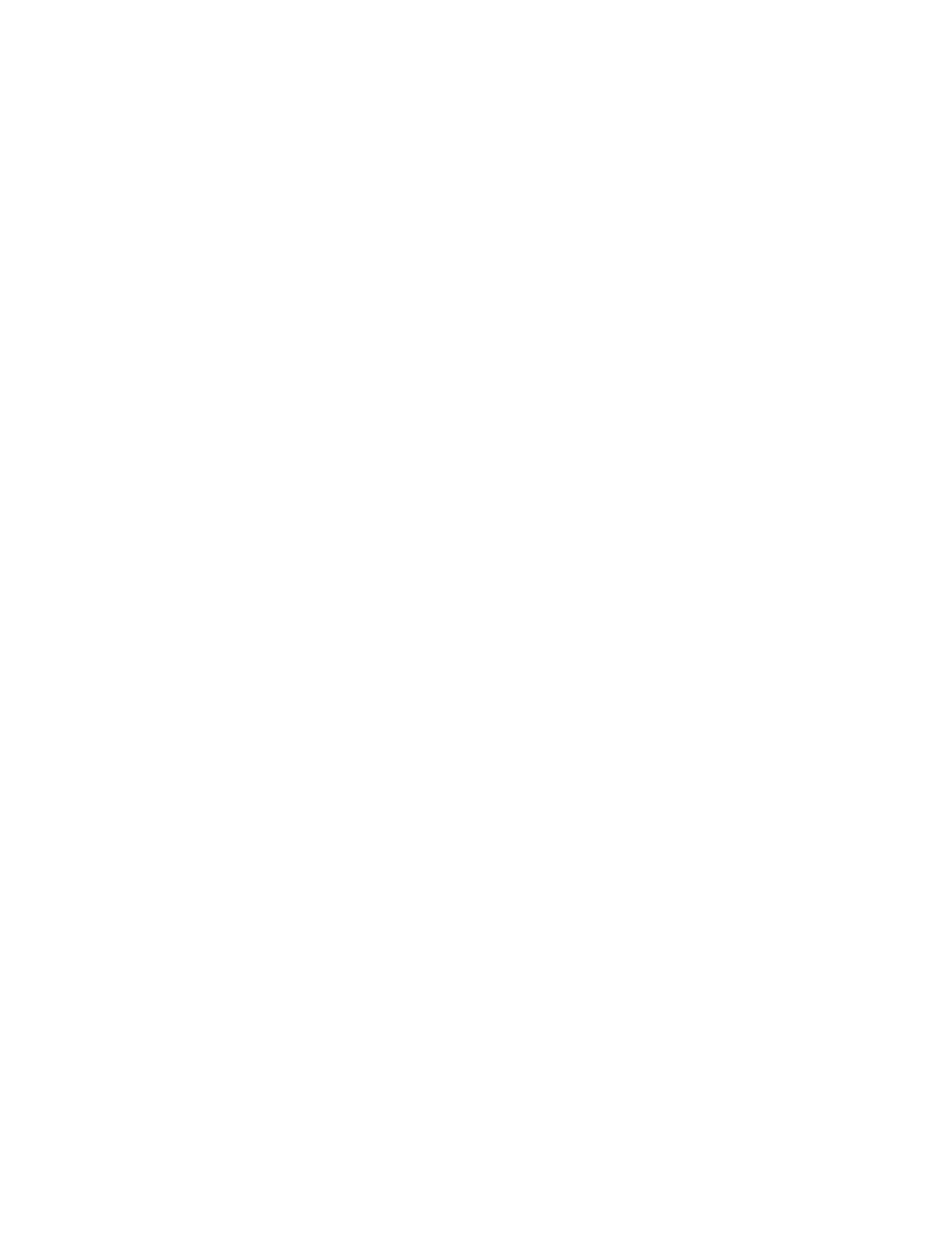
Jupiter AccuSwitch Soft Panels and Status Display Instruction Manual
63
Section
6
VSD Procedures
VSD Procedures
This section describes the procedures or actions that you will use to check
the status of the Jupiter system.
Creating a View
You can create a custom views where you can easily see the settings that
you desire to see. The custom view will allow you to see a router’s status
using different Levels, Outputs, or Groups. These steps are the same for
creating either the Destination view or the Sources view.
To create a view:
1.
Highlight the rows that you want to add to the custom view.
2.
Click the
Create View
button or select the Create Custom View option from
the View... menu. The custom view will then be created, with the name
of the range of rows. For example, DST_10_19 would be used for the
Destinations rows 10 - 19.
3.
The rows you copied will be in the view. The first data column will be
titled after the type of rows that were copied. For example,
“Destinations” or “Sources,”
shows Destination examples.