Purging media with k2 timedelay, Using k2 timedelay clip in another application – Grass Valley K2 TimeDelay v.2.1 User Manual
Page 17
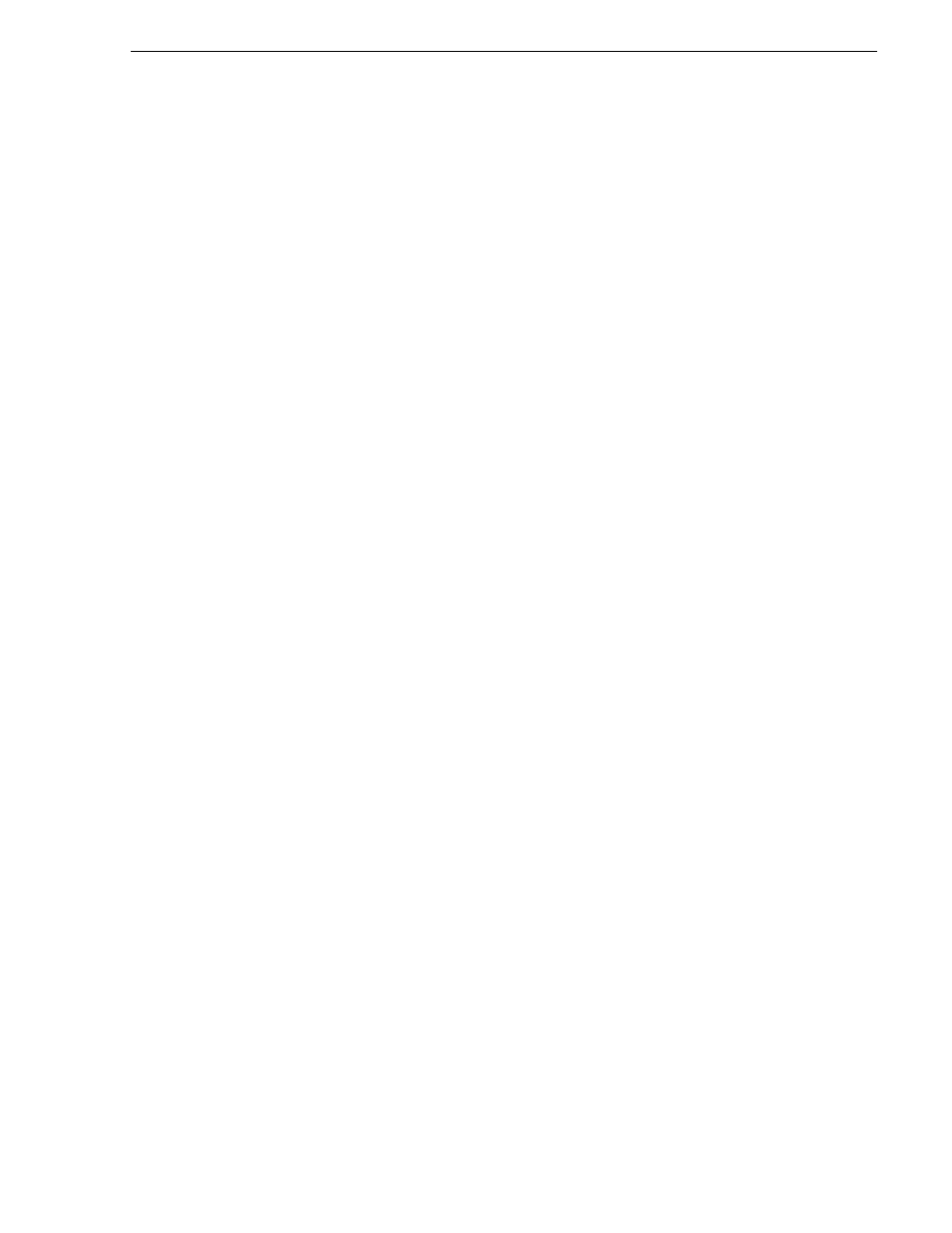
February 2007
K2 TimeDelay User Manual
17
Purging media with K2 TimeDelay
To initiate auto recovery, AppCenter must be restarted, either manually or
automatically on reboot. TimeDelay reloads the clip, jumps to the correct position,
and begins recording or playback depending on which operations were in progress
during the failure. It fills in black video where the system was not recording, so that
the clip length and delays are exactly maintained.
Purging media with K2 TimeDelay
By default, K2 TimeDelay automatically starts purging media after the longest
playback delay, but you can specify a longer time interval after which purging will
begin. This could be useful if you want to use the underlying clip in another
application, potentially on another server that shares the same storage. The purge
interval is the period between the start of recording and the start of the media purge.
You are notified if there is not enough disk space to support recording for this time
interval. If so, the application allows the record to start on the assumption that you will
make sufficient room manually. If the server runs out of storage, recording stops.
To set the time interval for purging, do the following:
1. Click the Settings button or select Settings menu item from the Menu to open the
TimeDelay Settings dialog box.
2. Select the Buffer page.
3. Check the Start purging after check box and enter a time interval. If the specified
time interval is shorter than the longest playback delay, then purging does not begin
until after the longest playback delay.
4. Click
OK
to close the TimeDelay Settings dialog box.
Using K2 TimeDelay clip in another application
The clip recorded by K2 TimeDelay can be used in other applications, in a similar
manner to any other clip on the system. For example, you can load it into the Player
application and play it or create subclips from it.
NOTE: When the purge interval is reached, the oldest media is purged. The first
frames will be deleted as the session continues along. For more information on
purging media, see
“Purging media with K2 TimeDelay”
.