Exporting a playlist, Chaining clips in a playlist, Exporting a playlist chaining clips in a playlist – Grass Valley NewsQ Pro v.1.5 User Manual
Page 94
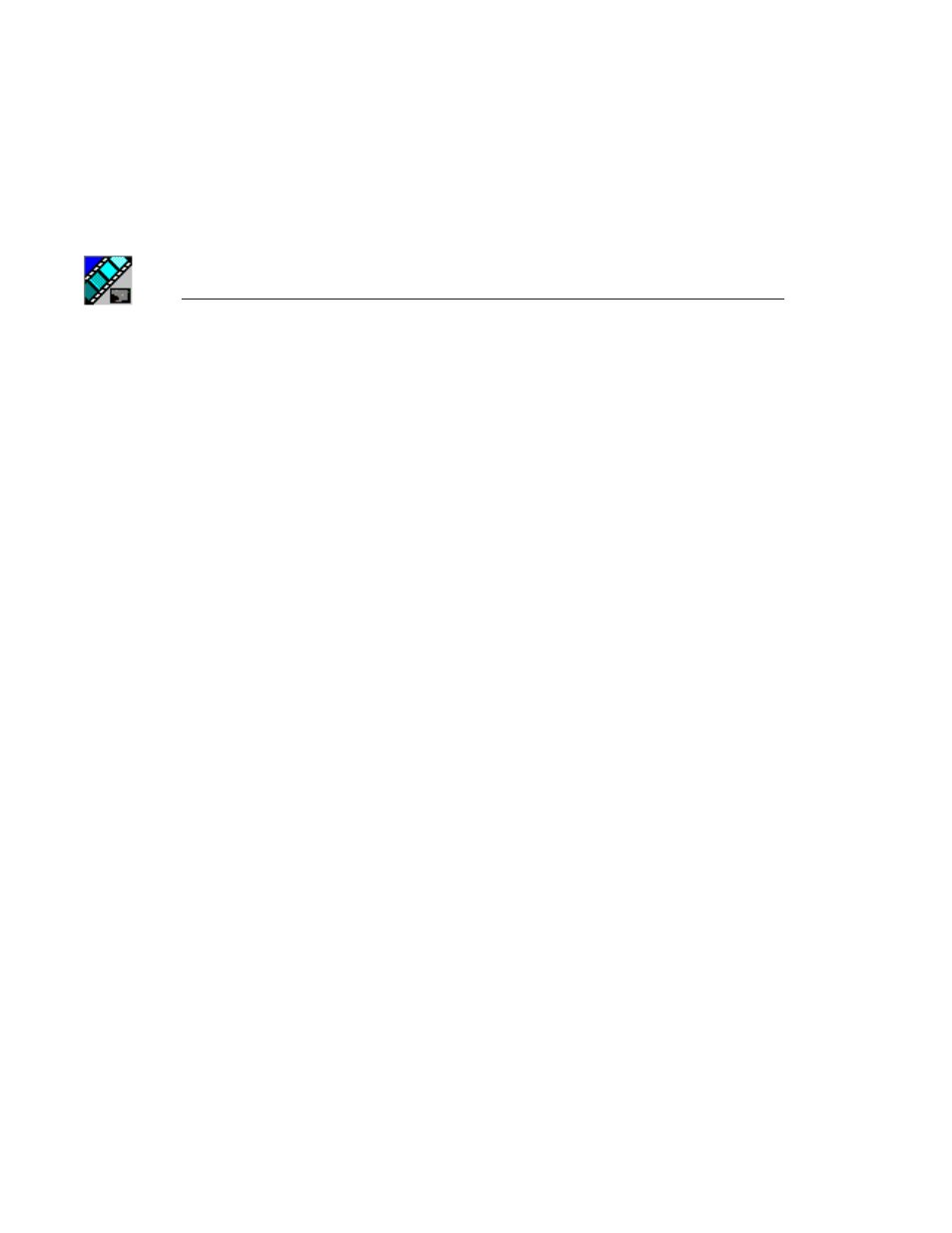
Chapter 5
Playing Clips to Air
80
Digital News Production
2. Select a playlist and click
Open
.
The playlist opens and displays the list of clips it contains.
You can modify, review, or play the playlist to air.
Exporting a Playlist
You can also export a playlist, open it in a text editor, and then print it.
To export a playlist:
1. Select
Export Playlist
from the File menu.
The Export Playlist window opens.
2. Enter a name for the playlist and click
Export
.
The playlist is saved as a .CSV file.
Chaining Clips in a Playlist
Sometimes you may want to group two or more clips together so the clips play
back-to-back as one continuous clip. This grouping is called chaining, and
provides the advantage of playing clips in succession without having to cue and
play each one individually. You can only chain clips on manually created
playlists.
You can also set up your system so that any two or more consecutive clips
assigned to the same channel will chain automatically. See “Setting Cue and
Chain Options” on page 29 for details.
To chain clips:
1. Select the clips you want to chain by clicking on one clip and holding down
the Shift key while selecting the other clip(s).