Scenario 2 - x-y mode, breakaway, Scenario 2, Scenario 3 – Grass Valley NV9608 v.1.0 User Manual
Page 47: Operation
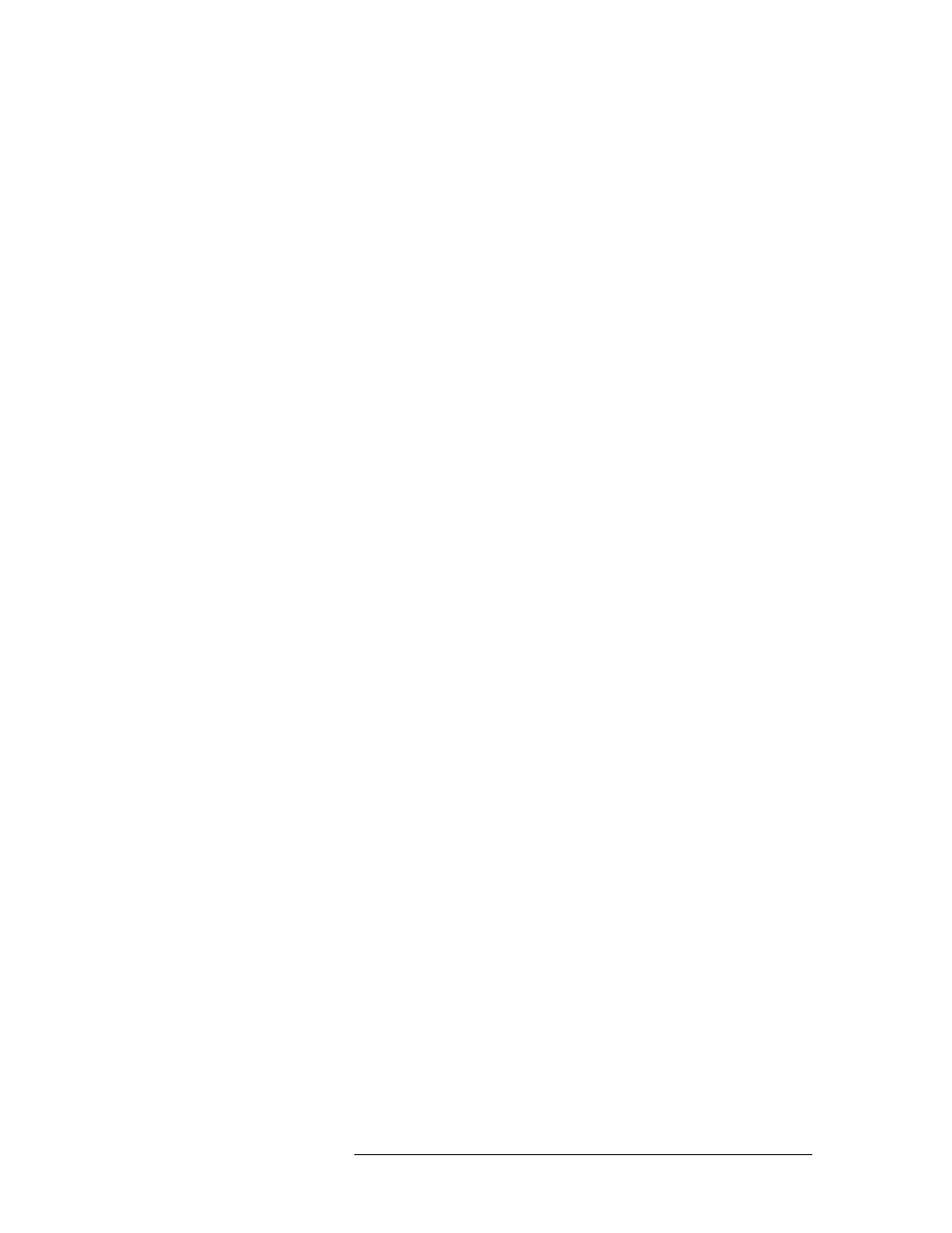
NV9616 Control Panel • User’s Guide
37
5. Operation
Operating Concepts
3 Select a source
Press ‘Source Mode’ to begin selection of a source. Then press a category button to choose a
source category. Then press additional category buttons to append a suffix to the category mne-
monic to generate the source name.
You can also press a dedicated source button if you have one for that source.
The selected LCD buttons turn yellow. The name of the source appears in the preset line of
those LCD buttons. All levels of the destination you chose are selected by default.
4 Press a ‘Take’ button. You can press the take button under the destination button or you can
press the take button under any of the buttons for selected levels.
You could also press a ‘Gang Take’ button (among the function buttons) if you have one.
Scenario 2
—
X-Y Mode, Breakaway
1 (If required) switch to X-Y mode.
2 (If required) select a destination.
Press ‘Destination Mode’ to begin selection of a destination. Then press a category button to
choose a destination category. Then press additional category buttons to append a suffix to the
category mnemonic to generate the destination name.
The name you generate appears on the left (or top left) LCD button on the panel.
3 When you have selected a destination, its levels appear high-tally on the LCD buttons used for
levels. The level names are displayed on the bottom line of text on the buttons.
Initially all levels are selected (unless hold mode is on). Press one or more level buttons to
select and deselect levels until you have the selection you want.
4 Select a source
Press ‘Source Mode’ to begin selection of a source. Then press a category button to choose a
source category. Then press additional category buttons to append a suffix to the category mne-
monic to generate the source name.
You can also press a dedicated source button if you have one for that source.
The LCD buttons for preset source levels turn yellow. The name of the source appears in the
preset line of those LCD buttons.
5 Press a ‘Take’ button. You can press the take button under the destination button or you can
press the take button under any of the buttons for selected levels.
You could also press a ‘Gang Take’ button (among the function buttons) if you have one.
Scenario 3
—
Multi-Destination Mode, One Destination
1 (If required) switch to MD mode.
2 Select a destination.
(Optionally) scroll the MD pages to locate the destination of choice.
Press the destination’s LCD button.
S
After pressing the destination’s LCD button, you can optionally assign a new destination to
that button. To do so, press ‘Destination Mode’ to begin selection of a destination. Then,
press a category button to choose a destination category. Then press additional category but-
tons to append a suffix to the category mnemonic to generate the destination name. The
name of the new destination appears on the LCD button.