Menu, Name set toggle, Panel lock – Grass Valley NV9608 v.1.0 User Manual
Page 53: Preset release, Previous source, Salvo, Operation
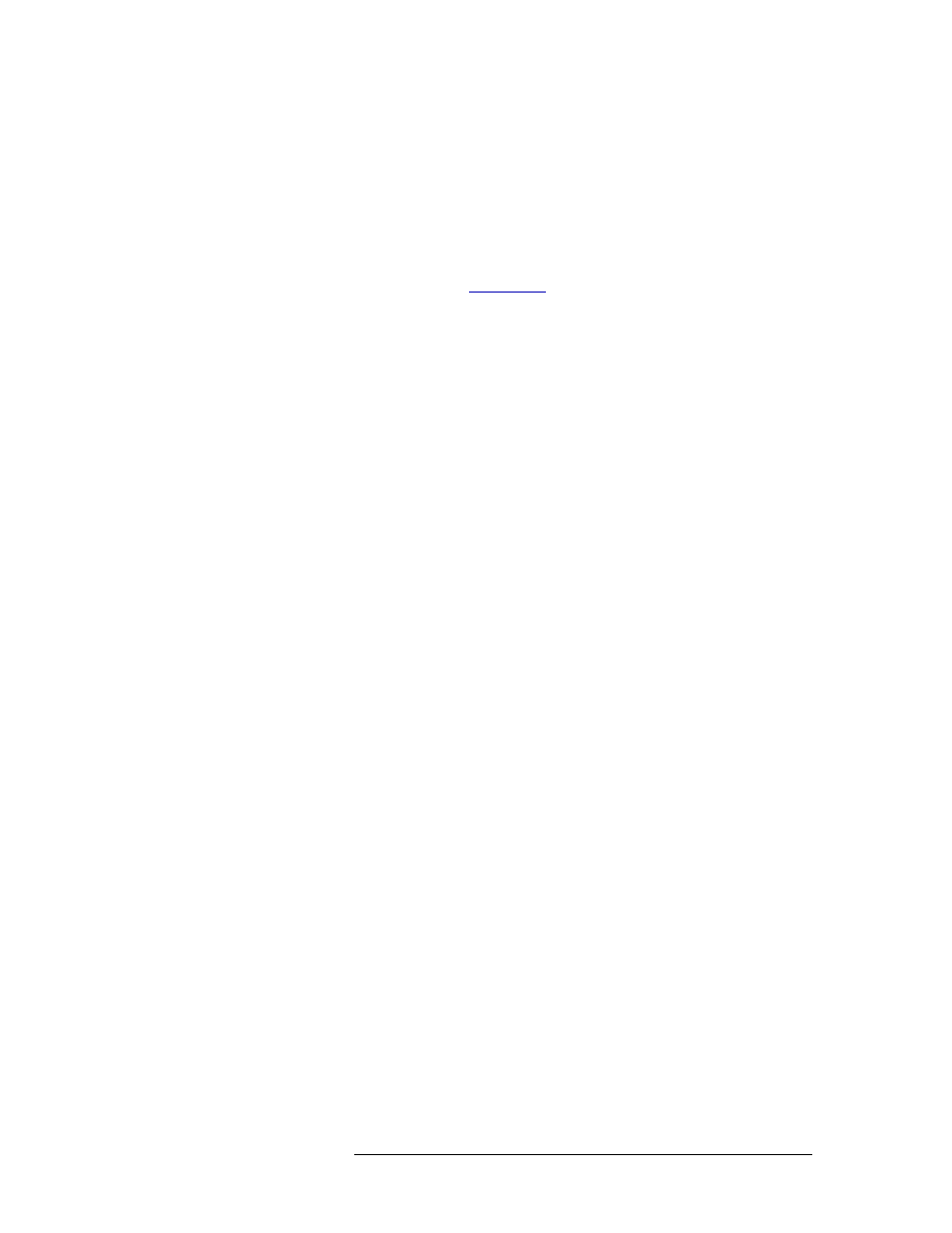
NV9616 Control Panel • User’s Guide
43
5. Operation
Operating Concepts
Menu
This button puts the panel in menu mode and produces a menu on the LCD buttons that provides
access to a variety of panel functions.
Without the button, the operator has no access to the menu functions.
By pressing certain buttons, you makes menu selections and enter data (such as panel ID) or change
brightness values. When the panel is in menu mode, you must press the ‘Menu’ button to cycle
through the functions of the menu. See
Name Set Toggle
An ‘Name Set Toggle’ button toggles the panel between its default name set and the “system name”
set. Whichever name set you select becomes the “active” name set.
S
‘Name Set Toggle’ buttons are disabled while a category selection is in progress.
S
The panel requires that category/suffix device selection be performed using the names in the
system name set. However, it displays the device you selected using the active name set. We
recommend that you switch to the system name set prior to category/suffix device selection and
return to your preferred name set afterward.
Panel Lock
The button prevents accidental changes to the panel settings, especially router crosspoints. When
the panel is locked, the button array becomes blank except for the Panel Lock button which
becomes high tally amber.
The button is a toggle: press the panel lock button again to revert the panel to its previous state.
Preset Release
The button presets the previously routed source to the currently selected destination. To restore the
previous route, you must next press ‘Take’ assuming you have not changed the destination. This
function is useful when you make a route in error.
Previous Source
The button presets the previously routed source to the currently selected destination. To restore the
previous route, you must next press ‘Take’ assuming you have not changed the destination. This
function is useful when you make a route in error.
The button does not restore the previous destination. If you changed the destination and press ‘Pre-
vious Source’, the take will not restore the previous route.
Salvo
The salvo button places the panel in salvo mode. In salvo mode, most buttons become disabled. In
salvo mode, you can scroll through the salvo list assigned to the panel. When you find the salvo of
your choice, press the ‘Take’ button to execute the salvo. After the salvo executes, the panel returns
to its normal mode.
Pressing the salvo button again while the panel is in salvo mode to reset the salvo selection. Press
any other button (such as ‘Clear’) while the panel is in salvo mode to return the panel to its normal
mode.