Name sets, Broadcast routes, Before you begin – Grass Valley NV9605 v.1.1 User Manual
Page 46: Name sets broadcast routes
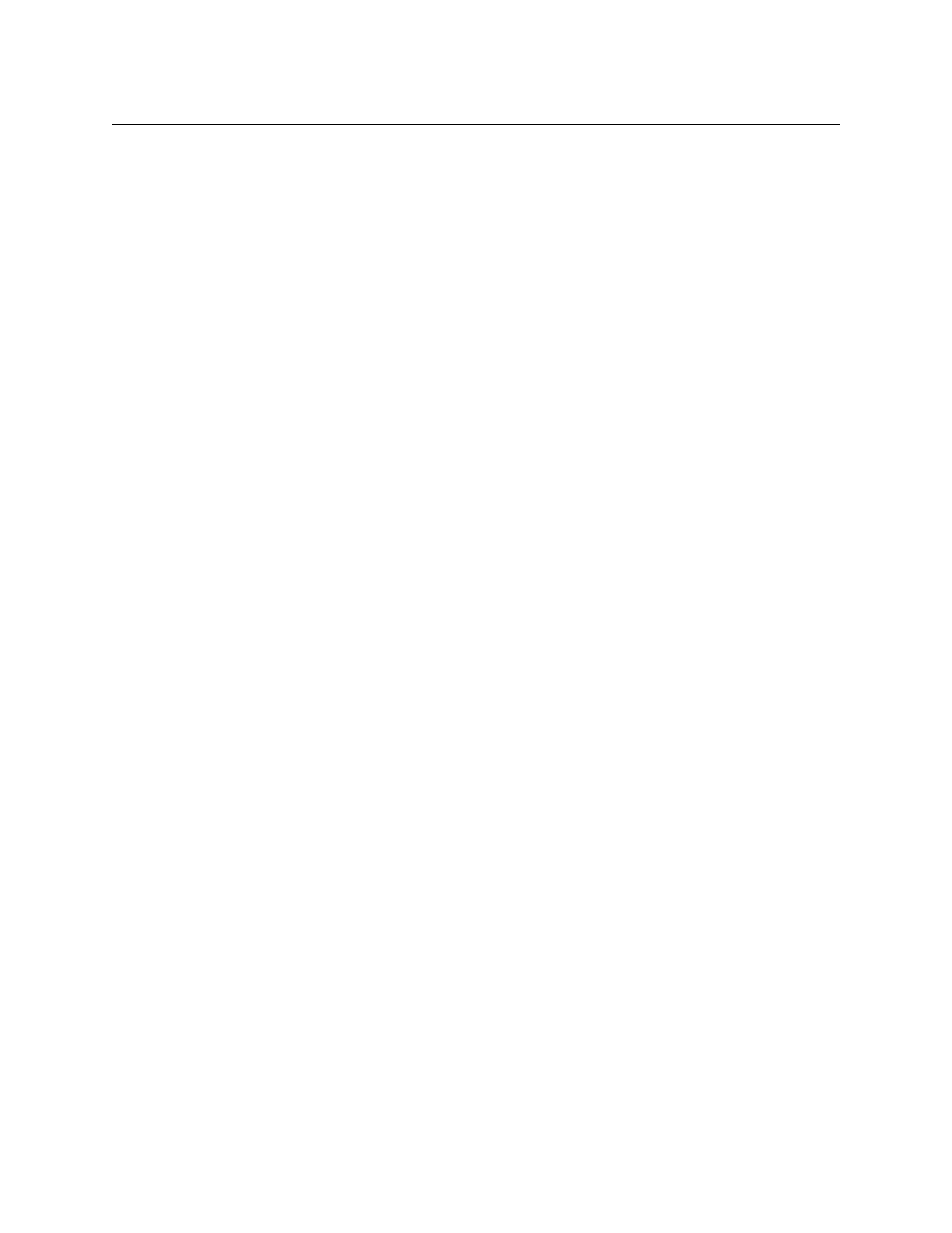
36
Operation
Operating Concepts
When you press a source button, the destination and the selected source appear in the destina-
tion and status displays, respectively.
Source buttons are typically labeled (with clear plastic inserts) with mnemonics for the two
sources assigned to each of the buttons.
Name Sets
NV9000-SE Utilities allows configurers to define multiple name sets. Each name set contains
alternate names for any and all devices in the NV9000 system. The alternate names can appear
in the displays of your panel.
Further, your panel can have a ‘Name Set Toggle’ buttons that allows you to switch between the
“default” name set and the “system name” set. Whichever name set you are currently using is
the active name set.
There is always a ‘System Name’ set. That name set includes the device names defined within
the NV9000 configuration. Any other name sets are optional.
Note that when the panel is displaying alternate names, and a device does not have an alternate
name, the panel displays the system name.
Broadcast Routes
It is easy to route a source to multiple destinations for audio and video routers. You place the
panel in hold mode with the hold button.
In contrast, machine control routes are typically point-to-point. Therefore, to control multiple
machines requires that you perform a “broadcast” operation using a ‘Broadcast’ button.
In “broadcast mode,” the source device issues control commands to all destination devices
—
but only one destination (the first one you connect to the source) can respond with status.
Broadcast routes can be performed in either mode.
“Broadcast” routes are those that involve machine control. An NVISION series machine
control router such as the NV5256 is required.
Before You Begin
1 Ensure that all devices that you want to include in the route are not locked or protected
—
and that their machine control levels can be acquired.
2 Ensure that the panel has a ‘Broadcast’ button. If it does not, broadcast routes are not possi-
ble. Consult your administrator.
3 Ensure that your data router has been configured as “data forward.” In this mode, the router
expects the source (e.g., playback device) to control the destination (e.g., recording device).
4 Cue your playback device. (After the take, you must manually start the playback.)