Removing the existing rs-422 device driver – Grass Valley RS-422 Interface Board User Manual
Page 29
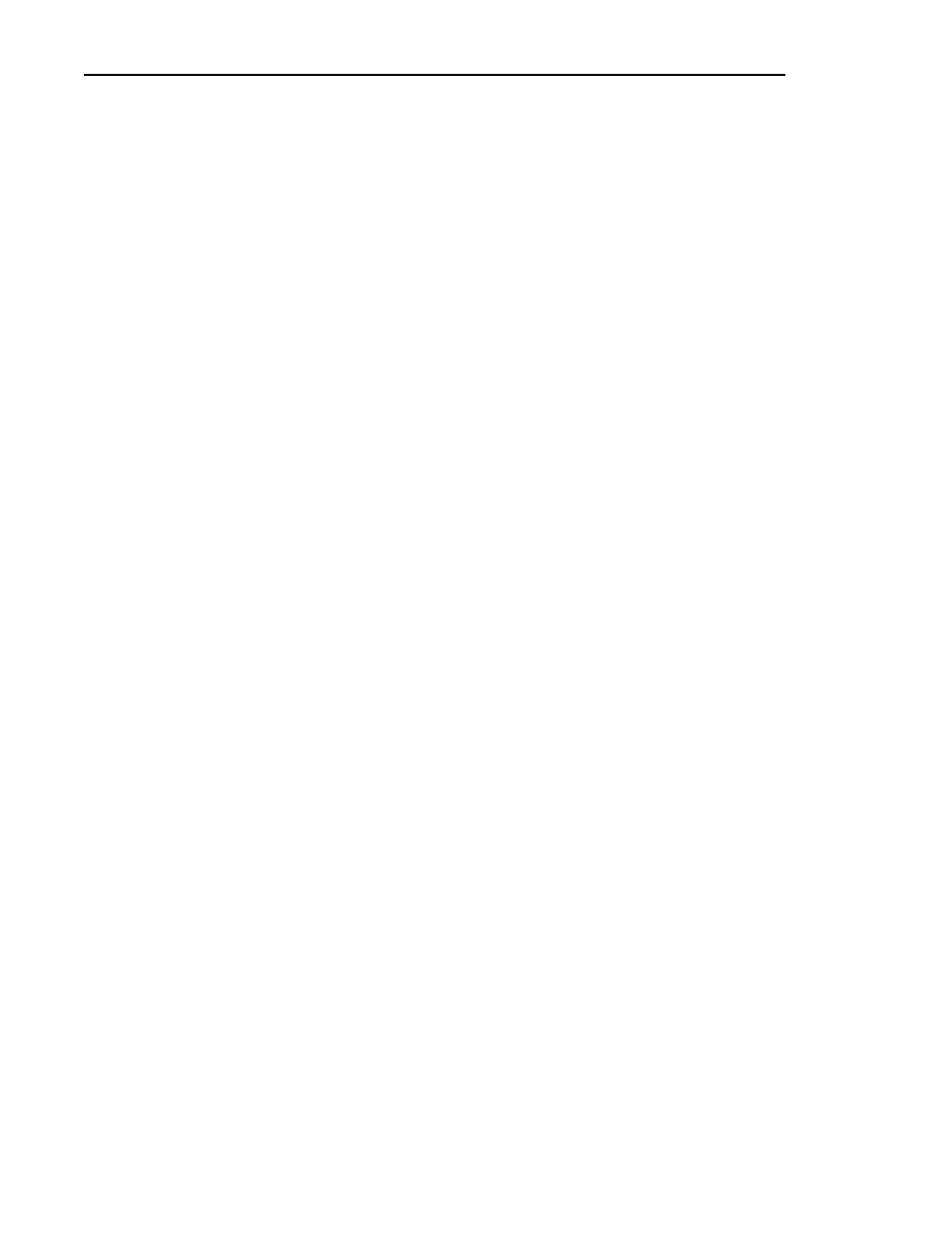
Installing the RS-422 Interface Board Device Driver
RS-422 Interface Board Installation
29
Installing the RS-422 Interface Board Device Driver
Now that you have installed the RS-422 Interface board, you are ready to install
the device driver software. The device driver software is the support software
Windows NT uses to access and operate the board. Before installing the new
device driver, you must remove the device driver for RS-422 board you removed.
Removing the Existing RS-422 Device Driver
1. Power On the Profile system and logon as Administrator using these steps.
a. Power On the Profile system and hold the
Shift
key down during start-up
to prevent auto-logon as user profile. Be sure to hold down the shift key
until the logon dialog box appears.
b. Logon as administrator. The factory default administrator password on a
Profile system is triton.
NOTE: Ignore the message “At least one service or driver failed during
system start-up. Use Event Viewer to examine the event log for details.” The
failed driver is for the old RS-422 board you have already removed.
2. Open Control Panel by choosing
Start | Settings | Control Panel
3. Double-click the
Network
icon.
4. The Network dialog box appears. Click the
Adapters
tab.
5. Highlight the
Digi ACL/Avanstar Family Adapter
and then click the
Remove
button.
6. When prompted “Do you wish to continue?”, click
Yes
.
7. Close the Network dialog box.
8. When prompted, restart the system and logon again as Administrator.
You are now ready to install the new device driver.