Using the graphic simulation, 1 simulation mode of oper ation – HEIDENHAIN SW 68894x-02 User Manual
Page 469
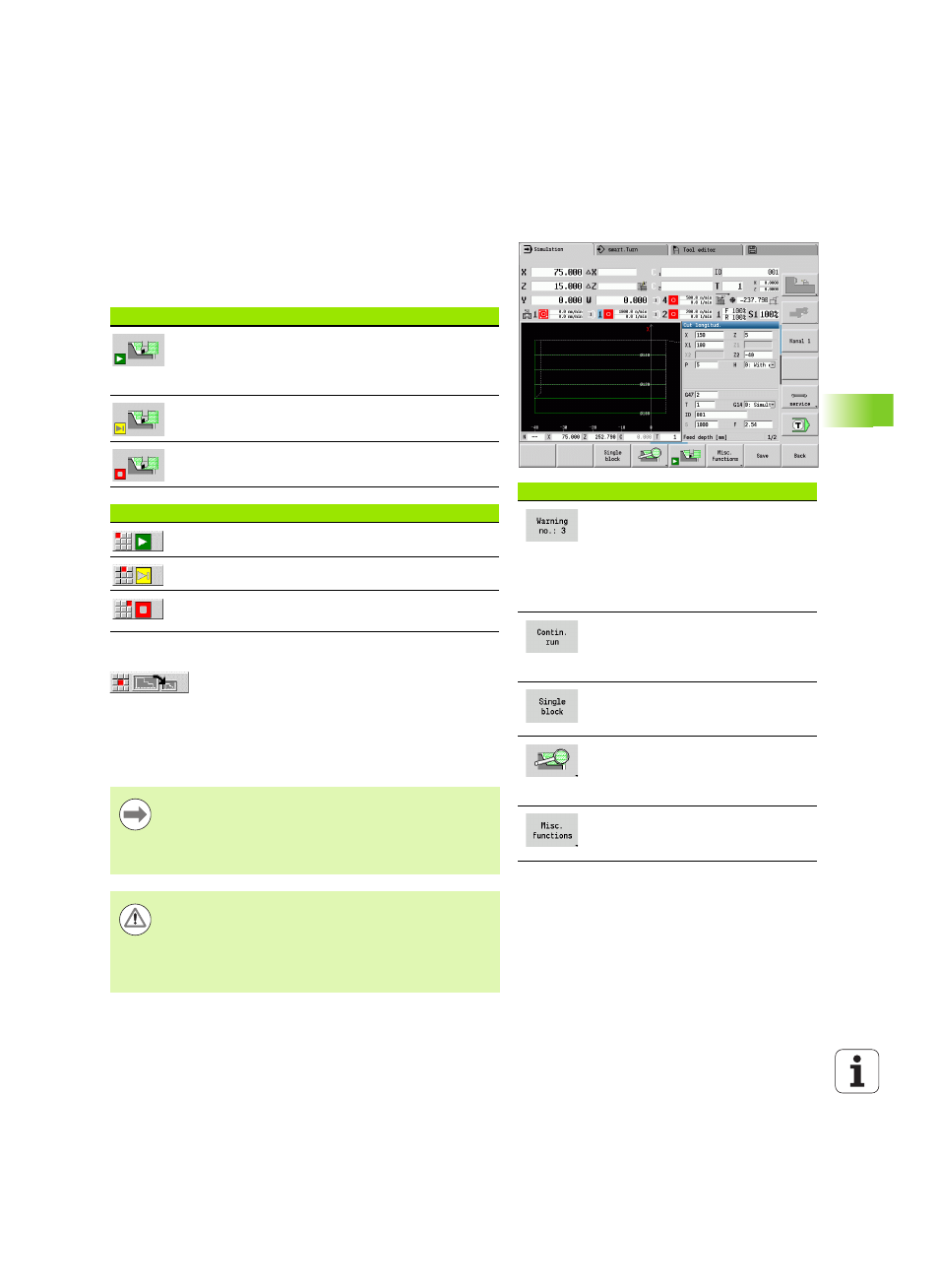
HEIDENHAIN CNC PILOT 640
469
6.1 Simulation mode of oper
ation
Using the graphic simulation
The simulation is controlled by soft keys in all operating states. In
addition, you can always use the menu keys (numeric keys) to control
the simulation, even in the small simulation window, when the menu
bar is not visible.
Large and small simulation window
This menu item switches between the small and
large simulation window, even if the menu bar is not
visible
.
With the other menu items and the soft keys listed in the table, you
define the sequence of the simulation, activate the magnify function,
or use the miscellaneous functions to make settings for the
simulation.
Soft keys with active simulation window
For calling warnings. If the interpreter
issues warnings during simulation
(e.g. "Material remains unmachined"),
the soft key is activated and the
number of warnings is shown. Each
time the soft key is pressed, it
switches to the next warning.
In the "Continuous Run" mode, all
cycles of the program are simulated in
the program run mode without
stopping.
In the Single Block mode, the
simulation stops after each movement
(basic block).
Opens the soft-key menu for the zoom
functions and displays the zoom frame
(see "Adjusting the visible section" on
Switches the menu and the soft-key
row over to the miscellaneous
functions.
Starting and stopping with soft keys
Starts the simulation from the beginning. The soft
key switches to the stop symbol; you can now use
the soft key to stop and resume the simulation,
depending on the simulation status.
Resumes a stopped simulation (Single Block mode).
The key indicates that a simulation is running at
present. Pressing the key stops the simulation.
Starting and stopping with menu keys
Starts the simulation from the beginning.
Resumes a stopped simulation (Single Block mode).
The key indicates that a simulation is running at
present. Pressing the key stops the simulation.
You can operate the simulation with the numeric keys
even if the menu bar is not visible.
In the Machine modes of operation, use the numeric
key [5] to switch between the small and large simulation
windows.
In the Machine modes of operation, an activation of the
Single Block
soft key is also effective in automatic
mode.
In the Machine modes of operation, you can start
automatic program run directly from the simulation by
pressing Cycle on.