The tnc in a network, Manage network drives – HEIDENHAIN iTNC 530 (340 420) User Manual
Page 89
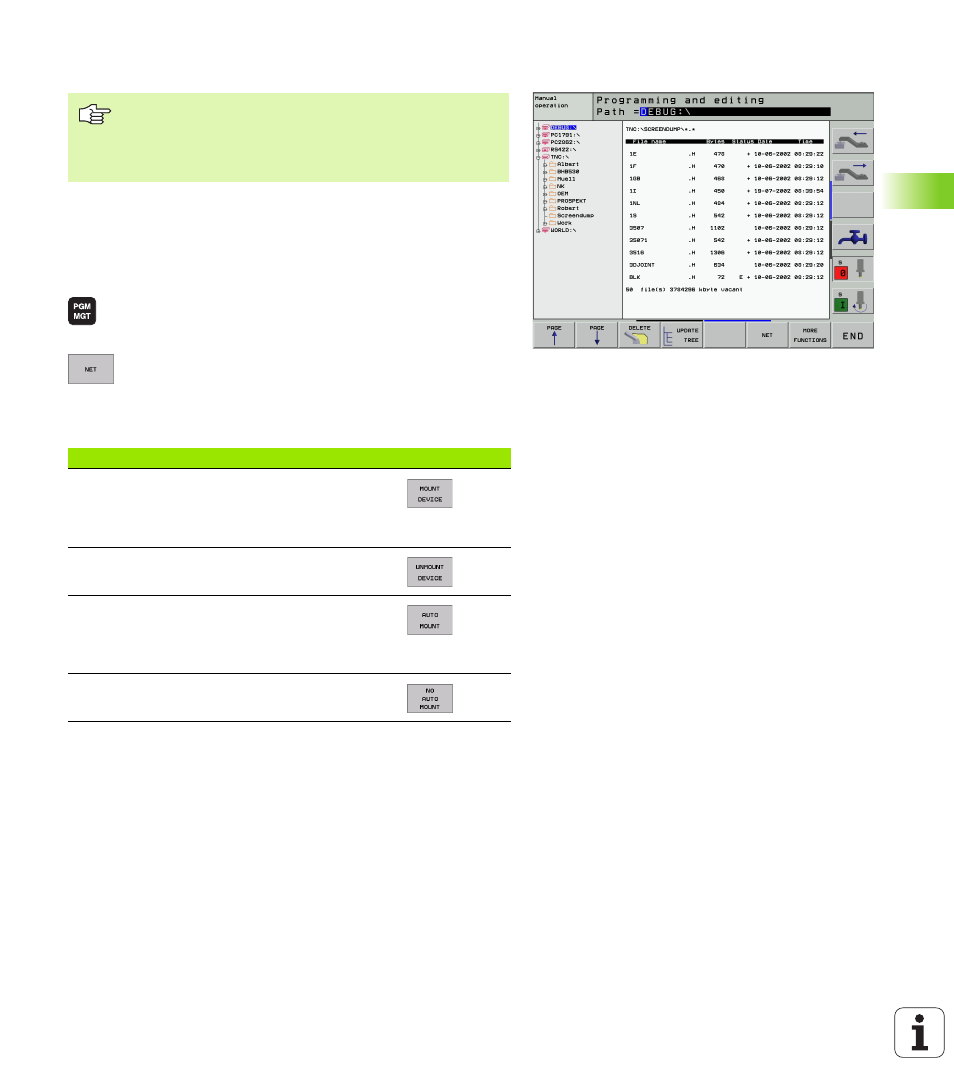
HEIDENHAIN iTNC 530
61
4.4 A
d
v
a
nced File Manag
e
ment
The TNC in a Network
If the TNC is connected to a network, the directory window
1
displays
up to 7 drives (see figure at right). All the functions described above
(selecting a drive, copying files, etc.) also apply to network drives,
provided that you have been given the corresponding rights.
Connecting and disconnecting network drive
U
U
U
U
To select the program management: Press the PGM
MGT key. If necessary, press the WINDOW soft key
to set up the screen as it is shown at the upper right.
U
U
U
U
To manage the network drives: Press the NETWORK
soft key (second soft-key row). In the right-hand
window
2
the TNC shows the network drives
available for access. With the following soft keys you
can define the connection for each drive.
It may take some time to mount a network device. At the upper right
of the screen the TNC displays[READ DIR] to indicate that a connection
is being established. The maximum transmission speed is 2 to 5 MB/
s, depending on the type of file being transferred and how busy the
network is.
To connect the Ethernet card to your network, (see
“Ethernet Interface” on page 450).
The TNC logs error messages during network
operation(see “Ethernet Interface” on page 450).
Function
Soft key
Establish network connection. If the connection
is active, the TNC shows an M in the Mnt column.
You can connect up to 7 additional drives with
the TNC.
Delete network connection
Automatically establish network connection
whenever the TNC is switched on. The TNC
shows an A in the Auto column if the connection
is established automatically.
Do not establish network connection
automatically when the TNC is switched on.
2
1