Invotel SX9400 User Manual
Page 3
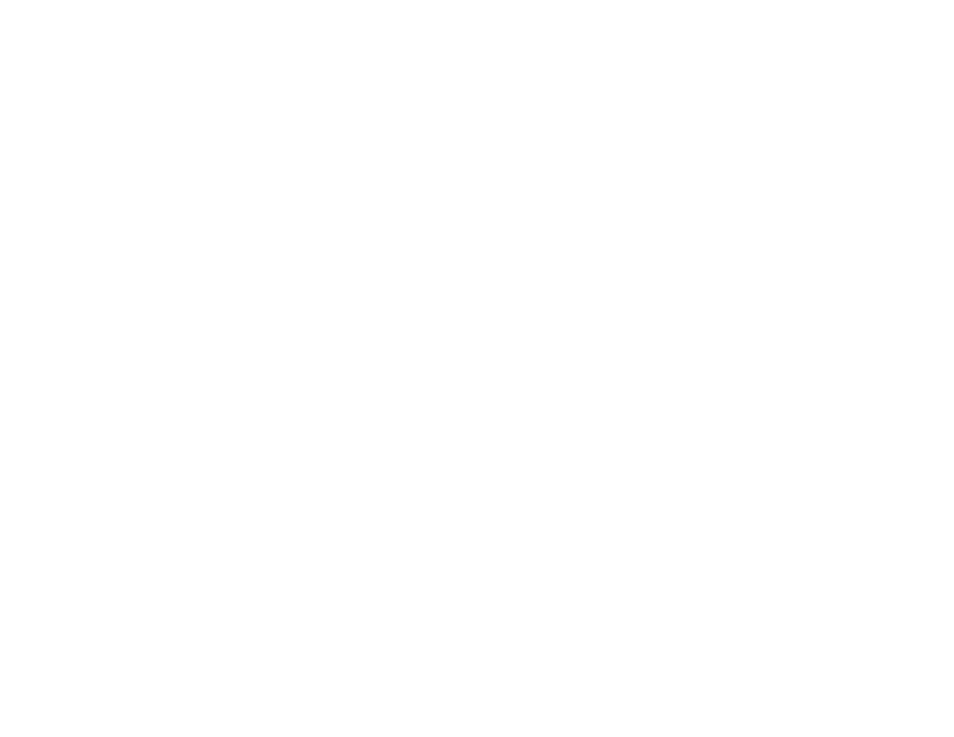
iii
You can record up to 6 messages (MSG1…MSG6) and they will then play back in
that order and will repeat automatically. When you are recording the MSG1…MSG6
the device will re loop after the MSG6 with a blink in Green LED so if you missed any
message you can go back and re-play or re-record it again.
Once you are done set the switch to BANK 1 for Normal uninterrupted Playback then
flip the switch back to BANK 2 if you want your MSG1…MSG6 to be played.
FADE IN/ FADE OUT Your audio will automatically fades out when a MSG1…MSG6
is about to play and then fades back into the bank1 music.
Message
D
uration:
There is a total of 8 minutes 30 seconds available for
recordings of Bank1 and Bank2 and MSG1…MSG6 as per table below
BANK1 + BANK 2 MSG1 MSG2 MSG3 MSG4 MSG5 MSG6
8:30
− − − − − −
8:15
− − − − −
8:00
− − − −
7:45
− − −
7:30
− −
7:15
−
7:00
so for example with MSG1 & MSG2 you have 8:00 minutes available i.e. 3 minute
audio in Bank1 and a 5 minute “holiday” song in Bank2 can remain intact. If you
record all 6 MSG1…MSG6 you have 7 minutes available for Bank1 + Bank2 so any
prior recordings in Bank1+ Bank2 beyond 7 minutes will be gone.
Please Note: Bank2 is used for either a 2
nd
audio file or “Instant Messager” mode. If
there are no MSG1…MSG6 (or they are deleted) flipping the switch to BANK2 will
play the Bank2 audio content otherwise you enter the “Instant Messager” mode.
Delete a MSG1…MSG6 to delete any MSG referring to page 5 while the MSG is
playing press REC then press REC again with-in a second. This will erase the MSG
and it will not play during the audio play back.
Edit a MSG1…MSG6 refer to page 5 when the MSG is playing press REC to re-
record the entire MSG.
Add a MSG1…MSG6 refer to page 5 wait for any existing MSG finish playing &
Green light turns OFF, Press REC the green turns ON if you are hearing silence the
MSG is empty so press REC to record a new MSG.
Recording with a Background Music: You may connect the “Audio IN” to any
audio source such as a CD player or PC and play a music while you are recording
your MSG1…MSG6 in that case adjust the music volume low enough for your voice
to be louder than the background music.
BANK Selection
Default BANK 1
There are 2 Banks in SX9400, BANK 1 (or main Bank) holds your primary audio file,
BANK 2 holds the extra audio file(optional) such as “Holidays”, special events,
weekend special sales, promotions, etc. You can switch from Bank1 to Bank 2 or
vise versa any time via the BANK selection switch. Bank 2 can also be used by the
“Instant Messager” in that case the extra audio file (if any) will not playback and
instead your main audio file will playback with “messages” at 30 second intervals(see
“Instant Messager” section in page 5 for full details)
Adjusting Output VOLUME
Use the VOLUME control to adjust the play back output level. If the On Hold audio
volume is too low turn the VOLUME control clockwise; If it is too loud turn the
VOLUME control counter clockwise to desired level.
Adjusting Output TONE
Use the TONE control to adjust the output frequency. This is a very important
function and it will make the audio sound much better on some phone systems.
Turning the TONE control clockwise amplifies the high frequencies while turning it
counter clockwise increases the low frequencies and provides supper BASS.
Dual Output RCA 8Ω
Ω
Ω
Ω & 1200Ω
Ω
Ω
Ω
There are 2 output jacks, the 8 Ω and 1200 Ω, use either output that works better for
your phone system. The 8Ω RCA has an amplified 1000 mili-watt direct audio output,
the 1200Ω RCA provides automatic 600Ω/1200Ω transformer isolated output.
SPEAKER
The SPEAKER switch allows you to hear the audio being played by the SX9400
built-in speaker transducer. Turn SPEAKER ON to hear the audio for your testing
confirmation purposes, turn it OFF any other time. Note: Do not adjust VOLUME too
loud to hear the speaker better, this could make your On Hold audio very loud. Use
this switch to confirm that player is playing then set the VOLUME back to the
acceptable level required for your phone system .
Automatic or Manual recording:
Refer to page 7 to be able to manually record into Bank1.
To automatically record via “Email Auto Load” make sure the connections are made
to your PC as shown on page 1 then follow the instructions on page 4.
P3
P6