Email auto load, Cd auto load, Bank 1 or bank 2 recording – Invotel SX9400 User Manual
Page 4: Volume setting for email auto load, Instant messager
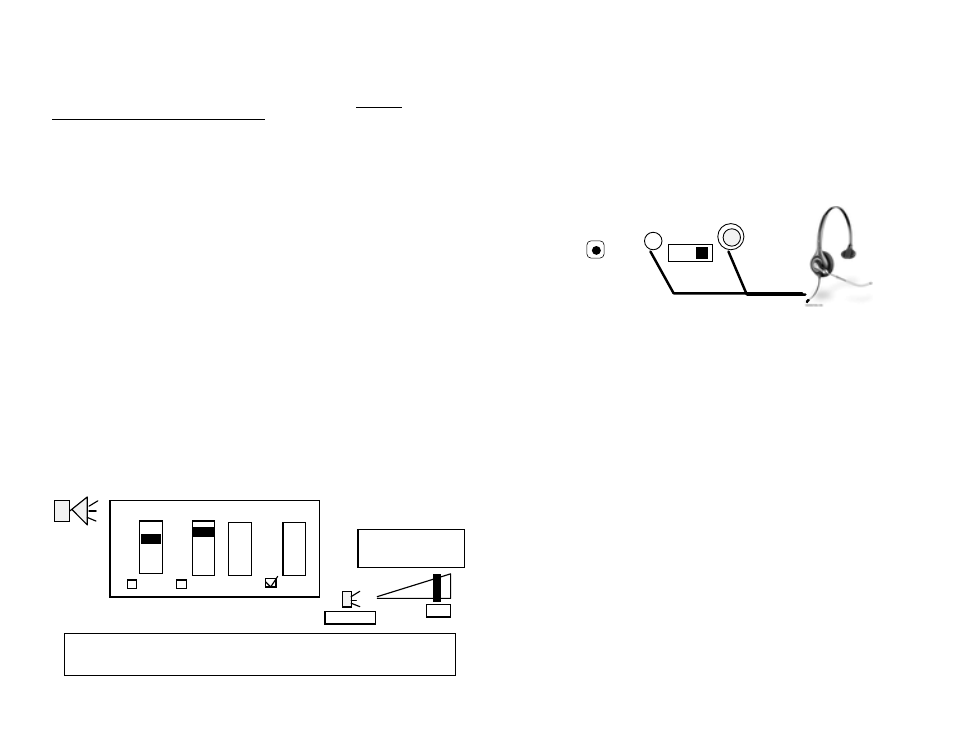
iv
“Email Auto Load”
:
SX9400 is the 1
st
device in the world with an exclusive feature: “It can be
automatically recorded by playing an email”. The production audio emailed to you
from your dealer contains a “coded noise file” that automatically activates & then
stops the recording process (The RED LED light indicates recording is in progress,
the noise codes themselves will not be recorded), all other audio that you play on
your PC will not effect the SX9400.
CD Auto Load:
SX9400 can automatically be recorded from a CD player, assuming it is connected
to a CD player as shown in page 1, and the volume on CD player is in the mid level;
You may just insert the production CD you received from your dealer, press the play
button on the CD player and walk away. The CD contains a code that starts the
recorder in SX9400 (RED LED turns ON) and then stops the recorder, the LEDs
dance back ON and play back resumes. The CD player stops on its own.
BANK 1 or BANK 2 recording:
To email record into Bank1 (main bank) be sure the switch is set to BANK 1
To email record into Bank2 , Bank1 must have been 1
st
recorded, and there should
be no Instant messages (MSG1…MSG6) or if there are they are deleted. Then set
the switch to BANK 2 and play the “coded email” after the recording is finished you
can playback Bank1 or Bank2 by just flipping the BANK switch. If bank1 has a 3
minutes recording, Bank2 can hold a 5:30 recording. i.e. Bank2 is left over of 8
minutes 30 seconds less Bank1 recording time. Also note that if you re-record Bank1
you need to re-record Bank2, because of the possible change in duration.
Volume setting for Email Auto Load
The recording volume is directly effected by the volume setting on your PC, we
recommend you set the volume to about 75% level. Please note your PC volumes is
adjusted as follows:
Double click on Speaker symbol (located on lower right hand side of your screen)
“Instant Messager”
:
This exclusive feature on SX9400, allows you to record up to 6 short messages
(maximum 15 seconds each) instantly, to automatically playback at 30 seconds
intervals during the playback of your main audio file. You can Add, Delete, Edit, any
of the messages at any time quickly without a need for a PC connection or any
external software or mess with USB ports. It is truly a “Plug & Play operation in
seconds. The built in firmware does everything you need to make personalized
messages complete with fade in/ fade out.
Connect the included headset to SX9400 as shown:
Set switch to BANK 2
Press REC, audio play back stops. Green LED turns OFF
Press REC, MSG1 will play back & Green LED turns ON if there is no MSG1
recorded yet you will hear silence. Press REC to record the MSG1 while the Green
LED is ON and begin speaking into the microphone you can hear the recording from
headset, RED LED turns ON to indicate “recording in progress”
Example: “We interrupt this to make this special announcement, the sale
special pricing ends this Friday, be sure to ask your representative about it.”
Keep your message short, less than 15 seconds so press REC to stop the recording
before 15 seconds (otherwise it will stop it automatically). RED turns OFF and
Green LED turns ON, and SX9400 will now play back the message you just
recorded.
“We interrupt this to make this special announcement, the sale…”
If everything was OK, allow a few seconds for Green light to turn OFF so you can
record the next message. If you needed to re-record the MSG1 press the REC any
time while you are hearing it to re-record it.
Wait till Green turns OFF, you are now ready for next message. You do not have to
record all 6 messages if you want to stop now Flip switch to BANK1 wait till play
back starts from bank1 then Flip switch to BANK2 and wait about 30 seconds to
hear the MSG1 with Fade in/Fade out effect. In this case the same MSG1 will
automatically play every 30 seconds.
Volume control Wave
Volume
75
Not Mute
Windows Media Player
Volume setting
Note on PC audio connection: You may use the male to female extension audio cord
(1 provided) to extend the audio cord to 24 feet, use as many extensions as needed to
reach your PC. (Maximum tested audio cord length 2000 feet)
P4
MIC
IN
8Ω or 1200Ω RCA
BANK
1 2
RED 3.5mm
plug
REC
IN
P5