Navigation – Toshiba DynaPad WT12PE-A64 User Manual
Page 5
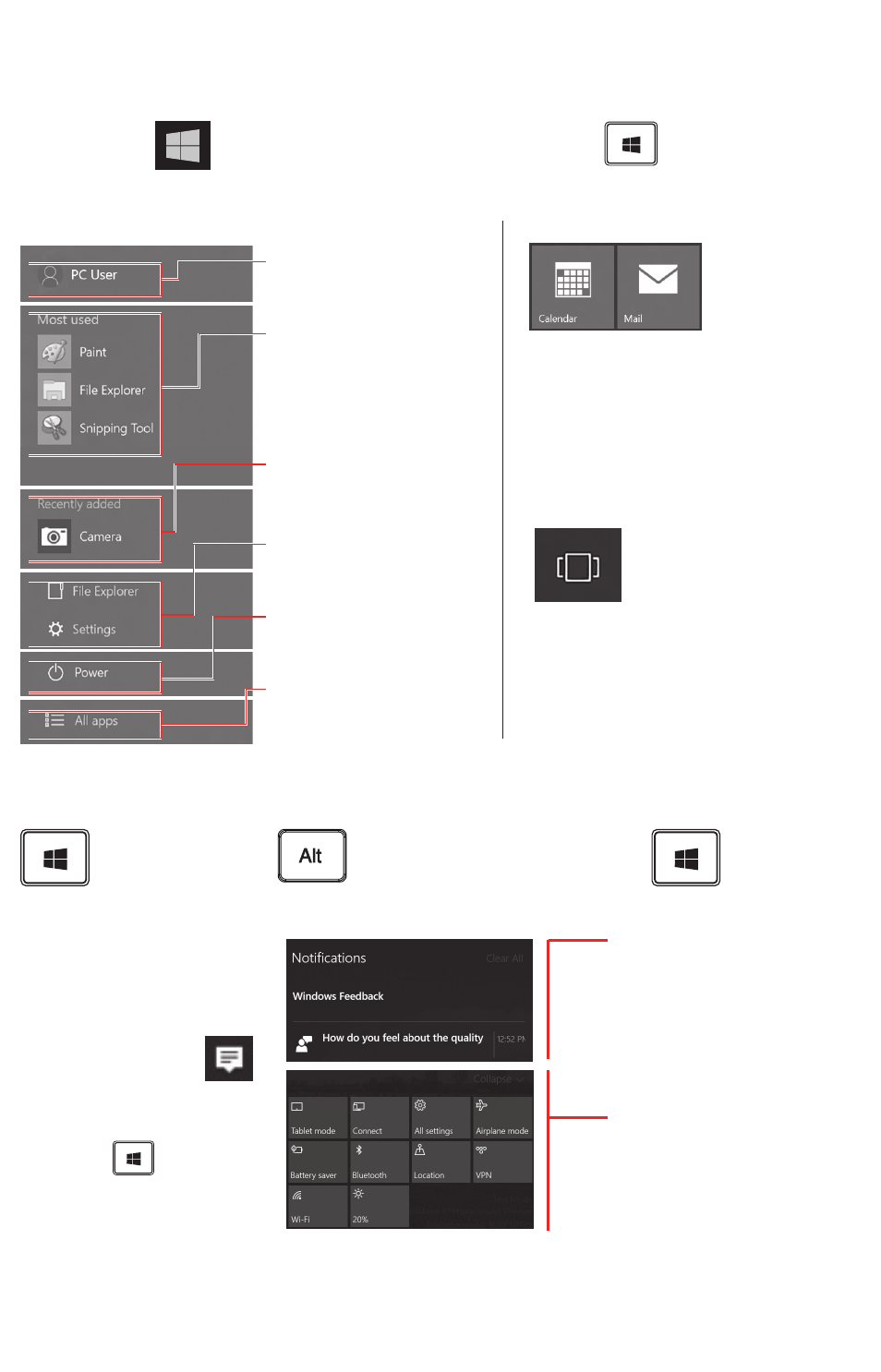
Navigation
Start menu
Select the
Start
button on your desktop, or press the
Windows
key on your keyboard
or device.
Start menu (left side)
User Profile Settings –
Change Account Settings,
Lock or Sign Out
Most used –
List of frequently
used apps
Recently added –
List of newly installed
apps and programs
Places –
Access File Explorer,
Documents and Settings
Power –
Sleep, Shut down, or
Restart your computer
All apps –
A list of all your installed
apps, arranged for easy
alphabetical browsing
(Sample image)
Start menu (right side)
(Sample image)
Tiles –
Fast access
to apps,
programs,
folders,
people, or
websites.
Task view
(Sample image)
Located in the
taskbar, select to
manage multiple
windows and
virtual desktops
Keyboard shortcuts
Toggles the Start
menu On/Off
+ Tab
Switch between your
open Windows
+ A
Action
Center
Action center
Open the Action Center by
clicking on the
Action Center icon
in the taskbar or
by pressing the
Windows
key +
“A”
The Action Center puts
important notifications,
from your apps and
elsewhere, right on
your taskbar.
(Sample image)
Use the Action Center
to quickly change settings
or tackle important tasks
without interrupting your
workflow.
NOTE:
Menu settings and images may vary.