Ordering information, Mt series master development board, Using the development boards manually – Linx Technologies MDEV-LICAL-MT User Manual
Page 4
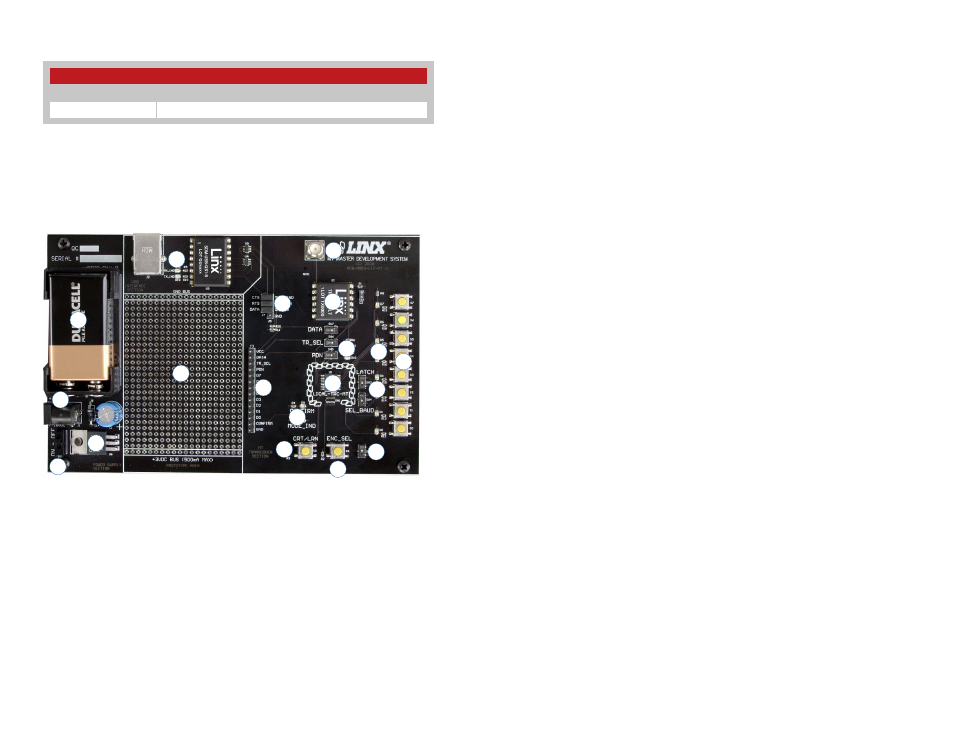
–
–
–
–
2
3
Using the Development Boards Manually
Use of the development system is straightforward. After unpacking the
development boards, attach an antenna to each board, install the supplied
9V battery, remove the USB interface jumpers, and turn on the power
switches. The transcoders will have default settings from the factory and
will work straight out of the box. To create new addresses, follow these
steps:
1. Choose one board and press and hold the CRT/LRN button while
the ENC_SEL button is pressed to enter Create Mode. The Address
is randomized for as long as the CRT/LRN button is held down (the
ENC_SEL is not monitored once Create Mode has been entered). After
a brief press, release the button.
2. Once the CRT/LRN button is released, the MODE_IND LED begins to
flash to indicate that it is ready to accept status line assignments. Press
all of the status line buttons that are to be inputs, then press the CRT/
LRN button again or let the transcoder time out after 15 seconds.
3. Press the CRT/LRN button on the second board and the MODE_IND
LED starts flashing. On the first board, press each of the status line
buttons that are to be authorized. They can be pressed in any order,
individually or together. The transcoder on the second records the
Address of the transmitting transcoder. It records each status line
activation as the Control Permissions. Press the CRT/LRN button again
or let the transcoder time out after 15 seconds to exit Learn Mode.
4. Repeat steps 1 through 3 for the second board.
MT Series Master Development Board
1. 9V Battery
2. Power Jack
3. On-Off Switch
4. Voltage Regulator
5. Prototyping Area
6. QS Series USB Module
7. USB Interface Jumpers
8. RP-SMA Antenna Connector
9. LT Series Transceiver
10. Routing Switches
11. Break-Out Header
12. MT Series Transcoder
13. Function Switches
14. Indicator LEDs
15. CRT/LRN Button
16. ENC_SEL Button
17. ENC_SEL Switch
18. Status Line LEDs
19. Status Line Buttons
Ordering Information
Figure 2: Ordering Information
Ordering Information
Part Number
Description
MDEV-LICAL-MT
MT Series Master Development System
Figure 3: MT Series Master Development Board
4
1
2
3
10
6
7
8
14
5
9
11
13
12
15
16
17
18
19