LOOQS MeeBox Router User Manual
Page 47
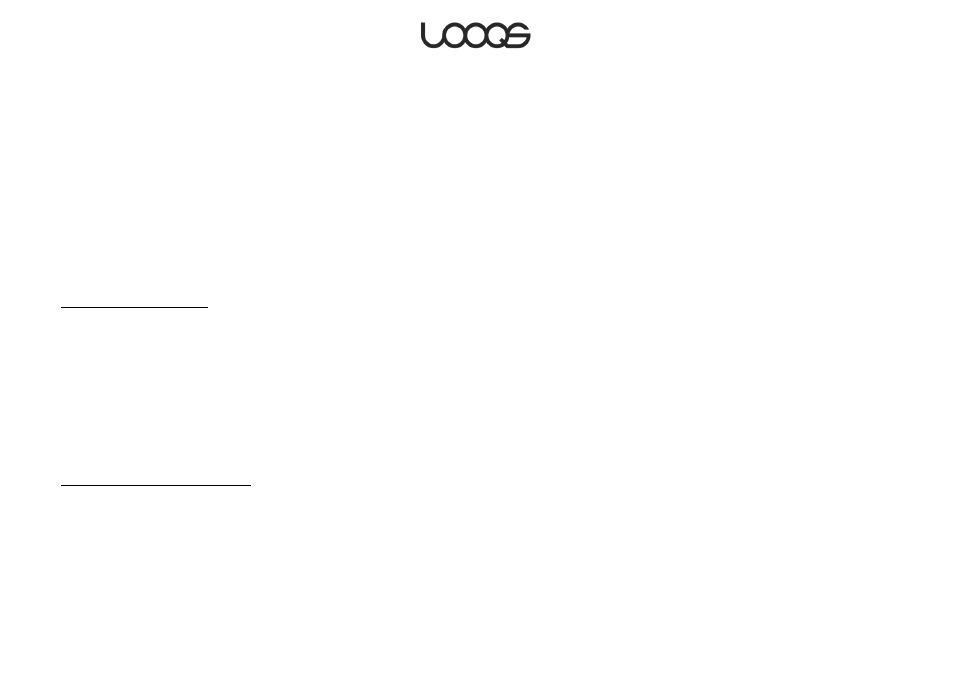
Page 47
User Guide LOOQS MeeBox Router
When you log in to the FTP server, the initial folder is your private folder. (In the admin user’s
case, this is the admin folder.) From this folder, you can go ―up‖ to ide3, and then up
again to the FTP root.
Accessing files on your MeeBox remotely using Secure FTP
For better security when accessing your MeeBox remotely, you can use Secure FTP (SFTP).
Standard FTP is insecure because your username and password, as well as all data, are
transmitted in clear text form from the client to the server. SFTP, which is based on the
Secure Shell Protocol (SSH), closes this security hole by transmitting login info and all data
in encrypted form.
You can enable SFTP access to your MeeBox by enabling its SSH service. The service is
disabled by default.
Enabling the SSH service
1. In your web browser, go to http://meebox:8090/, log in, and click MeeBox Settings.
2. Click Advanced Settings.
3. In the menu, click Apps & Services, then click Service Control.
4. Next to SSH/SFTP, select the Enable check box.
5. Click Save.
Note
When you connect to your MeeBox through SSH/SFTP for the first time, you may be
prompted to save the server’s host key (or “fingerprint” or “signature”) on your computer.
If so prompted, answer yes.
Folders accessible through SFTP
When you connect to your MeeBox through SFTP, you can navigate to any folder in the
MeeBox’s entire file system. And if you log in as the ―admin‖ user, you can add or delete
files in any folder. For this reason, SFTP access is very powerful and can be dangerous if
misused. Please do not make changes in unfamiliar folders unless you are an experienced
Linux user.