Image adjustment – Elecom UCAM-B1C30TBK SETUP GUIDE User Manual
Page 12
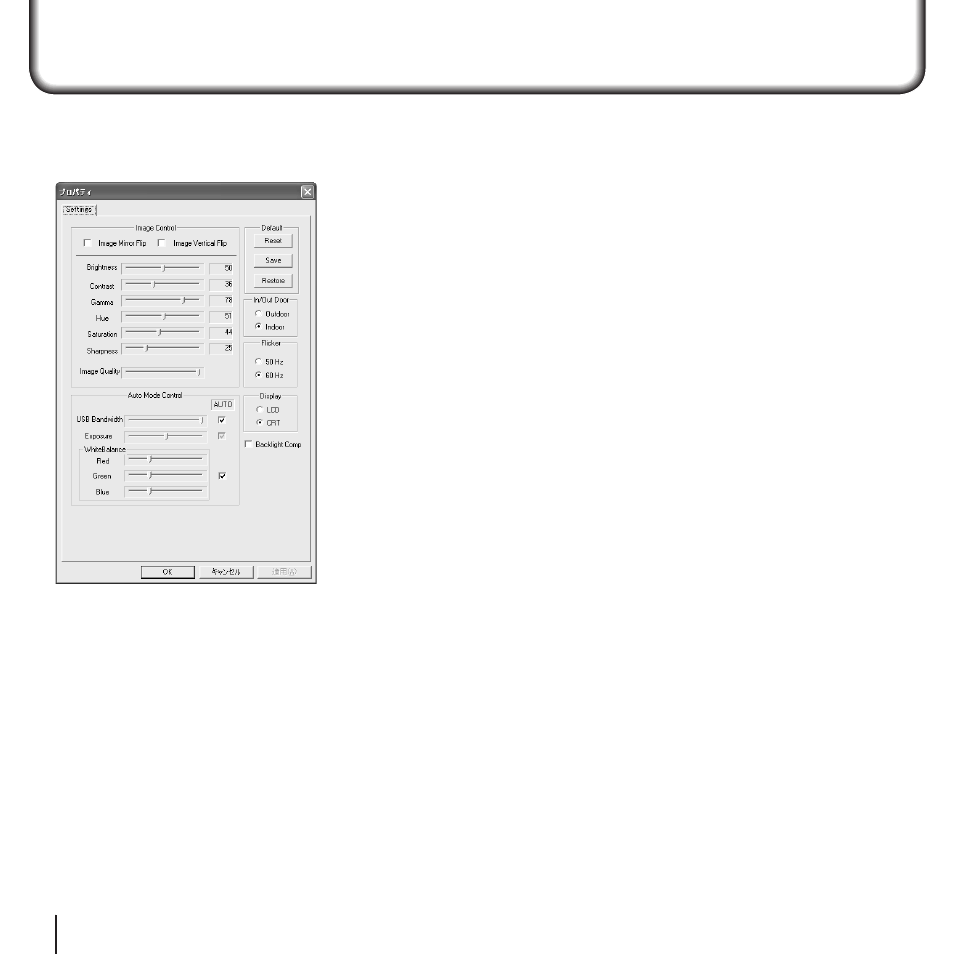
12
13
• Image Mirror Flip
Inverts the image horizontally.
• Image Vertical Flip
Inverts the image vertically.
• Brightness
Adjusts the brightness.
• Contrast
Adjusts the difference between dark and bright
areas so as to sharpen the image.
• Gamma
Sets the gamma of the camera image.
• Hue
Adjusts the hue.
• Saturation
Adjusts the color saturation.
• Sharpness
Brings out the contours in the camera image.
• Image Quality
Sets the image quality. Image quality is prioritized
the farther to the right the bar is. If the PC cannot
keep up with processing and the image becomes
grainy, set the bar farther to the left.
• USB Bandwidth
Sets the bandwidth of the USB connection. Plac-
ing a checkmark in the checkbox sets bandwidth
and adjusts the image quality automatically.
• Exposure
Sets the image exposure. Placing a checkmark in
the checkbox sets the image exposure automati-
cally.
• WhiteBalance
Sets the white balance. Placing a checkmark in the
checkbox sets the white balance automatically.
• In/Out Door
Selects whether the PC camera is installed Out-
door or Indoor.
Image Adjustment
The Settings window of the USB camera can be called from the video capture application or the video
chat application. This window is for setting brightness, white balance, etc.