Ò³ãæ 21 – Curtis DVB350UK User Manual
Page 21
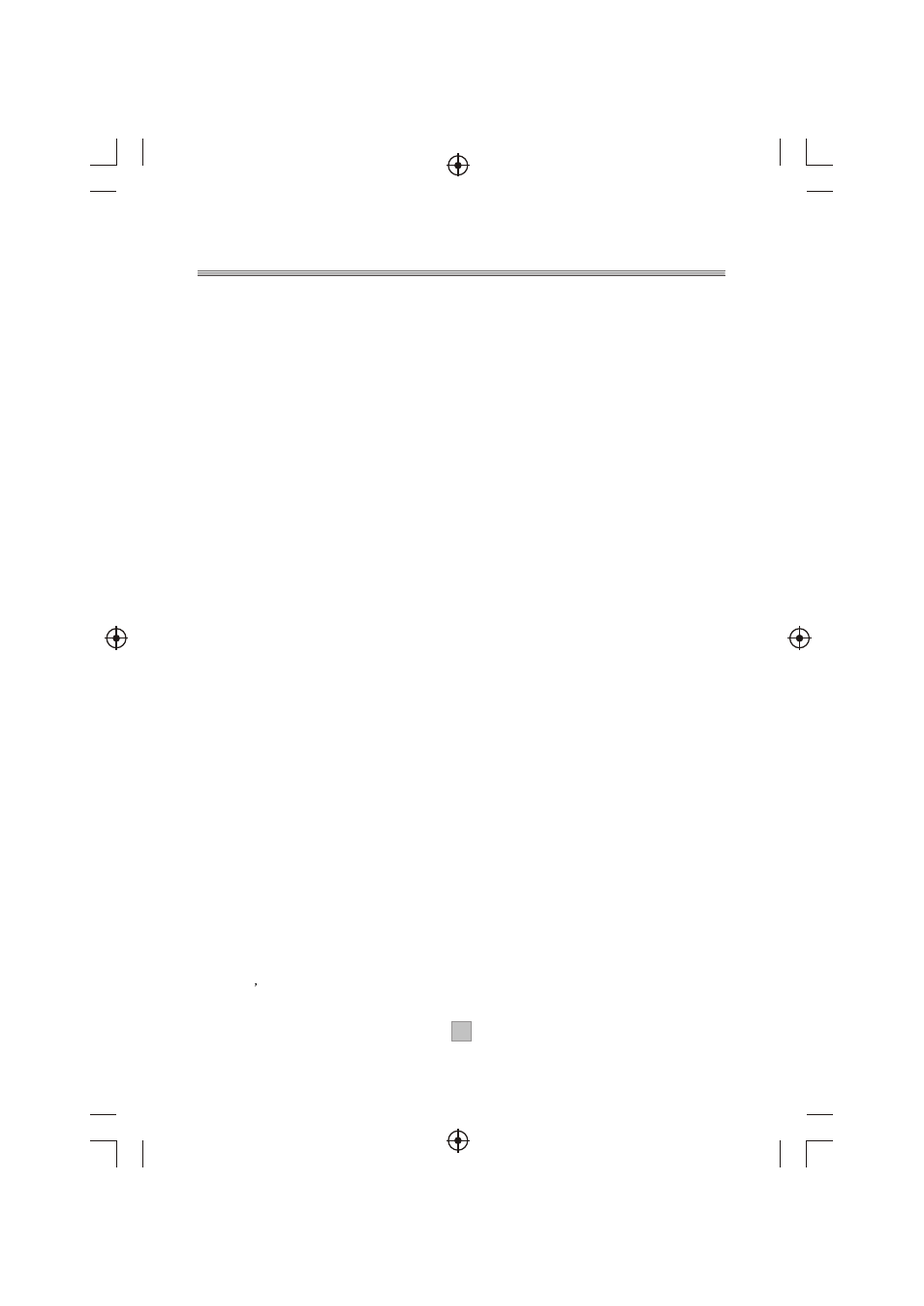
Digital Teletext
Many digital terrestrial television channels not only broadcast pictures and sound for
programme but also pages of information on the programmes, the weather, news and
many other topics.Some channels are entirely given over to digital teletext and carry no
normal TV programme at all. These dedicated digital teletext channels will not give a
quarter-screen image in the Channel List screen. When such a channel is selected, after
a brief pause, they will usually display the opening page of information automatically.
Other channels have digital teletext pages broadcast alongside the television
programme and often include a reduced-size broadcast picture within digital teletext
pages. These usually require the TEXT button to be pressed to activate the digital
teletext pages.
In both cases, moving through the different pages of information is accomplished in a
variety of ways, dependent on the individual broadcasters, but including use of the
UP/DOWN/LEFT/RIGHT and OK keys to select items from on-screen menus, and the
coloured keys to jump directly to particular pages.
You can exit any digital teletext channel by changing channels in any of the normal ways.
You can leave the digital teletext function of a combined digital teletext /programme
channel, to return to normal television viewing of that channel, by pressing the TEXT
key.
Calling for the information banner or any menu on-screen stops the racier from
displaying the digital teletext pages and they are temporarily replaced by a blank picture
while the banner or menu is displayed.
Digital teletext cannot be accessed when the Subtitles are enabled.
There are some channels carrying MHEG5 data, which will bring more plentiful
information and more powerful interaction. If the viewed channel is carrying MHEG5
data, then there will show a hint such as "Press red key...", and then RED button will start
the MHEG5 interaction.
After MHEG5 is started, there will be some operation hints on the screen, and user can
enjoy it according the operation hints.
Subtitle
Press the "SUBTITLE" button to switch the programmes subtitle to On/Off.
Displaying programme information
You can read the current programme information by pressing "INFO" button on the
remote control, then the programme information table will automatically remove in 3~5
seconds.
TV Format
You can change the TV picture aspect ratio by pressing "WIDE" button repeatedly on the
remote control.When you set "TV shape" to "4:3" in the System Setting-> A/V Setting
menu, you can switch the TV format to "FullFrame"(no scaling will be
done),"Pan&Scan"(stretch by 4/3 in the horizontal axis, typically when coming picture is
16:9 widescreen format) or "LetterBox"(picture stretch by 3/4 in the vertical axis,
typically when coming picture is 16:9 widescreen format). But when you set it to "16:9",
you can switch to "Auto"(detect the aspect from TS automatically), "FullFrame",
"VerticalCut"(stretch by 4/3 in the vertical axis, typically when coming picture is 4:3
standard format) or "PillarBox"(stretch by 3/4 in the horizontal axis, typically when
coming picture is 4:3 standard format). The target is to get a non-distortion picture on
the users
TV.
20
20