Ò³ãæ 8, B unit a unit, Bdvd/in mode a – Curtis SDVD9805 User Manual
Page 8: The remote control of unit b
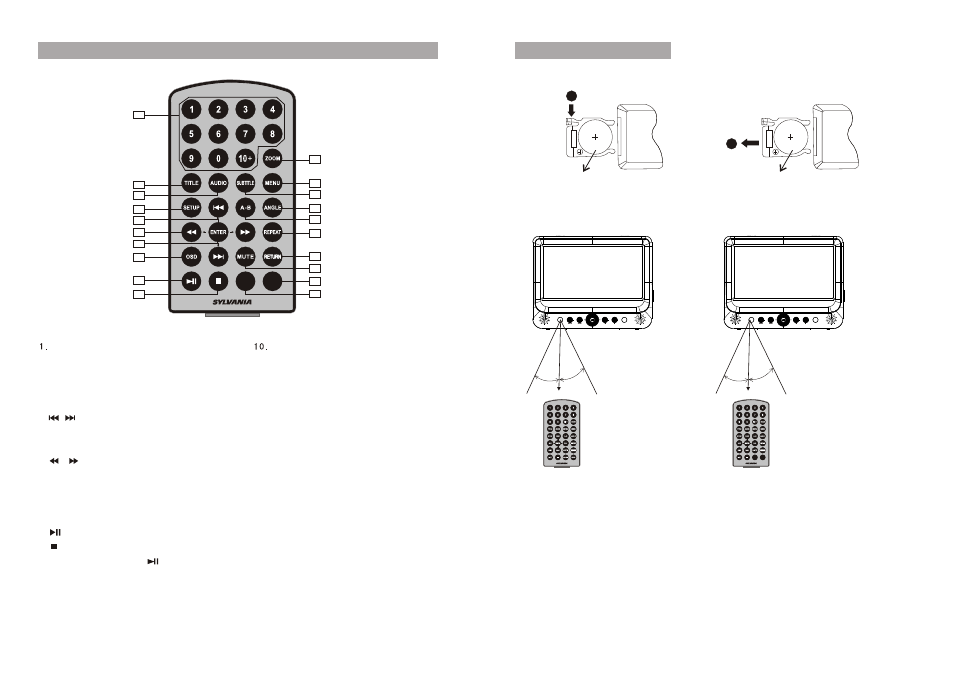
B UNIT
A UNIT
1
2
CR2025
CR2025
Please put the battery into the remote control as per illustration below .
When using remote control, make sure the infrared window is pointed to infrared
receiving window of the unit. The distance between the unit and remote control must be
within 3 metres. Please refer to the following illustration.
The Use of Remote Control
0
30
0
30
0
30
0
30
Note:
1. To avoid falling off or place near damp environment.
2. To avoid infrared receiving window of the unit being under direct sunlight.
3. Please use a new battery to replace old one if the remote control doesn't work.
4. Remote control A can only operate unit A,Remote control B can only operate unit B.
Unit A
Unit B
remote control A
remote control B
0
30
0
30
0
30
0
30
B
DVD/IN
MODE
A
B
DVD/IN
MODE
The Remote Control of Unit B
Number button
2.TITLE (To display title
information)
3.AUDIO(To select audio language)
4.SETUP(To go to or exit setup menu)
5. / button(To go to
Previous/next chapter or scene
during playing)
6. / button (To scan forward /
backward at 2,4,8,16 or 32 times)
7.OSD(To display disc information
during playing such as elapsed and
remaining)
8. Play/pause
9. STOP(press once to stop
playback, then press to resume
playback from the point where you
stopped; press stop button twice to
stop playback completely.
ENTER(To confirm)
11.ZOOM(To zoom in the image
during playback)
12.MENU(To enter or exit menu root)
13.SUBTITLE (To select subtitle
language when playing DVD disc)
14.ANGLE(To change viewing angle
when playing disc with multi-angle)
15.A-B(Repeat a specific portion from
point A to B, press it again to cancel
repeat playing)
16.REPEAT(To Repeat playing title,
chapter or track)
17.RETURN(To return to the main menu)
18.MUTE(To turn mute)
19.DVD/IN
20.MODE
1
2
3
4
5
6
7
8
9
11
12
13
14
15
16
17
18
19
20
10
13
12