Handling and operation, Gb ie cy search for the next station, Saving stations manually – Silvercrest SKRD 30 A1 User Manual
Page 22: Access saved stations, Automatic station search (ams function)
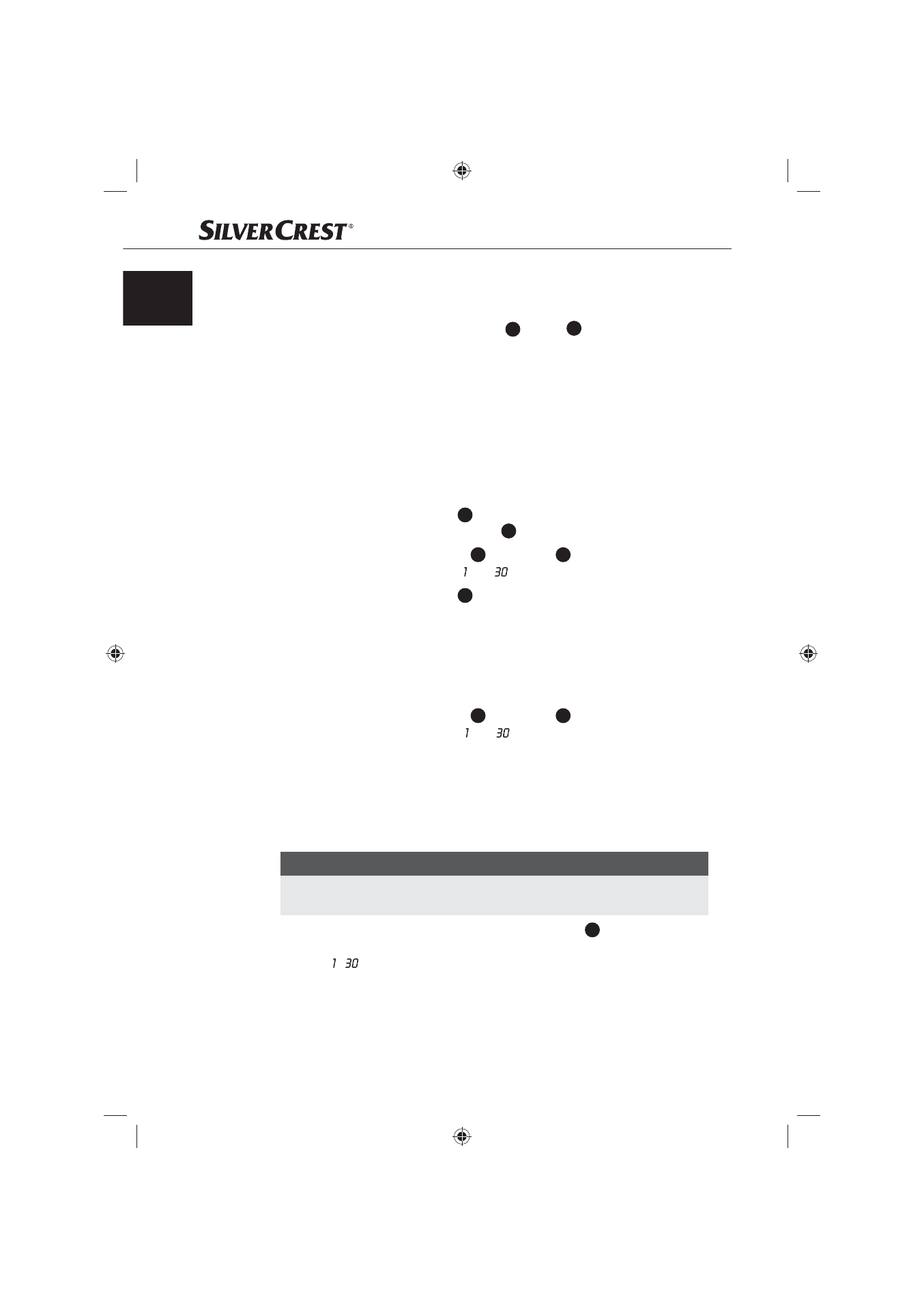
20
Handling and operation
SKRD 30 A1
GB
IE
CY
Search for the next station
The device can automatically search for the nearest station.
Press and hold down the button Tune+
♦
13
or Tune-
12
for at least two seconds.
The device searches for the nearest station with suffi cient reception quality.
Repeat this process until you have found the station you are looking for.
♦
Saving stations manually
Prerequisite: The device is in the radio operational mode.
The device has 30 memory slots available for station frequencies. To save a station
frequency proceed as follows:
Tune, as described previously, the desired station.
♦
Press the button Lock/Mem.
♦
6
once. The symbol MEM begins to blink in
the lower, right corner of the display
3
.
Select with the buttons Preset+
♦
11
and Preset–
10
the desired memory slot
for the tuned station between and .
Press the button Lock/Mem.
♦
6
again. The reception frequency of the tuned
station is saved on the selected memory slot. The symbol MEM lights up
constantly.
Access saved stations
Prerequisite: The device is in the radio operational mode.
Select with the buttons Preset+
♦
11
and Preset–
10
the desired memory slot
for the saved station between and .
Automatic station search (AMS function)
Prerequisite: The device is in the radio operational mode.
To allocate the memory slots to the station frequencies with the strongest receiv-
able stations a station search can be carried out.
NOTICE
With the carrying out of the following described function all previously
►
saved stations will be lost.
Press and hold down the button Bass/AMS/Mode
♦
7
for at least two
seconds. The device begins the station search and allocates to the memory
slots - the found stations.