Maintenance / cleaning – Silvercrest STMS 2219 A1 User Manual
Page 62
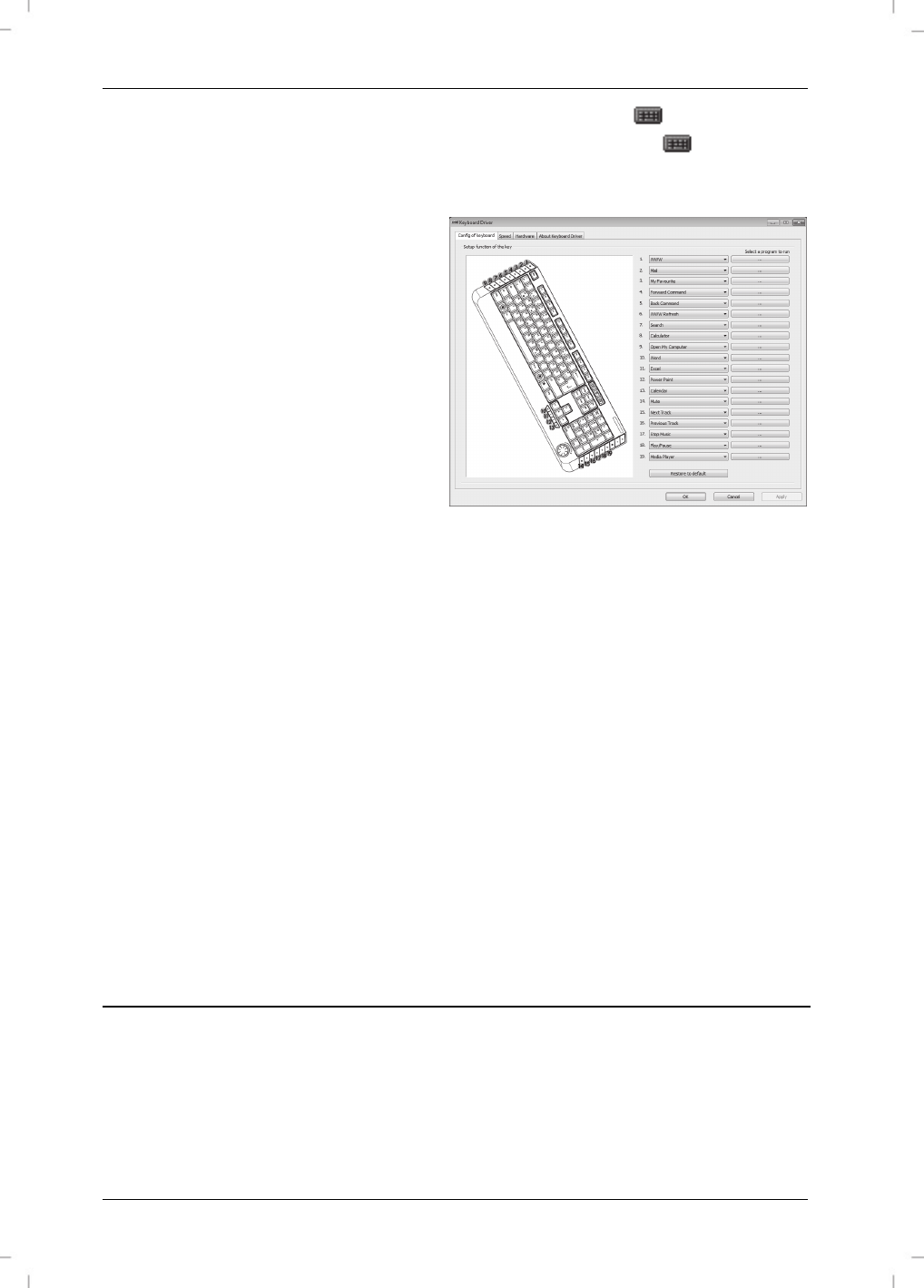
Wireless keyboard with wireless mouse STMS 2219 A1
60 - English
In order to program the programmable function keys, double-click on the
icon in the task bar
(lower-right corner of your screen, near the system clock) or right-click on the
icon and select
"Open" from the context menu.
The following menu will appear:
Here you can assign a function for the
highlighted keyboard keys. Click on the
radio button corresponding to the special
function key and select the desired function
from the menu.
The following option "Select a program to run" ([ … ] button) lets you select any executable file on
the hard disk of your computer which will be run by pressing the corresponding function button.
To do this, click the [ … ] button next to the desired function button. The program browse dialog
box will open. Browse for the desired executable file and confirm the settings. This procedure
depends on the operating system.
Enable changes by clicking the "Apply" button (the window remains open) or by clicking on the
"OK" button (the window closes).
By using the "Restore All To Default" you can return all modified functions to factory default.
Click the "About Keyboard Driver" tab to display information about the keyboard driver. As all
other tabs are provided by your operating system, please read the corresponding OS
documentation or online help for more information.
Maintenance / Cleaning
Repairs are required when this device has been damaged in any way, for example when liquid has
entered the product, when the product has been exposed to rain or moisture, when the product
does not work normally or if the product has been dropped. If smoke, unusual noises or smells are
noticed, switch off the device immediately. In these cases the device should no longer be used and
should be inspected by authorized service personnel. Please contact qualified personnel when