Introduction, Intended use, Supplied items – Silvercrest SIDK 145 A1 User Manual
Page 7: Technical data, Safety instructions, Leds, Prior to use, First use
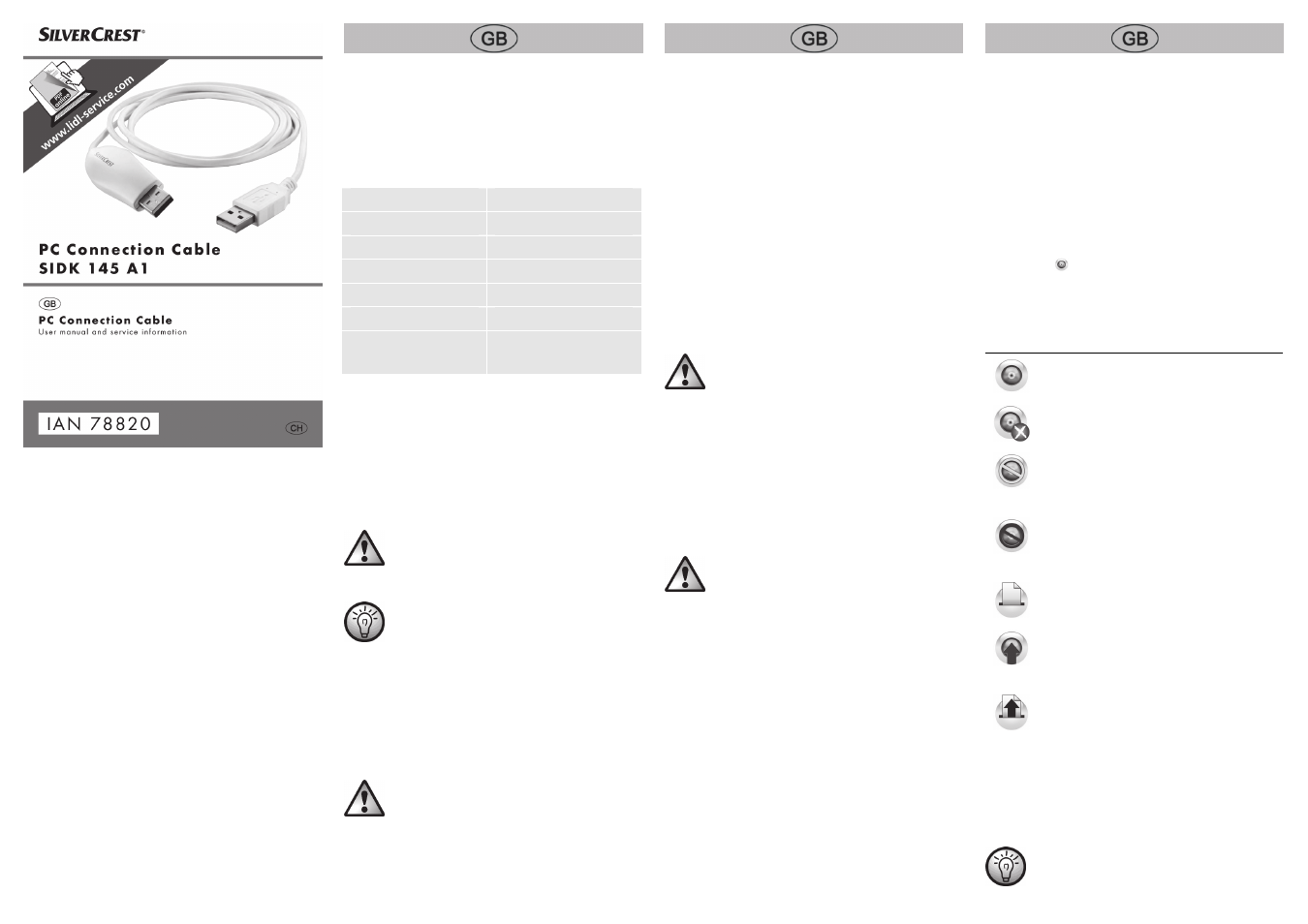
V 1.17
Introduction
Thank you for purchasing a SilverCrest product. The SilverCrest
SIDK 145 A1 PC connection cable enables you to share data
between two computers. You can also operate two computers
with one keyboard and mouse.
Intended use
This is an information technology device. It is only designed for
private use and not for industrial or commercial purposes.
Furthermore, the device may not be used outdoors or in
tropical climates. This device meets all relevant norms and
standards in conjunction with CE conformity. In the event of
any modification to the device that was not approved by the
manufacturer, compliance with these standards is no longer
guaranteed. The manufacturer does not accept any liability for
any resulting damage or faults in such cases. Please observe
the regulations and laws in the country of use.
Supplied items
SilverCrest SIDK 145 A1 PC connection cable
This instruction manual
Technical data
Cable length
approx. 145 - 150 cm
Weight
approx. 46g
Operating temperature
5 to 35 °C
Air humidity
85% rel. air humidity max.
Port
USB 2.0
Transfer speed
13 MB/s - 21 MB/s (max.)
Compatible operating
systems
Windows
®
XP/Vista/7
Safety instructions
Before using the device for the first time please read the
following instructions carefully, even if you are familiar with
using electronic devices. Store these instructions in a safe place
for future reference. If you pass on the device to someone else,
be sure to always include these instructions.
This symbol indicates important information for safe
operation of the device and the safety of the user.
This symbol indicates other important information
on the topic.
Operating environment
The device is not designed for use in environments with a high
temperature or humidity (e.g. bathrooms) or in extremely dusty
conditions. Operating temperatures and operating air humidity:
5 °C to 35 °C, max. 85% rel. air humidity.
Ensure that
no direct heat sources (e.g. heating) can affect the device;
no direct sunlight or bright artificial light reaches the device;
the device is not used in the immediate vicinity of magnetic
fields (e.g. speakers);
no fire sources (e.g. burning candles) are placed on or near
the device;
no foreign objects penetrate the device;
contact with sprayed and dripping water and corrosive
liquids is prevented and the device is never operated near
water; in particular it should never be immersed (do not
place any objects filled with liquids such as vases or drinks
on or near the device);
the device is not subjected to any extreme temperature
fluctuations, as this may result in moisture caused by
condensation and therefore a short circuit;
the device is never subjected to excessive shocks and
vibrations;
Cables
Always handle the cables by the connector and do not pull on
the cables themselves. Never place furniture or other heavy
objects on the cable and take care that the cable is not kinked,
especially near the plug. Never make knots in the cable or tie it
together with other cables. Ensure that all cables are placed so
that no one can trip over them and they do not cause an
obstruction.
Children and persons with
disabilities
Electrical devices do not belong in the hands of children.
Persons with disabilities should also only use electrical devices
appropriately. Never allow children or persons with disabilities
to use electrical devices unsupervised. They may not recognise
potential risks. Small parts can be fatal if swallowed. Also
always keep plastic packaging out of reach as it poses a
suffocation risk.
LEDs
There are two LEDs on one plug of the PC connection cable.
These will flash constantly as soon as the PC connection cable
is detected by the operating system. If data is being transferred
the LEDs will flash faster.
Prior to use
Connect one end of the PC connection cable to a USB port on
one computer and the other end to a USB port on the other
computer, ensuring the PCs are switched on.
After the PC connection cable has been connected the
installation menu will start automatically. Then install the
software according to the directions on the screen.
Should the installation menu not start automatically open "My
Computer" and double click on the CD drive Ultra Link with the
following icon
.
The Ultra Link software will display one of the following icons
on the taskbar:
Icon Description
Connection established to the other computer.
Connection not established to the other
computer.
"Keyboard and Mouse Control" or "Clipboard
Sharing" temporarily deactivated
"Keyboard and Mouse Control" and "Clipboard
Sharing" temporarily deactivated or "Keyboard
and Mouse Control Switching Settings" switched
off
Contents received from the Clipboard of the
other computer.
Computer is being operated by the keyboard
and mouse of the other computer.
Contents received from the Clipboard of the
other computer and computer is being operated
by the keyboard and mouse of the other
computer.
First use
Click on one of the above described icons on the taskbar to
open the menu.
Please note that the menu items displayed can
change in accordance with your current settings.