Troubleshooting, Cleaning / maintenance, Environmental and disposal information – Silvercrest SIDK 145 A1 User Manual
Page 8: Conformity remarks, Warranty and servicing advice
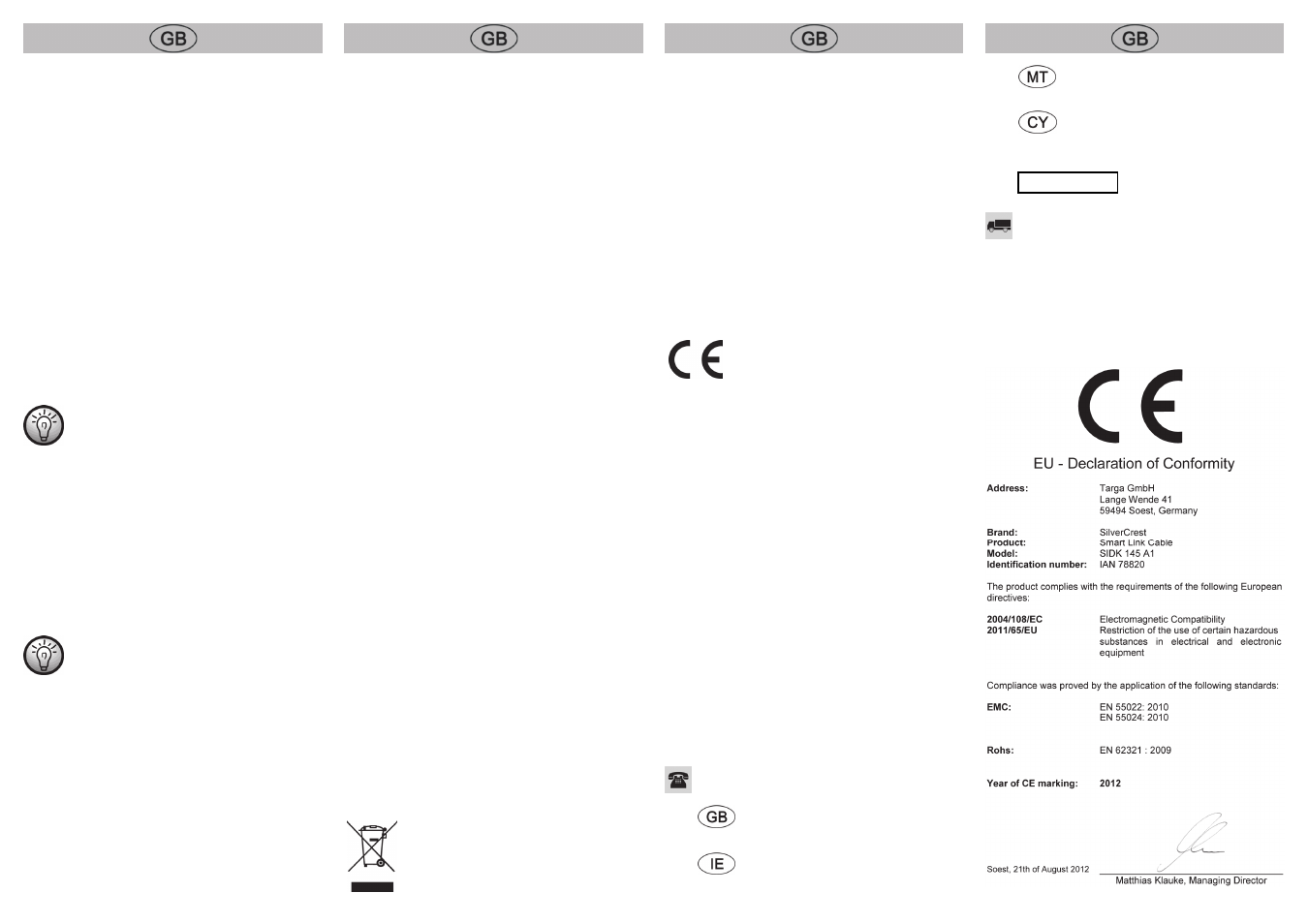
The buttons have the following functions:
Select an optical disc drive
Here you can enable an optical drive. To do so select an
optical drive which you wish to enable. The selected drive is
displayed directly in "My Computer" of the connected
computer. You are now able to access this drive directly from
the connected computer.
Select an optical disc image file
Here you can enable the content of an image file. To do so
select an image file whose content you wish to enable. The
content of the image file is displayed directly in "My Computer"
of the connected computer as a drive. You are now also able
to directly access the content of the image file
Auto share
Select this function in order to automatically re-establish
previously given approvals after the computers have been
restarted or after reconnecting them using the PC connection
cable.
Please note that the three functions described
above will not be available if approvals have been
given on the connected computer.
The Position of Other PC
In order to operate the connected computer with the keyboard
and mouse you can here select which monitor edge the mouse
pointer must be moved over in order to operate this PC. The
following four options are available:
Right Side of This PC
Left Side of This PC
Up Side of This PC
Down Side of This PC
Please note that when using a keyboard with
special keys the functions of the special keys will
not be carried over to the connected computer.
Disable the Keyboard and Mouse Control
Temporarily / Enable Keyboard Mouse Control
Here you can activate and deactivate keyboard and mouse
control for the connected computer.
Disable Clipboard Sharing Temporarily / Enable
Clipboard Share
Here you can activate and deactivate the shared use of the
Clipboard. If this function is activated you will have the same
Clipboard on both computers. Therefore, for example, you can
copy the content of the Clipboard from one computer to the
other.
Stop sharing...
This function appears once approval has been given. Click this
button to end a previously given approval.
Preferences
Click on this button to access additional settings.
Online Update
Click on this button to search for new updates for the Ultra Link
software.
About Ultra Link...
Here you can see the version number of the software.
Exit
Click on this button to exit or uninstall the Ultra Link software.
Copy data
To copy data from one computer to the other proceed as
follows:
Use the mouse to move the data to the other computer, for
example, onto the Desktop.
or
Copy the data into the desired folder using the Clipboard
(Copy/Paste). Please note that to do so the "Enable
Clipboard Share" function must be activated.
Troubleshooting
The PC connection cable is not recognised or no connection is
established.
Check if the PC connection cable has been correctly
inserted. If necessary use a different USB port.
If necessary, reinstall the software.
Cleaning / maintenance
This device does not contain any parts that require servicing or
cleaning. Ensure that the device does not become dirty. Do not
use any solvents, corrosive or gaseous cleaning agents. Clean
the device with a damp cloth if it becomes dirty.
Environmental and disposal information
When the crossed out wheelie bin symbol
appears on a product, this indicates that the
product is subject to the European Directive
2002/96/EC.
All old electrical and electronic devices must be separated
from normal household waste and disposed of at designated
state facilities. The correct disposal of old devices in this
manner will prevent environmental pollution and human health
hazards. For further information about proper disposal contact
your local authorities, waste disposal office or the shop where
you bought the device.
Dispose of the packaging in an environmentally compatible
manner. Cardboard can be put out for municipal paper
collections or brought to public collection points for recycling.
Films and plastic used for packaging the device are collected
by your local disposal services and disposed of in an
environmentally compatible manner.
Conformity remarks
This device meets the basic requirements and
other relevant regulations of the EMC Directive
2004/108/EC as well as the RoHS Directive
2011/65/EU.
Warranty and servicing advice
Warranty of Targa GmbH
This device is sold with three years warranty from the date of
purchase. Please keep the original receipt in a safe place as
proof of purchase. Before using your product for the first time,
please read the enclosed documentation or online help.
Should any problems arise which cannot be solved in this way,
please call our hotline. Please have the article number and, if
available, the serial number to hand for all enquiries. If it is not
possible to solve the problem on the phone, our hotline support
staff will initiate further servicing procedures depending on the
fault. Within the warranty period the product will be repaired
or replaced free of charge as we deem appropriate. No new
warranty period commences if the product is repaired or
replaced. Consumables such as batteries, rechargeable
batteries and lamps are not covered by the warranty.
Your statutory rights towards the seller are not affected or
restricted by this warranty.
Service
Phone:
0207 – 36 50 744
E-Mail:
Phone:
01 – 242 15 83
E-Mail:
Phone:
800 – 62 175
E-Mail:
Phone:
800 – 92 496
E-Mail:
IAN: 78820
Manufacturer
TARGA
GmbH
Postfach 22 44
D-59482 Soest
www.targa.de