Connection overview, Connecting to your pc – Silvercrest SVG 2.0 A2 User Manual
Page 22
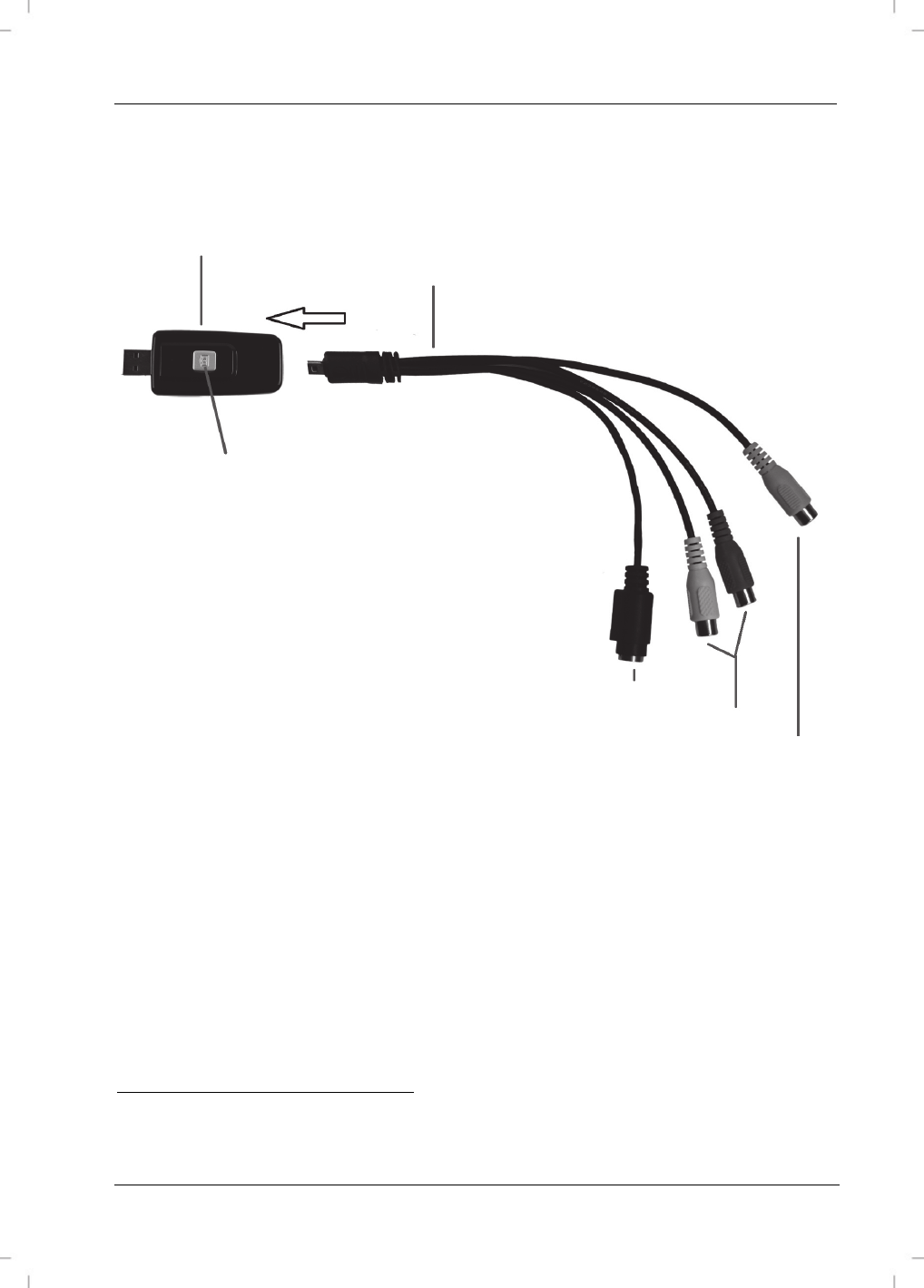
SilverCrest USB 2.0 Video Grabber SVG 2.0 A2
English
21
Connection overview
Connect the adapter (5) to the Video Grabber (1). Put the connection adapter into the socket at the
back of the Video Grabber (see diagram).
Video
Grabber
Connector
Adapter
Snapshot
Button
2
S-Video
input
Stereo Audio input (white/red)
Composite Video input (yellow)
Connecting to your PC
In order to record using the Video Grabber you must first install the software. If you haven't already
done so, go to the chapter entitled 'Installing the software' and follow the instructions.
Connect the adapter (5) to the Video Grabber (1) as shown in the earlier illustration.
2
This button generates a snapshot (photo of the current video) when the recording mode of the
enclosed 'Power Director' software is activated.