Copy all, Direct call, Additional features – Silvercrest SDKT 1.76 A1 User Manual
Page 136
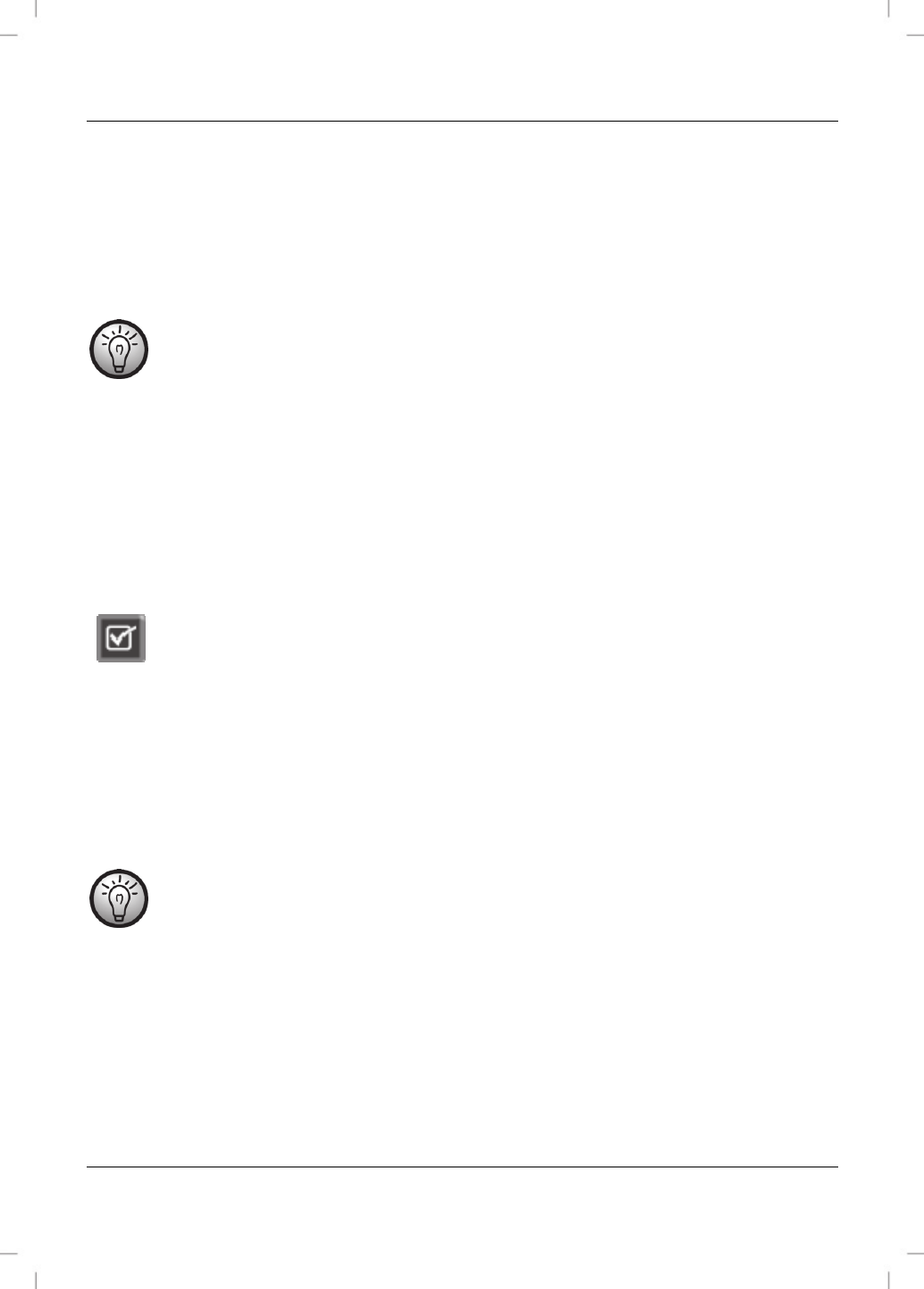
SilverCrest SDKT 1.76 A1
134 - English
Receipt must be confirmed on the other handset by pressing the right display button [3].
If you do not confirm receipt or you press the left display button [12] to reject it, the
phonebook entries will not be copied.
Copy All
If more than one handset is registered with the base, you can use this function to copy the phonebook
from one handset to a different handset.
The existing phonebook will be overwritten, i.e. any existing entries will be deleted. .
Select the number of the handset where you want to copy the entry to.
Press the right display button [3] to confirm your selection.
The display will show “Copying to Handset x” (x = number of the handset).
On the other handset the message “Replace All Phonebook Record?” is displayed.
Press the right display button [3] to confirm.
If you do not confirm the message or you press the left display button to reject it, the entries
will not be copied.
Additional Features
Press the right display button [3] followed by the 3 button to open the “Additional Features” menu.
Direct Call
If Direct Call is enabled, pressing any button (except the right display button [3]) will establish a
connection to the saved phone number.
While enabled, the display will show “Direct Call” underneath the handset name.
If no phone number has been saved, the only available menu option will be “New”. If a
phone number has been saved already, the items “On/Off” and “Edit” will be shown.
New
This allows adding the phone number to be dialled. The phone number can be entered via the numeric
buttons [6] only. Press the right display button [3] to save it.