Silvercrest SSR 1080 B2 User Manual
Page 92
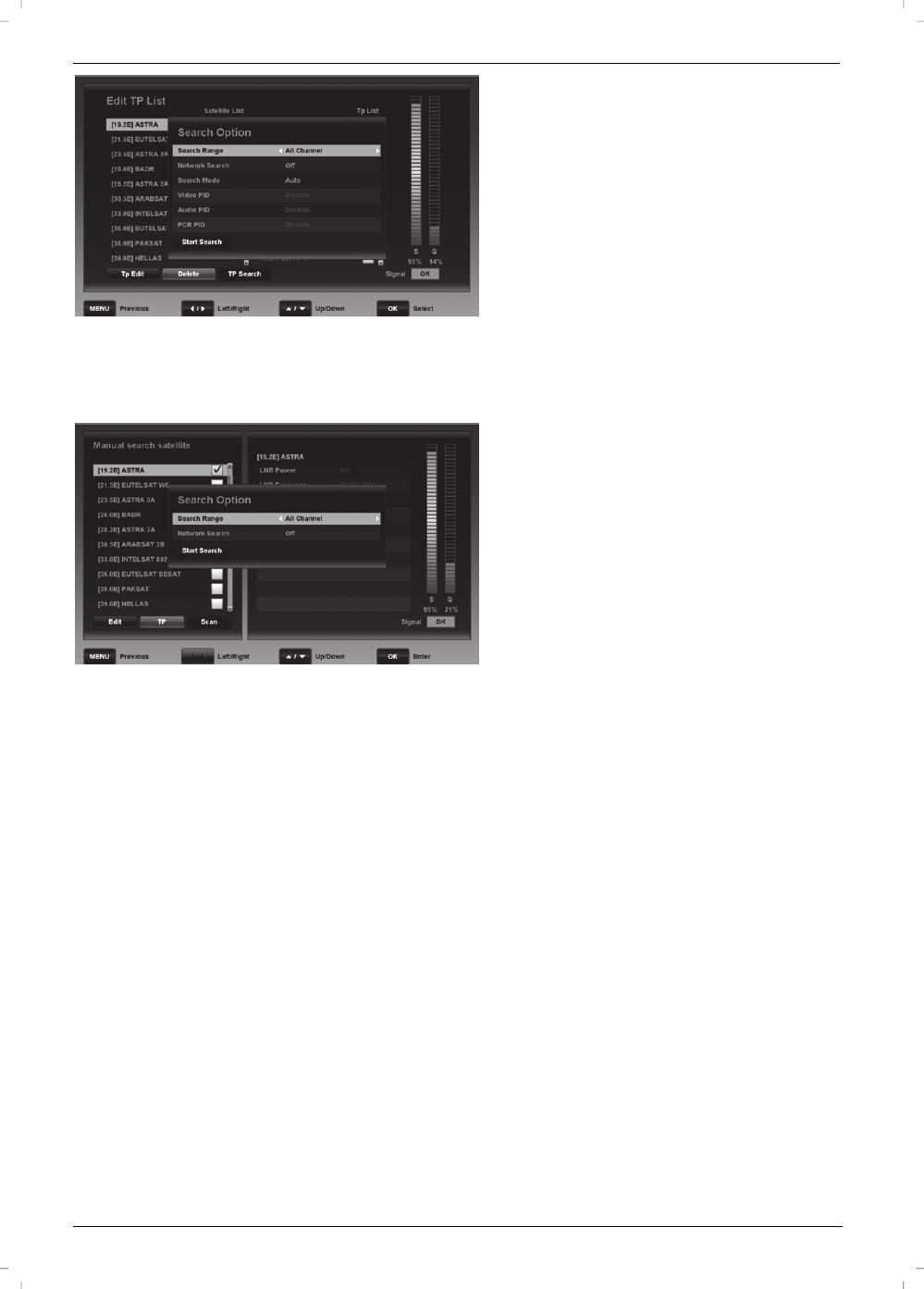
Satellite Receiver SSR 1080 B2
English - 90
TP Search
Carries out a channel search on the transponder currently selected.
To do so, press the [Blue]
button (22).
Under “Search Range”, select the channels that you want to scan.
The following options are available: “All Channel”, “Free Channel”,
“Scrambled Channel” and “TV Only”.
Under “Network Search”, choose whether you want to perform a
network search or not.
Under “Search Mode”, specify whether you want to enter the
settings for “Video PID”, “Audio PID” and “PCR PID” manually or if
you want to find them automatically.
Press the [Blue] button (22) to start the search for the selected
transponder.
Note: Here you can select and scan multiple transponders by
pressing the OK/ENTER button (25).
Scan
Next press the [Blue] button (22) to perform a channel search
without any further settings. Then enter the search range and decide
if you want to perform a network search or not. For more
information about Search Range and Network Search, please read
the „Automatic search satellite“ chapter on page 86.
Press the [Blue] button (22) to start the channel search.
Wait for the channel search to finish. This process may take a few
minutes. You can press the [Red] button (39) to cancel the channel
search at any time.
When the channel search is completed, the “Do you want to save”
dialogue appears. Select “Yes” to save the found channels or select
“No” to discard them.