Screen always on, Motorola connect app – Lenovo Moto 360 User Manual
Page 12
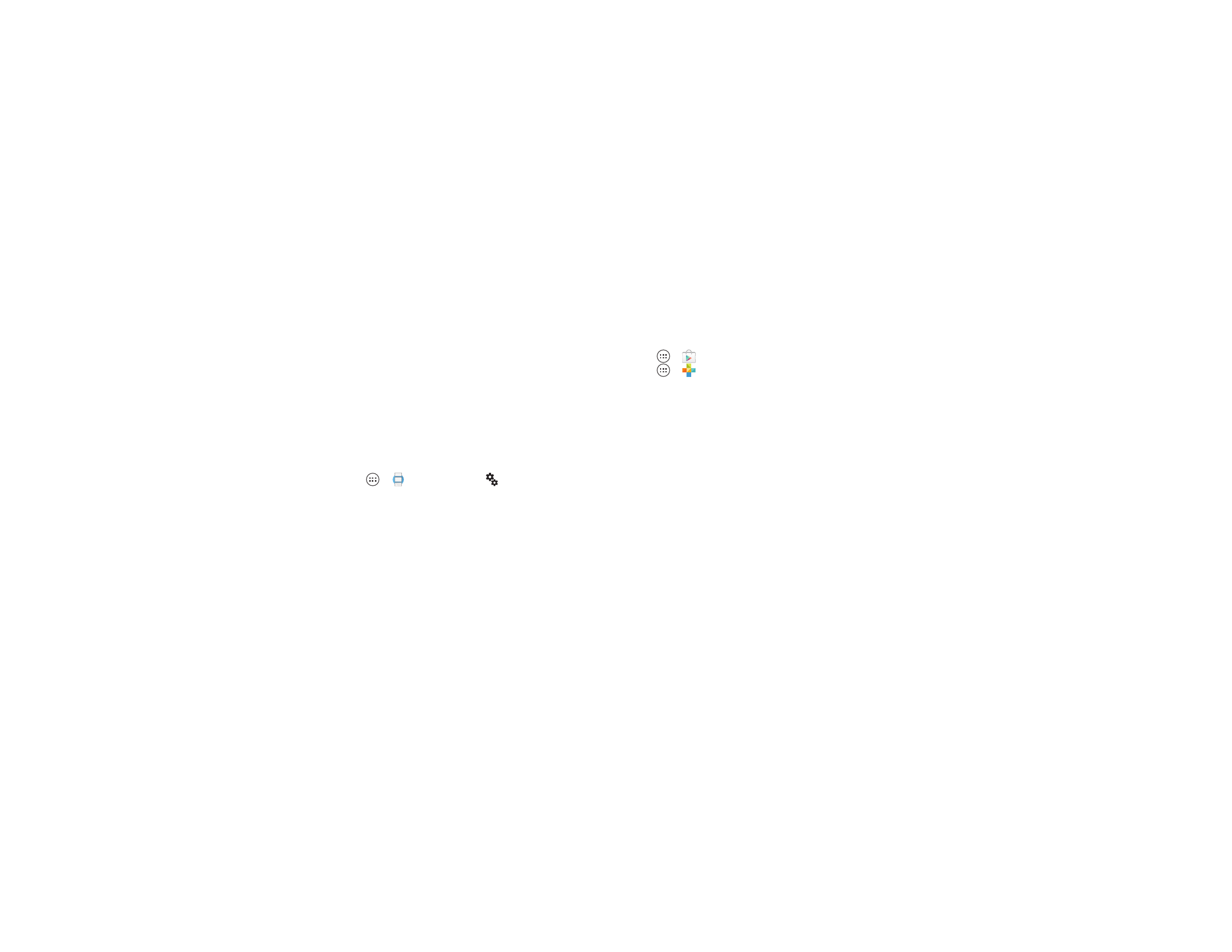
10
Motorola Connect app
You can set or adjust the following settings:
• Mute app notifications: Stop specific apps from sending
notifications to your watch.
• Screen always on
• Hide cards on dimmed screen
• Silence connected phone: Enable or disable sound and
vibration alerts on your phone when it’s connected to your
watch. (Your watch may vibrate for notifications, based on
the app settings on your phone.)
• Show calendar event cards
• Resync apps: Re-sync all of the apps on your watch.
Screen always on
Touch Apps
>
Android Wear
>
and select or
de-select the
Screen always on
option to enable or disable the
always-on screen function for your watch.
Note: The always-on display uses a lot of power. To conserve
battery life between charges, turn off this feature when you
don’t need it.
Motorola Connect app
The Motorola Connect app lets you use your phone to set up,
manage, and update your Moto 360 watch and other Motorola
smart devices.
If Motorola Connect isn’t pre-installed on your phone, touch
Apps
>
Play Store
to find and install it. Then touch
Apps
>
Motorola Connect
to launch the app.
Motorola Connect provides a lot of extra features and services
for your Moto 360 watch:
• Battery status: Motorola Connect shows the watch’s charge
level, and notifies you when you need to charge the watch’s
battery.
• Lost watch locator: Use your phone to find your lost watch.
Motorola Connect opens a map showing the watch’s last
known location, and pings the watch if it's nearby and
turned on.
• Lost phone locator: Use your watch to find your lost phone.
The phone rings so you can find it.
• Trusted device: Keep your Motorola phone unlocked and
ready to use as long as it's within range of your watch.
Note: The Trusted Devices option on your Motorola phone
must be activated to use this feature. Users with installed
corporate security policies may be prevented from using
this feature.