Connecting headphones to two bluetooth, Devices – Silvercrest SBTH 4.0 A1 User Manual
Page 15
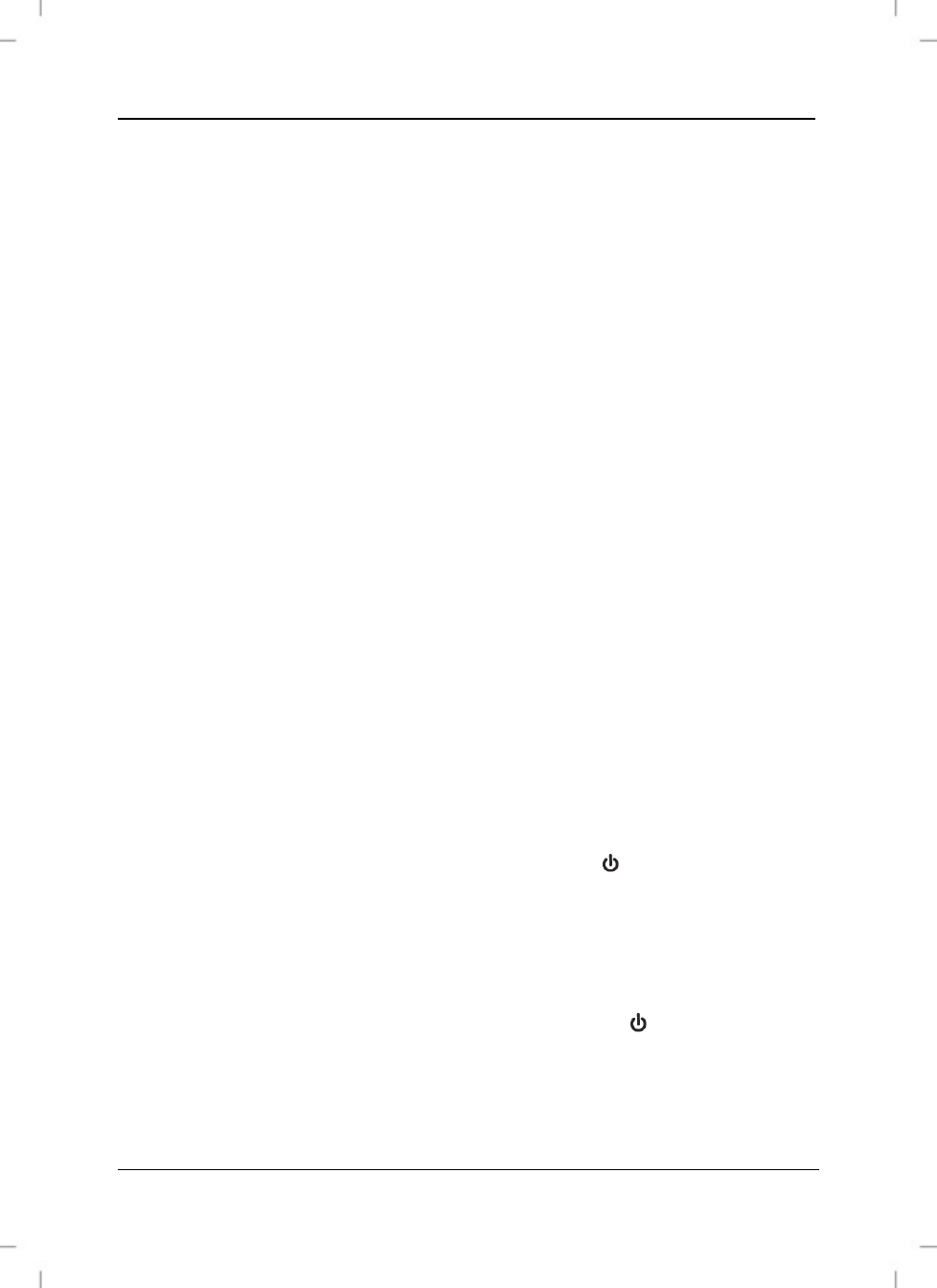
SilverCrest SBTH 4.0 A1
English - 13
The LED (9) alternates between flashing blue and orange. The headphones
are now in search mode. In search mode, you can connect a compatible
device to the headphones via the Bluetooth
®
function.
Then connect your smartphone or audio / media player to the headphones
via Bluetooth
®
. For further details, please read the instructions of your
smartphone or media player. Select the device "SBTH 4.0 A1" from the list of
devices which are found and establish the connection. If you are asked for a
PIN, enter "0000".
When there is an established connection, the LED (9) flashes blue twice briefly
about every 3 seconds. As soon as the device is switched off or is out of range,
the headphones switch to standby mode (not connected) and the LED (9)
flashes orange once briefly every 2 seconds.
If you want to connect a different device to the headphones, you must repeat
the pairing as described previously.
As soon as the previously connected device comes within range of the
headphones, the connection is established automatically. You may need to
confirm the connection on your device.
Connecting headphones to two Bluetooth
®
devices
You can connect the headphones to two Bluetooth
®
devices at the same time. If
you have already connected a device to the headphones, proceed as follows
to connect another device:
Activate the multiple connection mode by pressing the ▸ll button (3) briefly in
pairing mode until four signal tones can be heard in an ascending tone
sequence.
Establish the connection to your second device. Note the previous section
"Connecting headphones" for further details.
Deactivate the multiple connection mode by pressing the ▸ll button (3) twice
in pairing mode until four signal tones can be heard in a descending tone
sequence.