HP EliteBook 840 G3 User Manual
Page 47
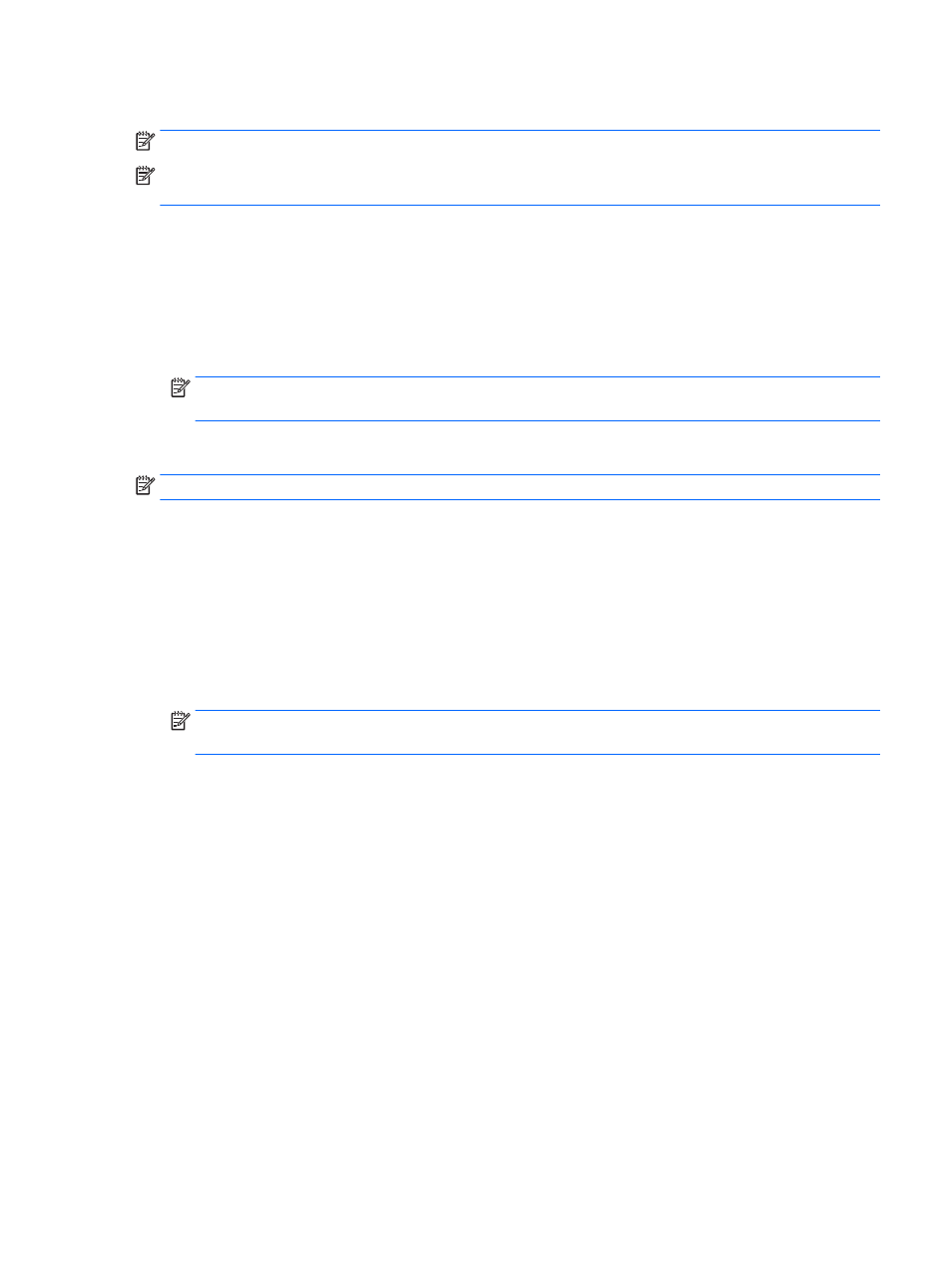
Connect displays to computers with AMD graphics (with an optional hub)
NOTE:
With an AMD graphics controller and optional hub, you can connect up to 3 external display devices.
NOTE:
With an Nvidia® graphics controller and optional hub, you can connect up to 3 external display
devices.
To set up multiple displays, follow these steps:
1.
Connect an external hub (purchased separately) to the DisplayPort on your computer, using a DP-to-DP
cable (purchased separately). Be sure that the hub power adapter is connected to AC power.
2.
Connect your external display devices to the VGA ports or DisplayPorts on the hub.
3.
For details on how to set up multiple displays, press
fn
+
f4
. If you don’t see one of your connected
displays, be sure that each device is connected to the correct port on the hub.
NOTE:
Multiple display choices include Duplicate, which mirrors your computer screen on all enabled
display devices, or Extend, which spans your computer screen across all enabled display devices.
Connect displays to computers with Intel graphics (with an optional hub)
NOTE:
With an Intel graphics controller and optional hub, you can connect up to 3 display devices.
To set up multiple display devices, follow these steps:
1.
Connect an external hub (purchased separately) to the DisplayPort on your computer, using a DP-to-DP
cable (purchased separately). Be sure that the hub power adapter is connected to AC power.
2.
Connect your external display devices to the VGA ports or DisplayPorts on the hub.
3.
When Windows detects a monitor connected to the DP hub, the DisplayPort Topology Notification
dialog box is displayed. Click the appropriate options to configure your displays. Multiple display choices
include Duplicate, which mirrors your computer screen on all enabled display devices, or Extend, which
extends the screen image across all enabled display devices.
NOTE:
If this dialog box does not appear, be sure that each external display device is connected to the
correct port on the hub. For more information, press
fn
+
f4
and then follow the on-screen instructions.
Connect displays to computers with Intel graphics (with a built-in hub)
With your internal hub and Intel graphics controller, you can connect up to 3 display devices in the following
configurations:
●
Two 1920 x 1200 DP monitors connected to the computer + one 1920 x 1200 VGA monitor connected to
an optional docking station
●
One 2560 x 1600 DP monitor connected to the computer + one 1920 x 1200 VGA monitor connected to
an optional docking station
To set up multiple display devices, follow these steps:
1.
Connect your external display devices to the VGA ports or DisplayPorts (DP) on the computer base or the
docking station.
2.
When Windows detects a monitor connected to the DP hub, the DisplayPort Topology Notification
dialog box is displayed. Click the appropriate options to configure your displays. Multiple display choices
include Duplicate, which mirrors your computer screen on all enabled display devices, or Extend, which
extends the screen image across all enabled display devices.
Video
37